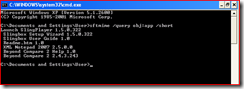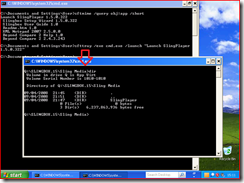Quickly Launching the Command Prompt
One of the quickest and easiest feature for the 4.5 client is being able to launch a command prompt from the virtual environment. I was one of them peps that also use to get annoyed when i had to modify the OSD file in 4.2 and earlier….
Now in 4.5 you can execute a command prompt for the said virtual package from the command prompt.
There are two steps we need to do however;
1) Find out the package short name
2) Launch the exe for the command prompt
So phase one, the quickest and easiest way of finding the package/application short name is doing an sftmime /query command. The below command will look at the virtual applications we have on the client and return the short names for that app.
sftmime.exe /query obj:app /short
For example, I ran the command on my test machine and this was the output
Now at this point i will mark one of the applications and copy the information to paste into the next command. So in the above case the following was returned;
Launch SlingPlayer 1.5.0.322
Slingbox Setup Wizard 1.5.0.322
Slingbox User Guide 1.0
Readme.htm 1.0
XML Notepad 2007 2.5.0.0
Beyond Compare 2 Help 1.0
Beyond Compare 2 2.4.3.243
and i will copy one of the applications, in this case “Launch SlingPlayer 1.5.0.322” and use it to launch a command prompt for this application.
So how do we launch that command prompt?
we run the following command
Sfttray.exe /exe cmd.exe /launch "APPNAME"
or
Sfttray.exe /exe cmd.exe "APPNAME"
Where “APPNAME” in my example will actually be “Launch SlingPlayer 1.5.0.322”
So this will look like
sfttray.exe /exe cmd.exe /launch “Launch SlingPlayer 1.5.0.322”
or
sfttray.exe /exe cmd.exe “Launch SlingPlayer 1.5.0.322”
This will launch me a command prompt for me to start investigating services, regedits, and other cool tools to help you investigate some issues.
Comments
Anonymous
January 01, 2003
PingBack from http://www.ditii.com/2009/03/16/app-v-quickly-launching-command-prompt/Anonymous
June 27, 2014
didn't work