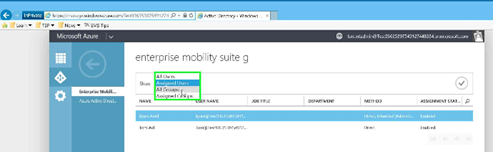How to assign EMS licenses using the Azure Portal
In this post I will show you how to assign EMS licenses using the Azure Portal.
Open a browser, to prevent cookie issues I recommend to use InPrivate mode.
Navigate to https://manage.windowsazure.com/and sign-in using your administrator account for your tenant (e.g. admin@mycompanyname.onmicrosoft.com)
After successful logon, on the left side navigate to Active Directory. Select the desired directory.
After selecting the directory, navigate to the License section.
Select the EMS licenses that are bound to this tenant. In case your licenses don’t show up you will have to call supportto have your licenses assigned.
From this point you can either assign licenses to individual users or a group.
After selecting a group or individual you can assign licenses by pressing the “assign” button at the bottom of the screen.
In case this post helped you, please consider leaving a reply.