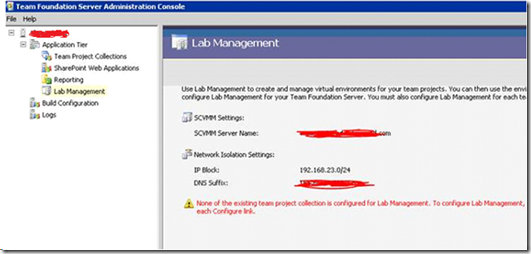Removing lab management information from TFS 2010
I have a customer who has setup a clone TFS 2010 server following Ranger’s document. They have both the new server and their original server up and running. The new TFS Server is still holding old SCVMM information which they want to remove. They don’t want to use Lab Management in the newly setup environment.
In TFS Admin Console we only have option to reconfigure (we can replace SCVMM Server but can’t remove it).
To clear the labmanagement information, we can use the below powershell script or run the SQL query against the Tfs_configuration database
$url = 'https://<TfsServerName>:8080/tfs/TeamFoundation/Administration/v3.0/RegistryService.asmx'
$proxy = New-WebServiceProxy -uri $url -UseDefaultCredential -Namespace 'reg'
$proxy.Url= $url
$PathPatterns = @()
$PathPatterns += '/**/VmmServerName'
$PathPatterns += '/**/DnsSuffix'
$PathPatterns += '/**/IPBlock'
$proxy.RemoveRegistryEntries($PathPatterns)
Or
Run the following sql script on the Tfs Config database to remove the SCVMM setting:
Update [Tfs_Configuration].dbo.tbl_RegistryItems set RegValue = ' ' where ChildItem like 'VmmServerName%'
Update [Tfs_Configuration].dbo.tbl_RegistryItems set RegValue = ' ' where ChildItem like 'DnsSuffix%'
Update [Tfs_Configuration].dbo.tbl_RegistryItems set RegValue = ' ' where ChildItem like 'IPBlock%'
Content created by: Chandra Sekhar Viswanadha
Content reviewed by: Romit Gulati