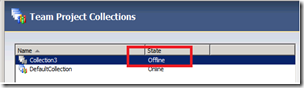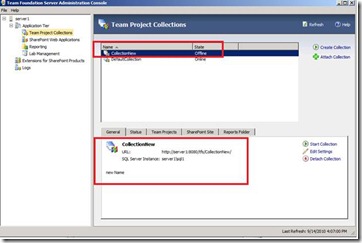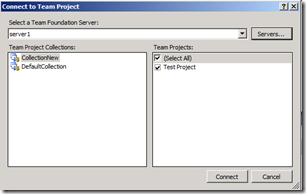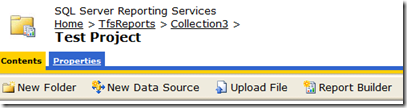How to rename a TFS collection
Author: Romit Gulati Reviewed by: Lakhminder Singh
After following this article we will be able to rename an existing TFS collection. In this scenario we will be renaming a collection name ‘Collection3’ to ‘CollectionNew’
Following is a snapshot of our collection ‘Collection3’ with a Project name’ Test Project’.
To achieve this goal we need to follow a three step process done in the TFS Administration Console
Stop the collection > Rename the collection > Start the collection
Stop a Collection
Launch TFS Administration Console and select ‘Team Project Collection’ Node on left side under Application Tier.
Select the collection that we want to rename (Collection3 in our case), and click on ‘Stop Collection’
Give a status (reason) for stopping the collection and then select ‘Stop’.
Now the stopped Collection will appear as ‘Offline’
Now click on Edit Settings
This will display the ‘Edit Team Project Collection Settings’ window. Change the name of the collection as CollectionNew. The SQL Server Instance and Database name should remain as how it is since are not changing them.
(after editing)
Once we save the settings, we will see the collection with new name (CollectionNew) although it is still in offline mode.
Note that description is also shown below
Now all that we need to do is to start the collection
Once we start the collection it will be in ‘Online’ mode and ready to be used
Now we see our renamed collection
Please Note:
The above steps will only rename the Name of the collection, other components like SQL Database, WSS, SSRS remain the same.
For example: when you browse team portal for Test Project it would still be pointing to Collection3
https://server1/sites/collection3/test in our case.
This is same for reports also
Comments
Anonymous
September 15, 2010
Nice post. For the next step how do you change the sharepoint and reporting services to use the new name?Anonymous
November 12, 2010
Please check the other post blogs.msdn.com/.../how-to-rename-a-tfs-collection-part-2.aspx to complete this move