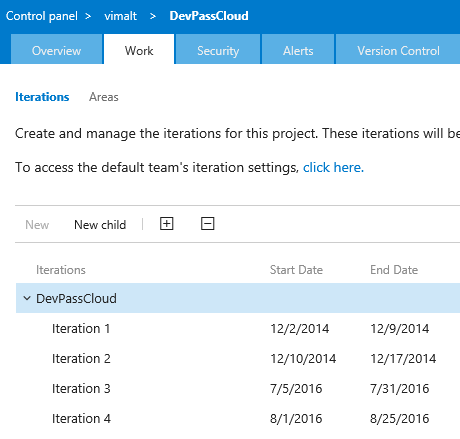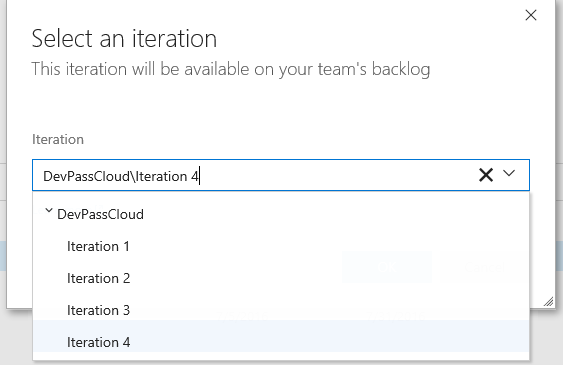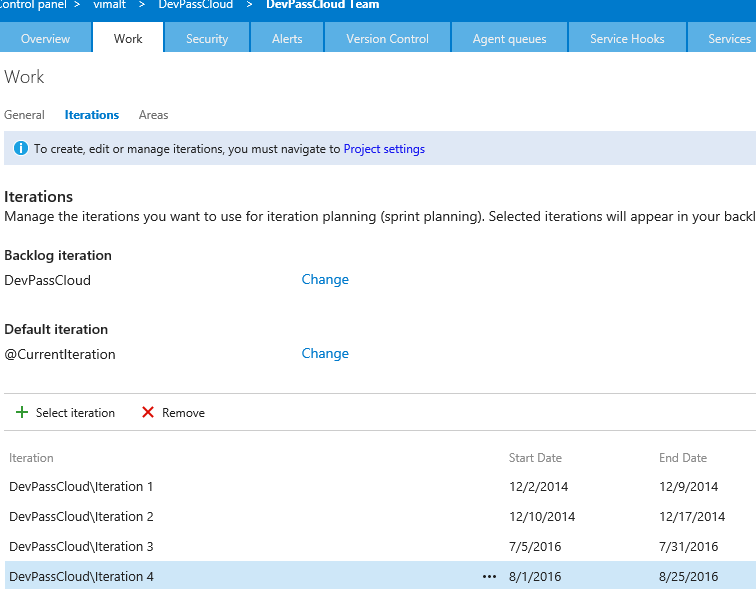How to add iterations in Visual Studio Team Services (VSTS)?
Lately, we've had some customers with the question, "Where is the + sign to add Iterations in VSTS?"
There is a slight change in the way how you normally add Iterations in Visual Studio team System (VSTS).
Here are the steps:
Click on the 3 dots (…) that you see on the top right hand corner as soon as you login to VSTS
This will take you to a new tab with Settings/control Panel
Now make sure you are in the project selection level node.
Select the project from the list
- Add the Iteration and give appropriate date range
- Now click on the “click here button” this will take you to the default team’s iterations settings page.
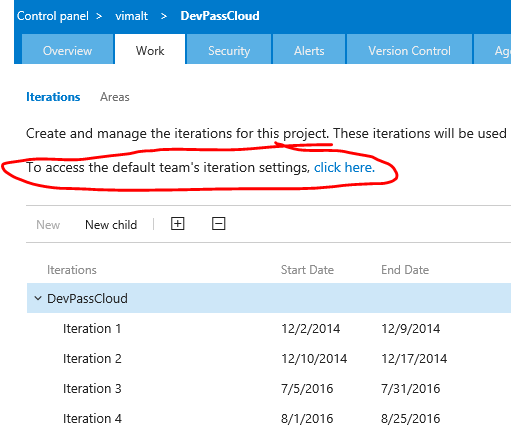
- This will take you to a page as below:
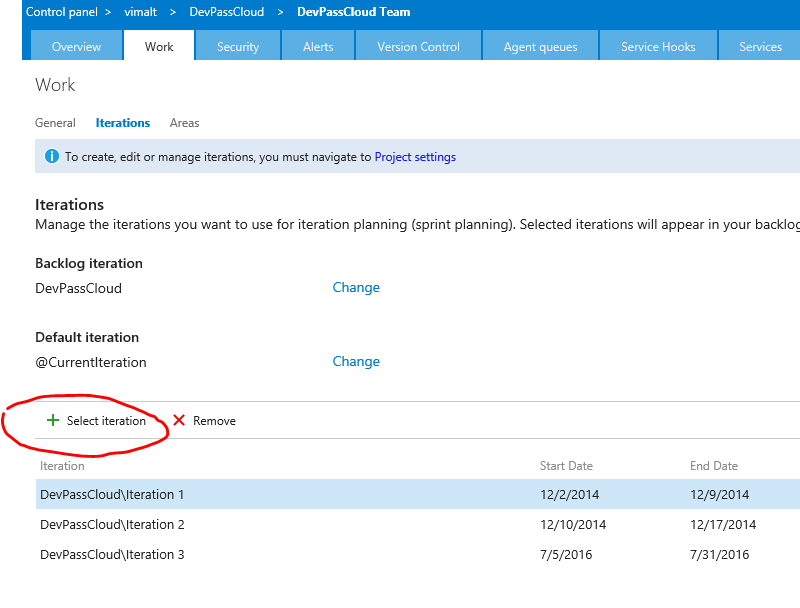
Comments
- Anonymous
August 08, 2016
The interface is looking much more modern now :) but.... as an admin I found this change pretty frustrating for bulk adding iterations; to go from the ability to check multiple boxes quickly, to having to click add, then search for the iteration, then click select, and repeat for every iteration feels a bit clunky.