Mounting Windows 2008 NFS share as a datastore on ESX
With the advancement in virtualization technologies, there has been an increase in the way shares are access. In this post, I will walk through the steps needed to create a new NFS datastore on VMware which access the NFS share of Windows 2008 server.
For testing purpose, I have create an anonymous NFS share called “test”


I also add the group “Everyone” and grant it Full control access.

Following is the output of nfsshare on that particular share:

Now I login to my ESX using vCenter client and navigate to the configuration tab. To create a new datastore, click on “Add Storage” button:

Select “Network File System” and click on Next:
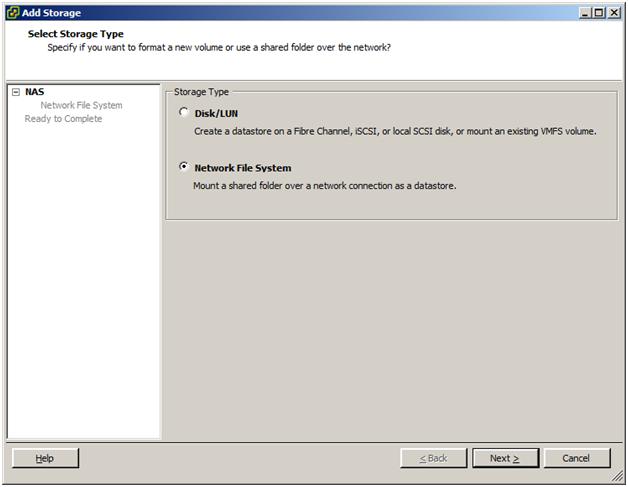
Populate the required information like Server hostname or IP address, share name and Datastore name. Please note that you can assign any unique name to datastore, it need not be the name of the NFS share:

Following window is just a confirmation of the settings and once you hit Finish button, it will try to mount the datastore on the ESX server:

You will not get any success window but it will go directly to the Configuration tab and will show the datastore:

Congrats you have successfully mounted a Windows 2008 NFS share as a datastore on ESX!