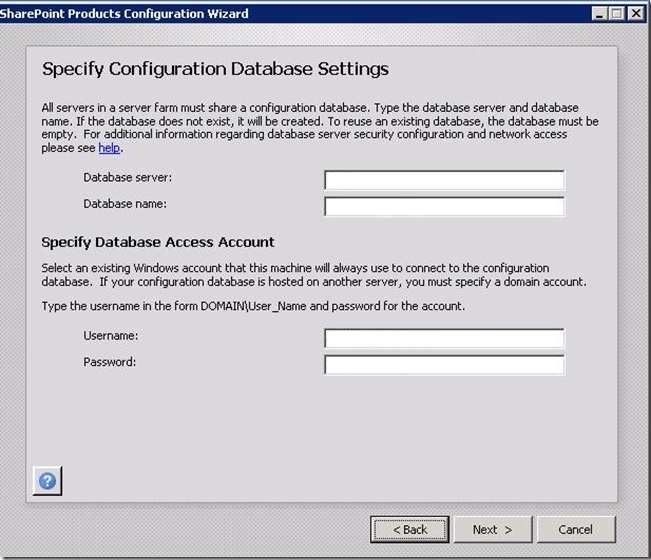Installing SharePoint 2013 on a Single Server without a Domain Controller and using SQL Server Express
As most of you may already be aware of, there is an option for a Stand-alone installation of SharePoint 2013 which uses a SQL Server Express instance as DB. As a developer wanting to try a few things out, I tried this installation first, however I was a little disappointed because of the multiple issues I ran into in this mode of installation, it was multiple uninstall - reinstall cycles with no luck! So I wanted to give the regular Complete installation a shot, but on a single virtual machine with a single core and 4GB of RAM running Windowa Server 2008 R2, it did not sound easy! But it turned out otherwise, fairly simple with a few workarounds though!
This blog describes the steps I took to install SharePoint 2013 in the Complete installation mode.
The installation of SharePoint 2013 in the Complete mode is fairly simple with a few clicks and some patience. It took about 15-20 mins for this to complete. Next is the SharePoint Products Configurations Wizard. On the screen shown below, the wizard doesn't allow to proceed without selecting the right version of SQL Server and specifying a domain account.
I could have setup an Active Directory on the same box, but it is not recommended to install SharePoint on a Domain Controller. The other option was to setup a second virtual machine as AD-Controller and third as SQL Server. But then, I would have to manage three servers! So I closed the wizard window.
Please note that following steps are good only for a development setup.
Next I installed SQL Server SQL Server 2008 R2 Expression Edition on the default instance and not the named instance.
Note that SharePoint 2013 only supports SQL Server 2008 R2 (versions > 10.50.1600.1). You may use this link to install SQL Server 2008 R2 Express SP2.
Once the SQL Server Express installation was complete, the trick is to use the powershell command: New-SPConfigurationDatabase to create the Config DB. You can specify the local account here! I could use the Powershell to create the SharePoint_ConfigDB successfully.
Once this was done, I went back to the SharePoint Products Configurations Wizard, and this time I had the default option of Connect to an Existing Farm checked. A few more clicks and I was ready to explore the new SharePoint 2013.
Comments
Anonymous
April 28, 2013
very useful! Thanx a lot :)Anonymous
May 24, 2013
This is one of the best/simplest solutions. From a grateful developer.Anonymous
June 18, 2013
I agree with Hessam, brilliant article. Good thing I found it before installing SP 2013 for development.Anonymous
June 25, 2013
Excellent post.. you same me a lot of time, when I try to install it for development.Anonymous
July 02, 2013
Excellent. Simple. To the Point. Great Job!Anonymous
July 30, 2013
Exactly what I was looking for. Many thanks.Anonymous
August 07, 2013
This is a very helpful information. I can start running my dev env right away. Many thanks.Anonymous
September 12, 2013
Thanks for the above steps, the information was helpful. However, i could not create a New Web Application because the button was disabled.Anonymous
November 07, 2013
ShaileshH - I was able to create a new web application by logging in as a different farm administrator (not the account that was used to create the SPConfigurationDatabase).Anonymous
November 14, 2013
In this way, it's OK. But we cannot create Search Service Application in Central Administration (in SharePoint 2013). Because it requires sID (domain ID). Does anyone have ideas ?Anonymous
December 16, 2013
How do I configure sharepoint 2013 on a local server (without domain) to Deploy Sharepoint Hosted App ?Anonymous
December 17, 2013
Many thanks. I was struggling with it for past few days.... Finally, I go the successful installation windows on Windows Server 2012/ SQL 2012 SP1/ SharePoint Server 2013. You saved my days. Thanks again. CheersAnonymous
January 10, 2014
The comment has been removedAnonymous
March 08, 2014
I'm do my work as Programmer on one VM (Windows server 2008 R2) with Domain Controller and installed Complete farm Sharepoint server 2010 and SQL server 2008 R2. every things work perfect. So, Can I do the same with Sharepoint 2013 ? and user User Profile service as well. or I really need 3 VMs to do my job. thanks to all how helping me if that work. so that I can convince the Architect guy in my department.Anonymous
March 24, 2014
Thanks a lot man. You saved my day :)Anonymous
May 03, 2014
Very good article! Thank you so much for this, it really saved the day!Anonymous
May 06, 2014
Thank you so much for your valuable tipsAnonymous
May 21, 2014
Brother, do we need many more people like you. a true life saver!!!Anonymous
December 15, 2014
You saved me a lot of work! Great! Finally I am able to test out some dev stuff on my Azure instance....Anonymous
February 04, 2015
Perhaps this cmdlet was removed from the SharePoint 2013 management shell? It's no longer present... :(Anonymous
March 27, 2015
What a great work you put in this!! Thank you for helping me out.Anonymous
March 28, 2015
The comment has been removedAnonymous
August 04, 2015
Once i have followed these steps and complete set up, when my page loads i get the error "this site has not been shared with you". Any Advice?Anonymous
May 11, 2016
thanks :)