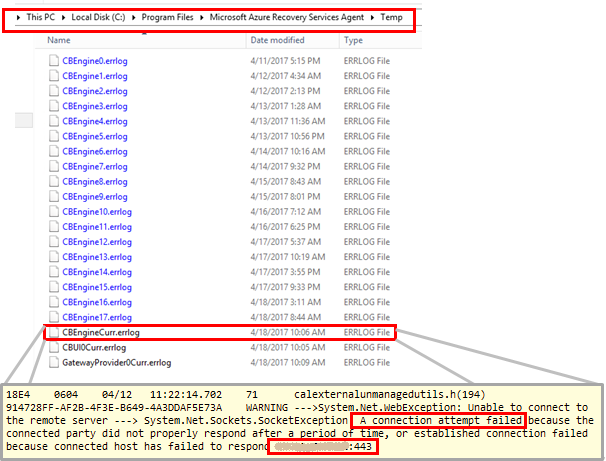Replication Stuck? Replication not Progressing?
Check the following on SOURCE MACHINE:
- Check connectivity between Source Server-to-Configuration/Process server. Check port 443 on Source machine for outbound connectivity to Config server and port 9443 on Source machine for outbound connectivity to Process Server . From Source machine, use telnet (instead of PING) to connect to a config Server and Process server IP address using port 443 and 9443. If unable to connect, allow port 443 and 9443 on the Source machine and check if the problem still exits.
- Check the status of following Service (Services.msc). Start if it is not running and check if the problem still exists.
InMage Scout VX Agent - Sentinel/Outpost
InMage Scout Application Service
Check the following on PROCESS SERVER
- Check if these services are up and running on Process server:
InMage Scout VX Agent - Sentinel/Outpost
Microsoft Azure Recovery Services Agent
Microsoft Azure Site Recovery Service
cxprocessserver
tmansvc
(Re)Start any service which is not running and check if the problem still exists .
- Check connectivity between Process Server-to-Azure: From Process Server machine, open the Task Manager (press Ctrl-Shift-Esc) -> Performance tab ->Open Resource Monitor-> Network tab. Check if cbengine.exe in ‘Processes with Network Activity’ is actively sending large volume (in Mbs) of data.
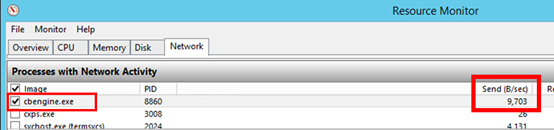
- Check if Process server can connect Azure Blob: Select and check cbengine.exe to view the 'TCP Connections' to see if there is connectivity from Process server to Azure Storage blob URL
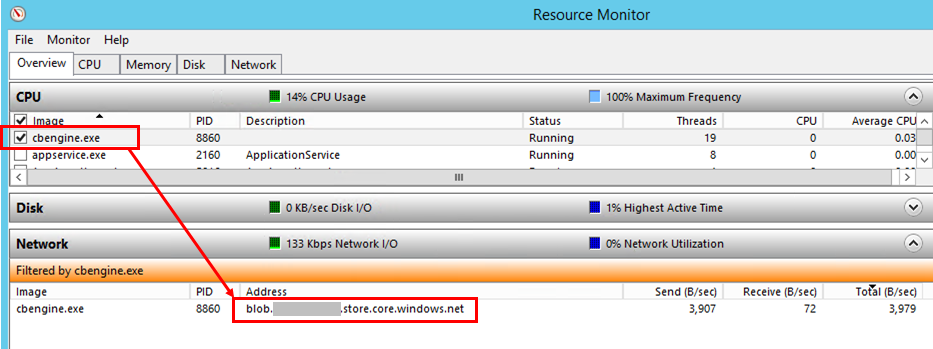
- Check if Throttle bandwidth is not constrained on Process server. Increase the bandwidth (ex. greater than 20Mbs) and check if the problem still exists.
Refer link : Site recovery deployment planner get-throughput, Recommendations with desired RPO as input, Recommendations with available bandwidth as input
- Check if Process server is able to connect to Azure Public IP address using port 443:
-
- Open the latest CBEngineCurr.Log from %programfiles%\Microsoft Azure Recovery Services Agent\Temp and search for the string ' :443' and 'Connectivity issues'.
-
-
-
- If you find issues in the log, then telnet to Azure Public IP address found in the CBEngineCurr.Log using port 443. If you are unable to connect, then check if the access issue is due to firewall or Proxy as described in next step.
-
Check if IP address-based firewall on Process server are not blocking access. If you are using an IP address-based firewall rules on the server, then ensure all the azure IPs are added to firewall configuration.
Check if URL-based firewall on Process server are not blocking access. If you are using an URL based firewall rules on the server, then ensure URLs specified in the prerequisites are added to firewall configuration.
Check if Proxy Setting on Process server are not blocking access. If you are using a Proxy Server, ensure the steps outlines in 'Configure Outgoing Network' listed in this article are followed. Also ensure, the proxy server name is resolving by the DNS server.
Check the following on Azure Portal:
- Check for the Last Heartbeat time on the azure portal. On the portal-> click on Recovery Service Vault-> Replicated Items-> VM-> Properties blade. Ensure Latest Heart Beat for Source Server and Process Server are showing latest time. Also ensure IP addess are accurate.
Note: If you need more help, then post your query to ASR forum. We have an active community and one of our engineers will be able to assist you.