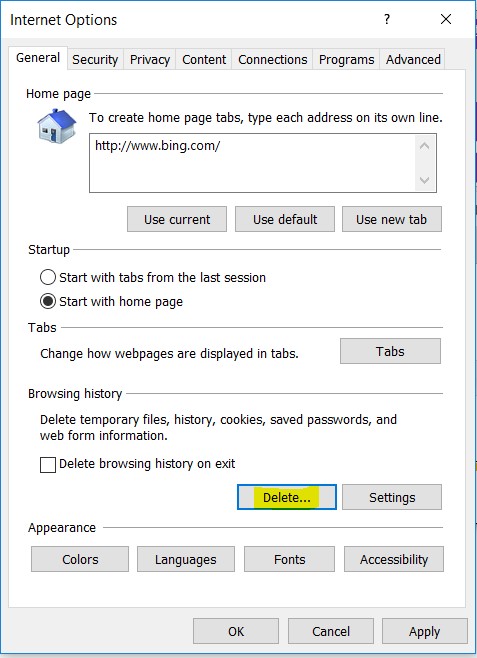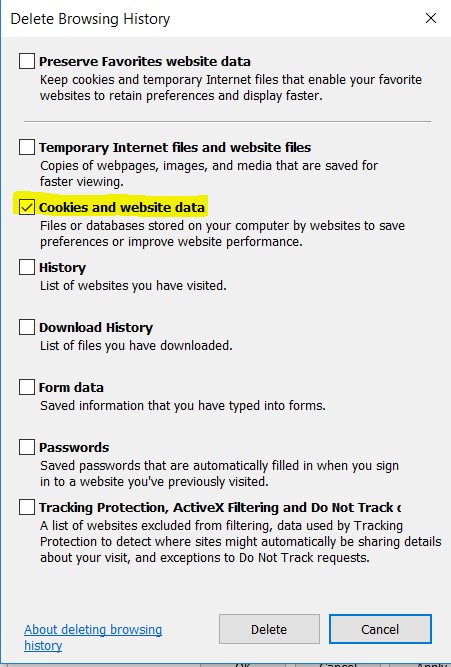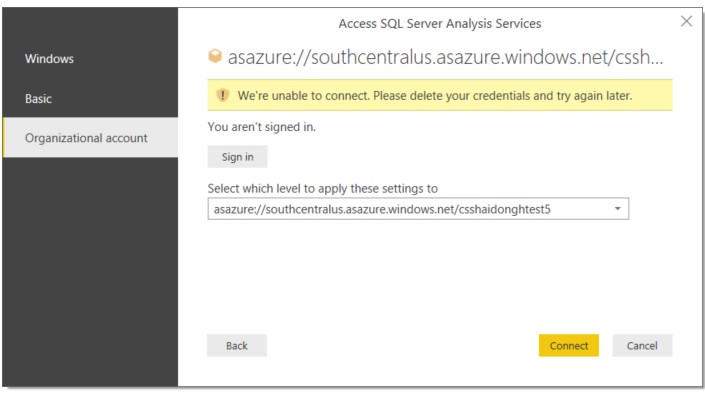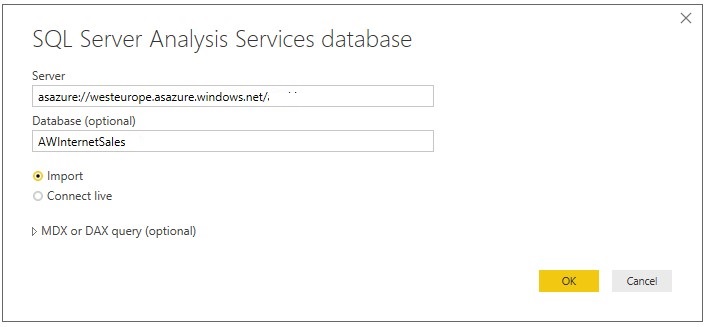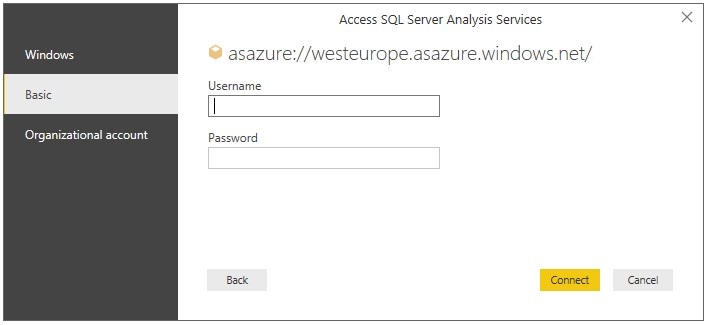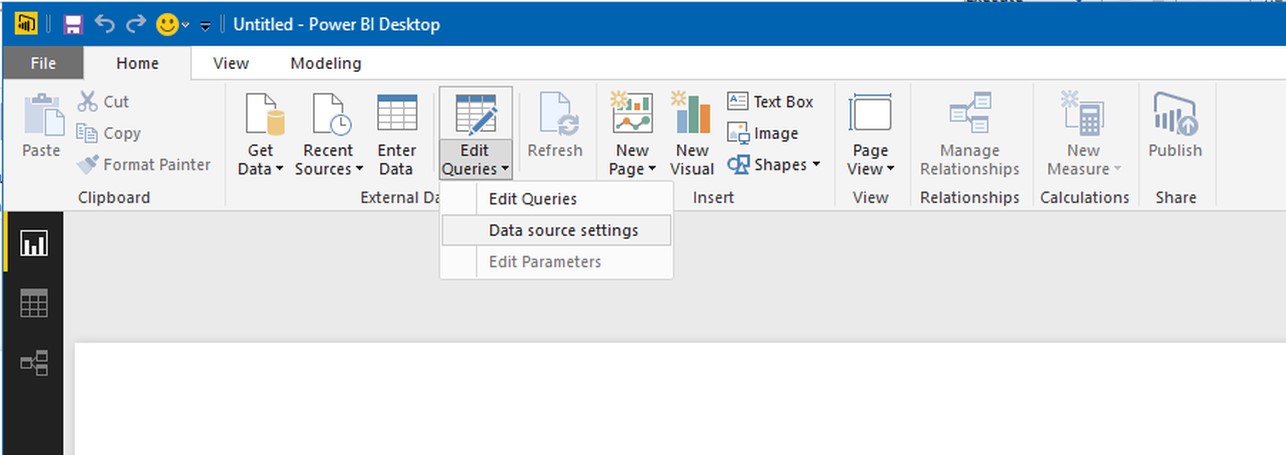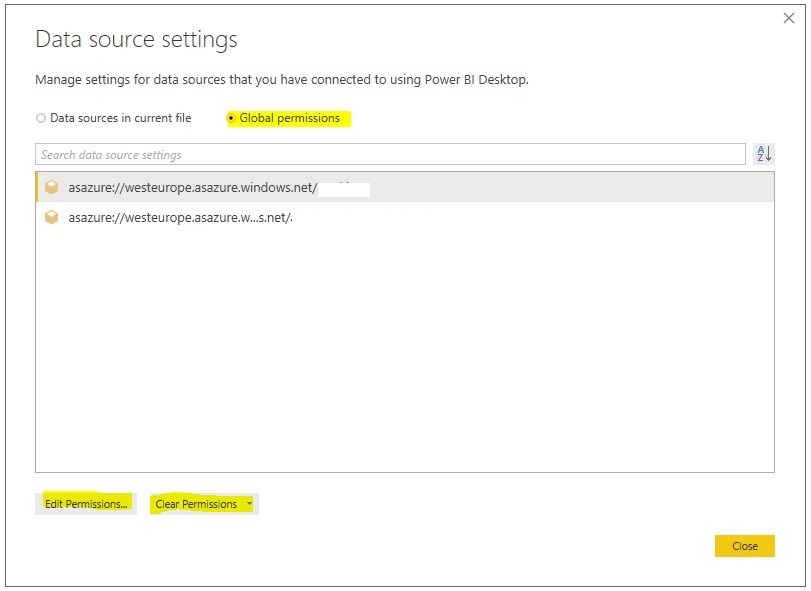Azure Analysis Services – How to use a different user account in reporting and development tools
All the tools, SSMS, SSDT, and Power BI Desktop share the IE cookies cache that stores the Azure Analysis Services login credential. If you need to login using a different credential, and the tool does not provide an interface to put in a different credential, you can clear the IE cookies
Please go to Internet Explorer, choose Internet options, choose General tab, click on Delete button
Check Cookies and website data, then choose Delete
Launch Power BI desktop, and choose Get Data, choose server type SQL Server Analysis Services, can choose the Live Connection. Power BI will ask your to login again.
If you want to choose Power BI Desktop Import Data option, then there is an option to clear the credential in the tool.
There is an option in Power BI to change the user and clear the cached users. But it is not available with live connection, only with the import option:
Note: If you only wish to clear the cached permissions, it doesn't matter which server (azure or on-prem) you are connecting to, independent of the connection you will be able to see all cached permissions.
When you chose the "Import" option, it will give you a login window:
Note: if it uses a cached user for this step, still continue and finish the import, after which, you will be able to change the user and empty the cache as shown in the next step
After this you will be able to go to "Data source settings":
Here you will be able to see the Data sources for the current file or the Global permissions (everything that is cached).
With "clear the permissions" delete the cached permissions or With Edit permission you can change the user
Comments
- Anonymous
September 23, 2017
Images are really Awesome, Very well explained, Thank you for sharing Haidong Huang - Anonymous
October 04, 2018
Thanks for sharing Haidong.Know more about latest tech developments and services