StaffHub: Creating a Shift Schedule
Introduction: After you create a team in StaffHub, the manager of the team can now start to build out the team's schedule. The purpose of this blog article is to provide an overview of how to build a schedule in StaffHub that is easily accessible by firstline employees.
Login to StaffHub by browsing to https://staffhub.ms and clicking the Sign In button in the upper right corner of the screen.
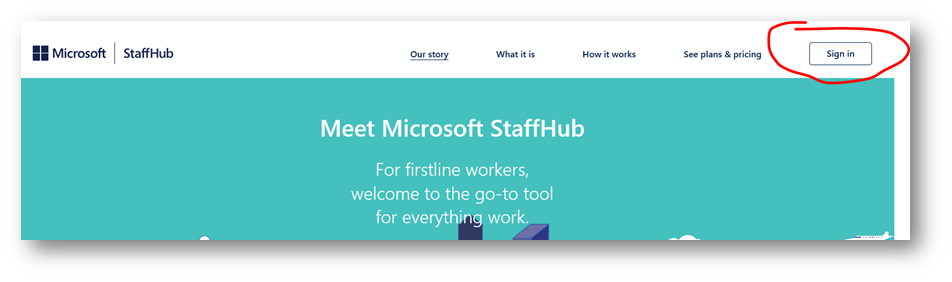
Once signed in to StaffHub, you will be presented with the schedule page:
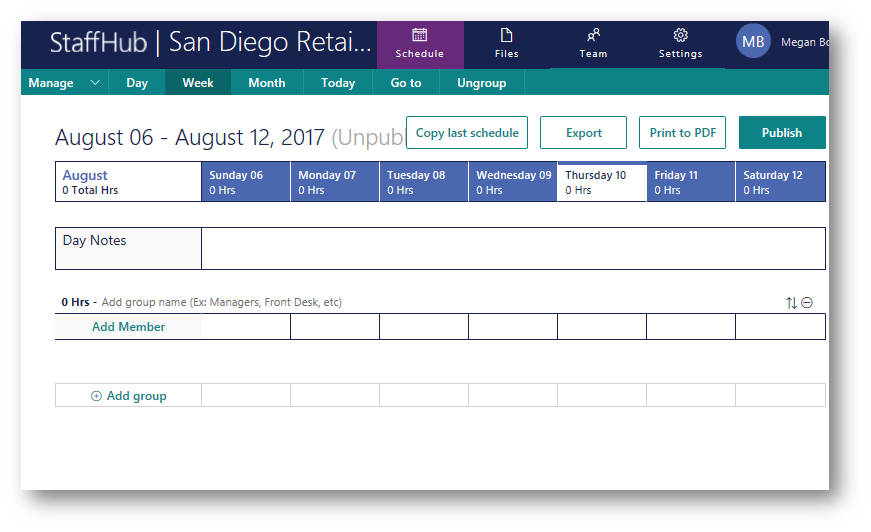
Next, click Add Member and add a team member:
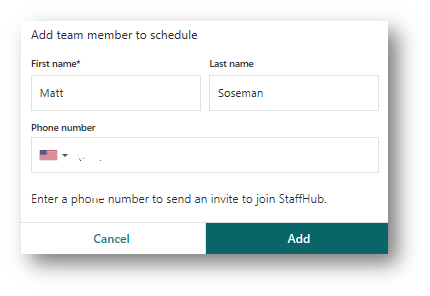
To better organize the shift schedule, I will click Add group name and create a group called "Cashiers"

Now I will start to populate the schedule by clicking in the square on the row for Matt Soseman and selecting Add Shift…
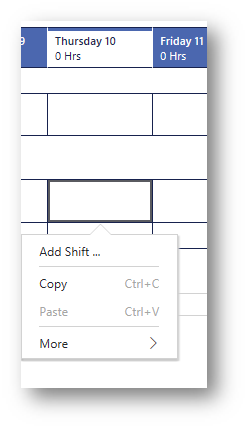
In the dialog box Assign shift to Matt Soseman I will start to populate the shift start and end time, any unpaid breaks, and any notes perhaps tasks or duties I would like the employee to perform while on shift. I will also assign a color of blue so that employees can easily differentiate the groups of team members on the shift schedule. Click Save when finished.
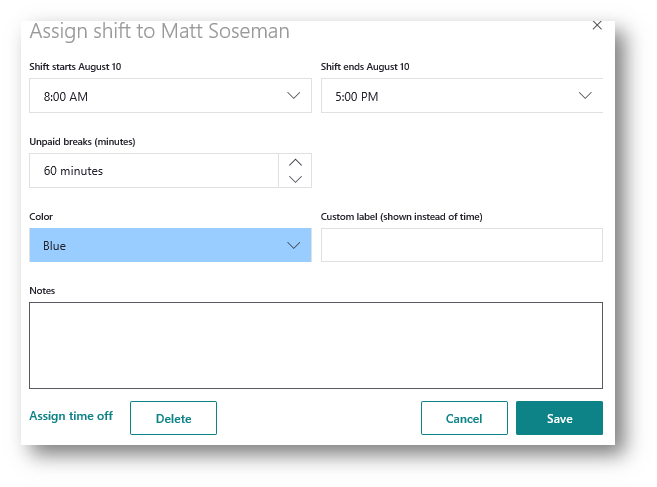
I will repeat this step to populate the rest of the week:

I will also repeat the above steps to add a manager to the shift schedule, and create a new group titled Managers and add additional staff to the schedule
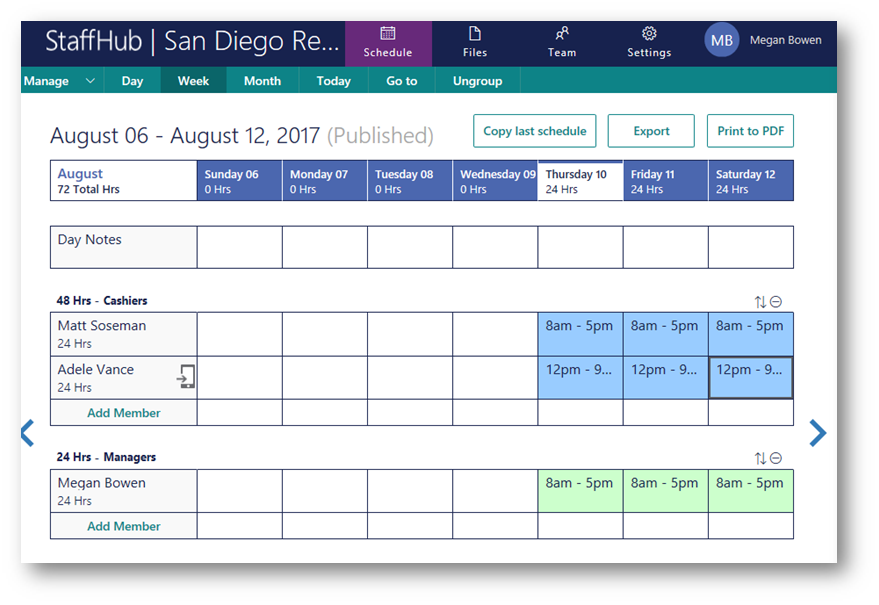
At this point, I would like to go ahead and make this schedule visible to employees. In the upper right corner I will click Publish to publish it out to the StaffHub app.

Next, I will be presented with a dialog box prompting me to specify which schedule and date period I would like to publish. I will assume the defaults to publish Aug 6-12 and click Publish
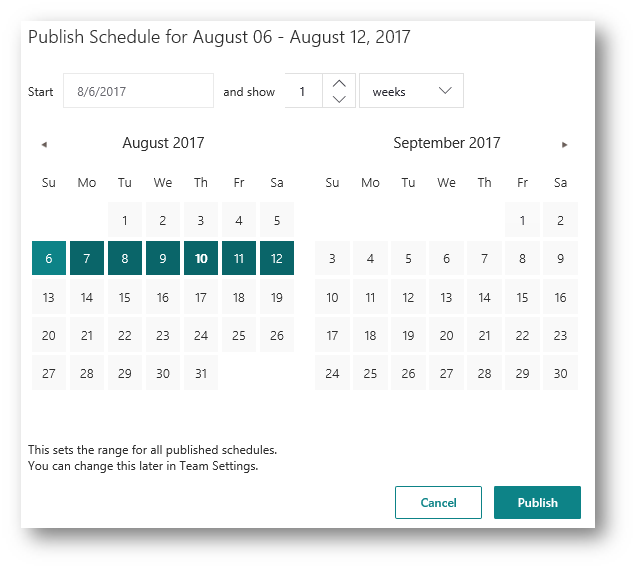
A toast notification will appear in the center of the screen below the toolbar: "Successfully published and notified team!"

Note: The schedule will not be visible to staff until it has been published by clicking the Publish button.
Once the schedule has been published, all team members who are signed into the StaffHub app will receive a notification on their smart phones indicating the schedule has been published:

From within the StaffHub app, team members can see more detail about their shift schedule:
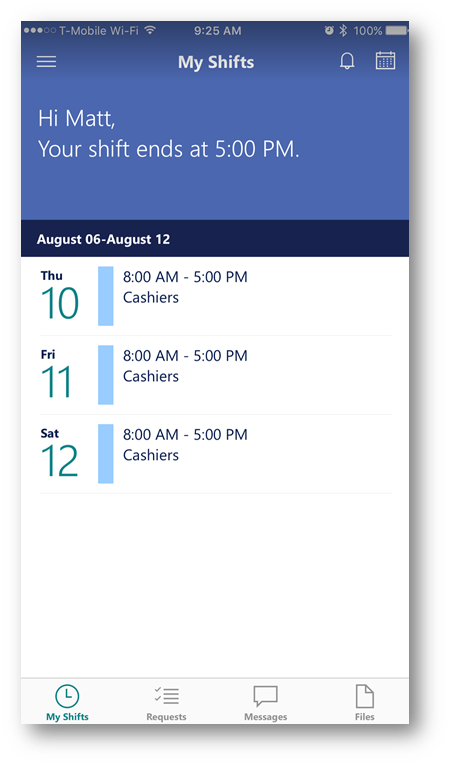
By tapping Thu 10 I am presented with details of that shift:
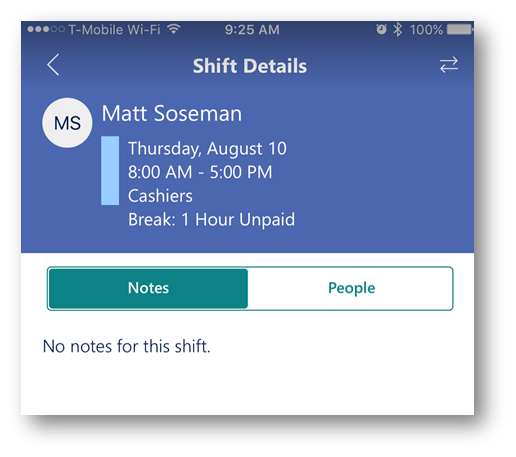
Conclusion:
As you can see it is extremely easy to create a shift schedule for firstline employees using StaffHub! In the next post I will discuss how to add time off, swap schedules with employees, and more!