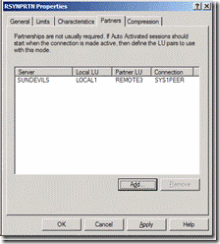HIS LU62 Resync Service: Partnering Syncpoint Enabled APPC LUs
In HIS 2000, the SNA LU 6.2 Resync TP (resyncsvc.exe) service was redesigned so that applications other than just COMTI could use it. Starting with HIS 2000, the SNA LU 6.2 Resync TP (renamed HIS LU62 Resync Service in HIS 2004) is no longer a component of COMTI (TI in HIS 2004 and HIS 2006), but it is basically a standalone APPC application that provides for SyncPoint support.
When the HIS LU62 Resync Service starts, it uses WMI calls to access the HIS configuration file (COM.CFG). It does this to enumerate the Local and Remote APPC LUs that are configured for SyncPoint support in the HIS configuration.
While it searches the Local APPC LUs that are configured for SyncPoint support, it checks each of them to see if the Local APPC LUs have a Computer Name (or address) that matches the computer name where the HIS LU62 Resync Service is running. Each SynchPoint enabled Local APPC LU that matches the Computer name is added to an internal list maintained by the HIS LU62 Resync Service.
The HIS LU62 Resync Service then enumerates the Remote APPC LUs to find all of the SyncPoint enabled Remote APPC LUs that exist on the same SNA Server service that has the Local APPC LUs that were found in the previous step.
The HIS LU62 Resync Service then matches up all of the SyncPoint enabled Local APPC LUs on a SNA Server service that matches its computer name with all of the SyncPoint enabled Remote APPC LUs that exist on that same SNA Server service.
Note: Each HIS Server can have up to four SNA Server services (nodes) installed. The HIS LU62 Resync Service only matches up SyncPoint enabled Local and Remote APPC LUs that are defined on the same SNA Server service on a HIS Server.
An issue that can arrive occurs when configuring multiple Local APPC LUs that have the same Resync Computer Name and/or multiple Remote APPC LUs with SyncPoint services enabled. In these types of configuration you need to be aware that explicit APPC partnerships between a Local APPC LU enabled for SyncPoint support and the Remote APPC LUs enabled for SyncPoint support do not exist. The HIS LU62 Resync Service attempts to initialize all possible combinations of SyncPoint enabled APPC LUs. Some of the combinations of Local and Remote APPC LUs may not be configured on the host system (the peer LU, such as CICS or DB2). In such cases, the BIND requests sent to the host system by HIS to establish an APPC session may fail with BIND –RSPs. Even if the BIND requests are rejected by the host system, the HIS LU62 Resync Service will retry the attempt every minute. This retry may generate periodic messages on your host system and in some circumstances, may even trigger errors in the peer subsystem. In addition, the application event log on the HIS Server will logged events indicating the errors (e.g. Event 18 messages).
In an attempt to help explain this scenario, consider the following example:
Let’s say that the HIS LU62 Resync Service is running on a HIS system named HIS1 and that the following APPC LUs are defined on a HIS 2006 Server named HISSRV1:
Local APPC LU: LOCAL1
Remote APPC LU: REMOTE1, REMOTE2, REMOTE3
LOCAL1 is configured with a LU 6.2 resync service computer name of HIS1 and the Enable option is checked to enable SyncPoint support.
The Enable SyncPoint option is checked for all three Remote APPC LUs (REMOTE1, REMOTE2, and REMOTE3).
When the HIS LU62 Resync Service starts on HIS1, it will issue WMI queries to determine if there are any Syncpoint enabled Local APPC LUs with a client computer name of HIS1. Since LOCAL1 meets these requirements, it will added to the internal list maintained by the HIS LU62 Resync Service. The next query issued will result in the three SyncPoint enabled Remote APPC LUs being added to the internal list maintained by the HIS LU62 Resync Service.
The HIS LU62 Resync Service will then attempt to establish APPC sessions for the following combinations of APPC LUs:
LOCAL1\REMOTE1
LOCAL1\REMOTE2
LOCAL1\REMOTE3
This may not be the behavior that you intended and may result in some BIND errors and host system errors as I mentioned earlier.
Based on customer feedback regarding situations similar to this, a new feature was added to Host Integration Server 2006 to allow the partnering of SyncPoint enabled APPC LUs to be controlled by HIS administrators.
The concept was based on the APPC LU partnerships that HIS allows to be defined via settings in the APPC mode definitions.
A new APPC Mode named RSYNPRTN was added to HIS 2006 and its sole purpose is to allow HIS administrators to define APPC partnerships between SyncPoint enabled Local and Remote APPC LUs. This new feature prevents the auto-partnering of all combinations of SyncPoint enabled APPC LUs that are defined on a SNA Server service. This can prevent the errors that occur when attempting to establish APPC sessions over APPC LU combinations that are not valid on the host system.
The following is a screen show of the Partners tab of the RSYNPRTN mode properties dialog showing an APPC partnership for Local APPC LU LOCAL1 and Remote APPC LU REMOTE3:
If for some reason, you want to create partnerships for SyncPoint enabled APPC LUs, but you don’t want to use the pre-defined RSYNPRTN mode, you can create a different APPC Mode to use for the SyncPoint partnerships. In order to do this, you will need to create the new APPC Mode in SNA Manager. I would recommend that you use the same settings as RSYNCPRTN as they really aren’t used since this APPC Mode is just used by the HIS LU62 Resync Service to get the list of specific partnerships and not for the actual APPC (LU 6.2) session settings.
After the new APPC Mode is created, you need to add the following registry entry on the system(s) running the HIS LU62 Resync Service to allow it to obtain the new APPC Mode name:
Registry information
Warning Serious problems might occur if you modify the registry incorrectly by using Registry Editor or by using another method. These problems might require that you reinstall the operating system. Microsoft cannot guarantee that these problems can be solved. Modify the registry at your own risk.
1. Click Start , click Run , type regedit , and then click OK.
2. Locate and then click the following registry subkey:
HKEY_LOCAL_MACHINE\SOFTWARE\Microsoft\Host Integration Server
3. Right-click Host Integration Server , point to New , and then click Key.
4. Type UN2, and then press ENTER.
5. Right-click UN2 , point to New , and then click String Value .
6. Type ResyncPartnerMode , and then press ENTER.
7. Double-click ResyncPartnerMode, type the name of the new APPC Mode in the Value box, and then click OK .
8. Exit Registry Editor.
You will need to stop and restart the HIS LU62 Resync Service for this change to take effect.