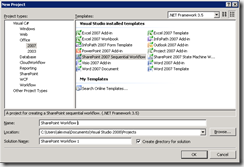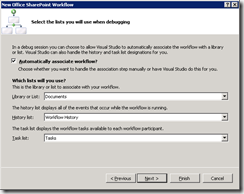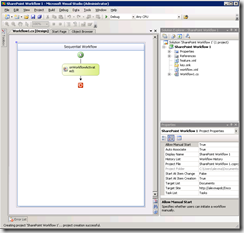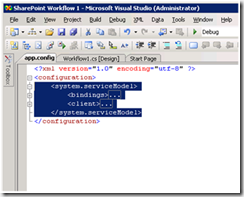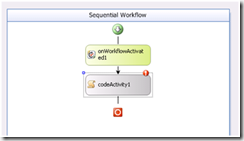Calling a WCF Service from a SharePoint Workflow (using Visual Studio)
Greetings all, Alex Malek here - I'm a member of the SharePoint workflow team. This week at PDC, I did a breakout session on how to call an external system from a SharePoint Workflow. Let's walk through what that process looks like!
My Setup:
- Office SharePoint Server (Express Setup)
- Visual Studio 2008 Professional Edition
- Pro or better is required for the SP Workflow Tools
Note: I've already gone and created a WCF Service called "EmployeeUpdate” that has a single Operation called "UpdateEmployeeDB"
Step 0: Create a new SharePoint Workflow
- Click “New Project” in the VS File Menu
- Under the "Office/2007" group, choose "SharePoint 2007 Sequential Workflow". I've called my workflow "SharePoint Workflow 1”
Make your way through the wizard, and pick a site to test the workflow against. Then click Finish.
Step 1: Add a Service Reference to your Project
The easiest way to work with a WCF from .net is to have VS create a “proxy class”, which abstracts all the service calls behind a nice interface. You can do this easily using the “Add Service Reference” feature.
- In the "Project" menu, click "Add Service Reference".
- Paste in the address for your service and click "Go".
- Give your reference a friendly name and press OK - I've chosen "CustomEmployeeDatabase”.
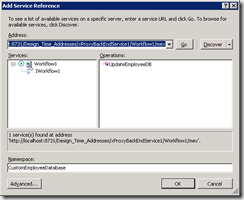
- Once the file dialog goes away, you’ll notice a new child in your project pane, called “Service References”. If your service changes at some point, just right click your reference and choose “Update Service Reference”
Step 2: Register this endpoint with SharePoint
Creating the Service Reference endpoint also adds a "App.config" file to your local project, with a "System.ServiceModel" element. However, SharePoint doesn’t read from app.config files, so for SharePoint to be able to call this endpoint, you need to copy that configuration data to your local web.config.
- Open web.config in VS for editing. You can find the file in the "\inetpub\wwwroot\wss\VirtualDirectories\80" directory, where 80 corresponds to the port of your SharePoint application.
- Copy the "System.ServiceModel" element from app.config into web.config. If you already have a "System.ServiceModel” element, you’ll need to merge the <Bindings> and <Client> elements in manually.
- To complete your changes, open a windows command window (Start/Run/cmd.exe) and type "iisreset", which will cycle the sharepoint web application, so it can pick up the web.config changes.
Step 3: Use a Code Activity to call the WCF service endpoint
Since SharePoint is built on .net 3.0, it is not supported to use the new Send/Receive Activities that were added as part of .net 3.5. Instead, we’ll use a code activity to work with the Service via code.
Drag a "Code" activity to the workflow designer canvas.
Next, double-click the activity to generate the code handler.
You can new up the service proxy client by using the proxy class name you gave.
CustomEmployeeDatabase.Workflow1Client client = new CustomEmployeeDatabase.Workflow1Client("WSHttpContextBinding_IWorkflow1");
4. Since my service is local, I’ll use the default network credentials to interact with the service. You’ll need to modify depending how your service is secured.
- client.ClientCredentials.Windows.ClientCredential = CredentialCache.DefaultNetworkCredentials;
5. Last, but not least, you can now call your operation, just as if it was a local function.
string result = client.UpdateEmployeeDB();
client.Close(); <- don’t forget to close your connection
That's it! You can now hit F5 to test your workflow.
Wrap-up
There you have it - calling web services from SharePoint workflows. If you run into trouble, double-check that you properly copied the configuration information from app.config into your SharePoint web.config.
Thanks!
-Alex Malek
Comments
Anonymous
November 02, 2008
PingBack from http://mstechnews.info/2008/11/calling-a-wcf-service-from-a-sharepoint-workflow-using-visual-studio/Anonymous
November 02, 2008
A useful post no doubt, but what's it doing in the SharePoint Designer blog. It's not for the SPD workflow, it's for workflow done with Visual studio ! Or did I miss something ?Anonymous
November 03, 2008
Top News Stories Can Microsoft Keep SharePoint Rolling? (InformationWeek) Microsoft has a juggernautAnonymous
November 03, 2008
Nach längere Zeit habe ich mal wieder die Kaffeetasse hervorgekramt und stelle wieder ein paar interessanteAnonymous
November 03, 2008
Nach längere Zeit habe ich mal wieder die Kaffeetasse hervorgekramt und stelle wieder ein paar interessanteAnonymous
November 04, 2008
Una vez más, os presentamos el tradicional recopilatorio de enlaces y recursos interesantes que en tornoAnonymous
November 10, 2008
Direkter Download: SPPD-105-2008-11-10 Aktuell SharePoint Guidance - November 2008 SharePointPartner.deAnonymous
November 10, 2008
Direkter Download: SPPD-105-2008-11-10 Aktuell SharePoint Guidance - November 2008 SharePointPartner.deAnonymous
November 10, 2008
Direkter Download: SPPD-105-2008-11-10 Aktuell SharePoint Guidance - November 2008 SharePointPartner