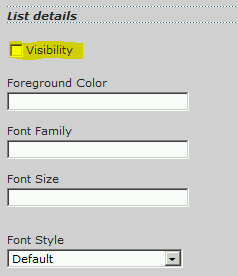How to hide Incident action logs in the portal
I’ve been asked a few times recently – how do I stop users seeing the action logs in their incidents?
By default, if you’ve installed the Service Manager Portal, an end user can go to the ‘My Requests’ section and view the details of the incidents they have raised. This includes notes the analyst adds – unless they tick the ‘Private’ tick box. This is what it looks like:
Quite a few folks don’t want any notes to be seen by the end user. The obvious solution is: Get analysts to always tick the private button. But hey, are they always going to remember?!
Instead, let’s just hide the notes from the portal altogether. You’ll see this is a quick & dirty workaround :-)
- Log into the Service Manager Portal as a SharePoint admin
- Go to the My Requests page
- Click Site Actions > Edit Page
- Hover the cursor over the “My Requests WebPart”. You should notice a little down arrow appear on the right – click it
- Click Edit Web Part
You’ll now see a menu on the right hand side, with all of the attributes of the web part, which we can alter.
- Scroll down this list, until you see List Details
- Un-tick the Visibility check box
- Scroll all the way down, then click Apply
- Now, in the SharePoint menu bar at the top, click Save & Close
Now, as I said, this is a quick way of getting this done. When you go back to my requests, you’ll still see the Request Action Log area, and an entry below, but at least all the entries are blank!