Open command prompt and navigate directly to the path from explorer's Right Click menu
Let me share a very simple tip which will save hours and hours of your productive time! Ummm... probably not hours, but even if it seconds... I am sure you wouldn't mind much .
Personally, I like it a lot and I set up all my PCs/Laptops this way. Without much ado, let me come to the point. Here is what I am talking about. Have a look at the first image below, and notice the Open in Command Prompt option when I right-click on the Framework folder. If I choose to click it, it would open up a command prompt as shown in the next image. The good thing is... it automatically navigates me to the folder shown in Address text box of the Explorer window. So... no more of Start->Run, cmd.exe and click okay, and then CD C:\Yada\Yada\Yada!
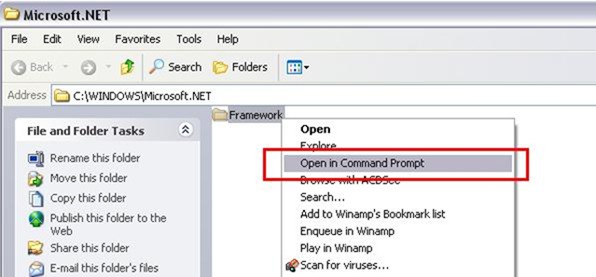
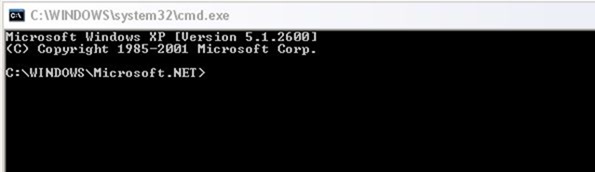
If you would like to set this up, do the following...
1. Open My Computer and click on Tools -> Folder Options
2. Click on File Types tab, select Folder (in the Registered file types list) and then click on Advanced button
3. Now click on New... button and in the Action textbox, type Open in Command Prompt
4. In the next text box, type cmd.exe and click on Ok - Ok - Close.
You are all set! To check it out click on Start-Run and type System32. Right click on any folder and click Open in Command Prompt. A command prompt will be open with default location as C:\<Windows Folder>\System32.
Until next time
Rahul
| Share this post : |
Comments
Anonymous
June 21, 2007
Thanks for the tip. However after I did this procedure I started having a problem where a search window opened (instead of just opening the folder) whenever I double clicked on a folder. To resolve the issue I had to use this kb article http://support.microsoft.com/kb/321186Anonymous
June 21, 2007
Sorry about the problem caused Erick. And thanks bunch for taking the time out to update us. Regards, RahulAnonymous
June 22, 2007
Wasn't that an xp powertool? in any case, i miss that feature in vista...Anonymous
June 22, 2007
I am not aware of that Darren. BTW, I haven't tried this on a Vista machine. I will try when I get a chance and let you know. Thanks, RahulAnonymous
June 29, 2007
Had the same issue as Erick. Thanks for the link. All fixed.Anonymous
July 06, 2007
Hi Darren, Just thought of updating you that the feature is not missing completely in Vista. Although you don't have complete control, you can open your command prompt directly. "Shift+Right click" on any folder and select "Open command window here". That should do it for you. Cheers, RahulAnonymous
May 13, 2009
hey thax man.. its really useful for me