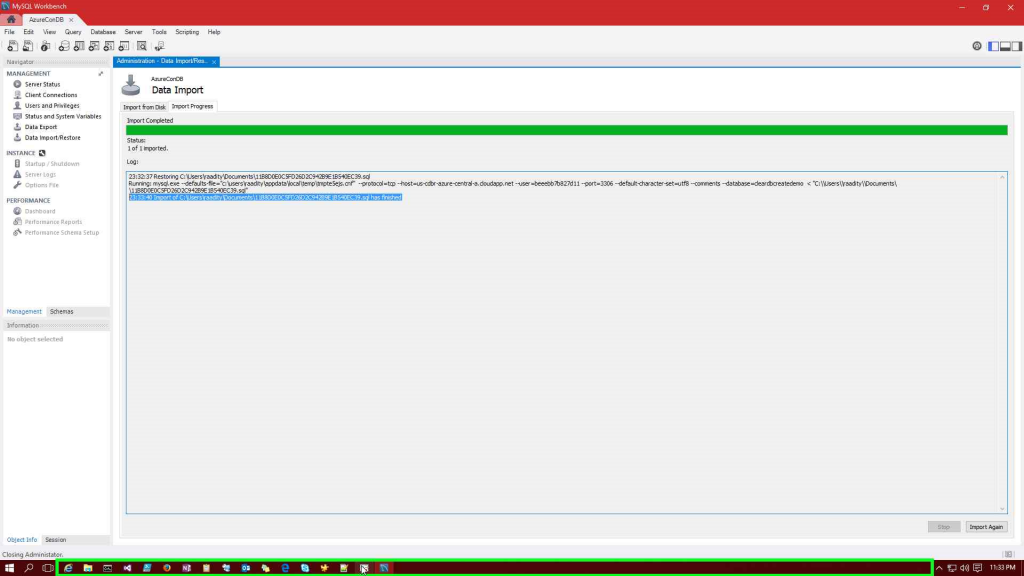Restore mysql (cleardb) database manually in new azure portal
Note: This post doesn’t come with any warranty or any license, however author has expressed his views to understand how to do perform the task manually. following this post is at your own discretion.
Thanks for taking time in reading this post. Today you will be learning how to restore MySQL database manually in a Clear DB shared hosted server in new azure portal (https://portal.azure.com)
In order to complete this task, you need to have the following:
- I assume you already have an active azure subscription through which you can make service purchases such as clearDB mySQL databases. If you don't have one, you can sign up from here
- MySQL Workbench is installed in your machine. If you don’t have this installed, you can download and install from here
- You have the .SQL backup file ready for restoring from your local machine. you can download the latest backup from here
Now, in order to restore MySQL database:
1. Connect to database from MySQL workbench explorer

2. Select profile from saved connection strings or provide the parameters such as hostname, port, username, password, schema and click ok.
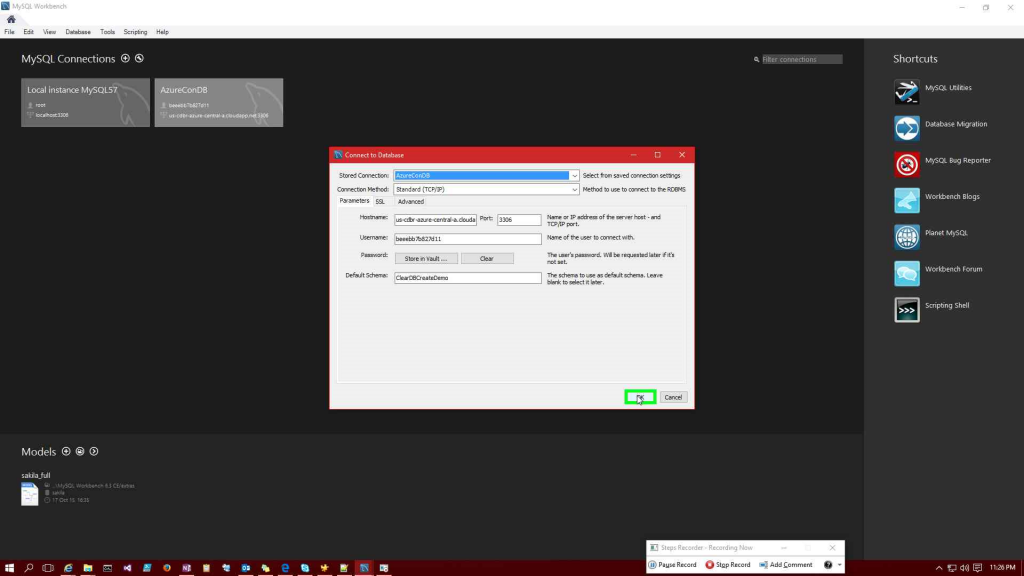
3. From the left panel, select Data Import. from the Data Import window, choose Import from self-contained file and select the backup . Sql file from browse window.

4. From Default schema to be Imported to, select Default Target Schema and click on Start Import button 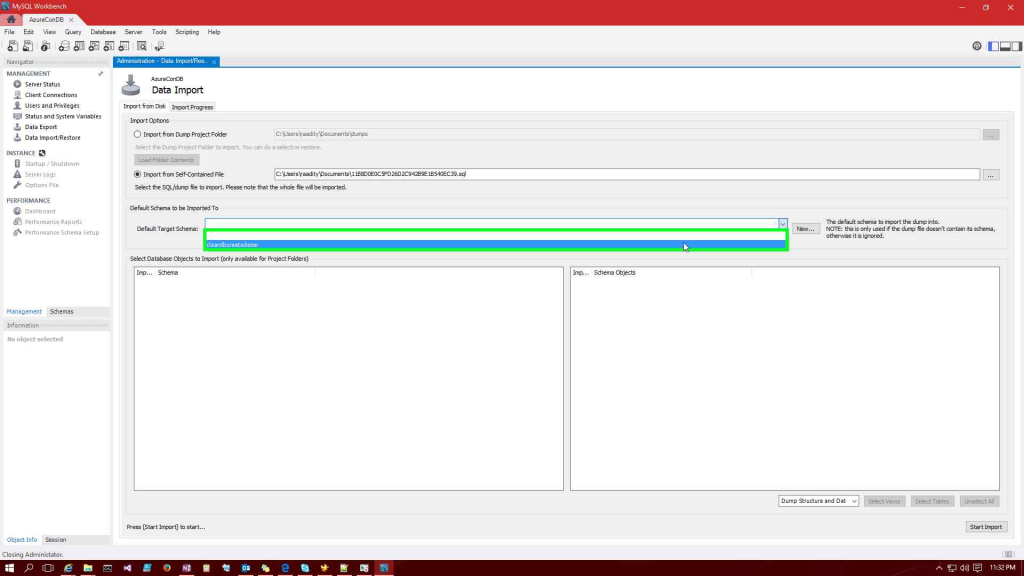
5. Now, you must have script imported and the status of progress reporting as finished or with errors detailed.