Announcing Visual Studio 2013 RTM
Visual Studio 2013 RTM is now available for download! This release brings you the latest set developer tools for the Office platform. We are excited to share an overview of the new features available to you in this release.
Office 365 Cloud Business App
Visual Studio 2013 introduces a new project template for Office 365 Cloud Business App to enable developers to quickly build modern business applications that can integrate with and extend the Office 365 platform experience. The Cloud Business App template provides a rich set of tools and built-in functionality that make it easy to work with data and leverage Office 365 services such as identity and social.
 Figure 1: The new Cloud Business App project template
Figure 1: The new Cloud Business App project template
All business applications revolve around data and Cloud Business Apps include the ability to quickly attach and consume existing data like SharePoint lists or create your own data entities through an entity designer. Once you have defined your data model Cloud Business Apps provide you with Screen templates, layouts and controls to create the application UI that your users will interact with. The screens created in Cloud Business apps automatically adapt to different device resolutions and can work equally well with touch or keyboard and mouse. So your Cloud Business App can work with a wide array of device resolutions from phone to desktop without having to write any special code.
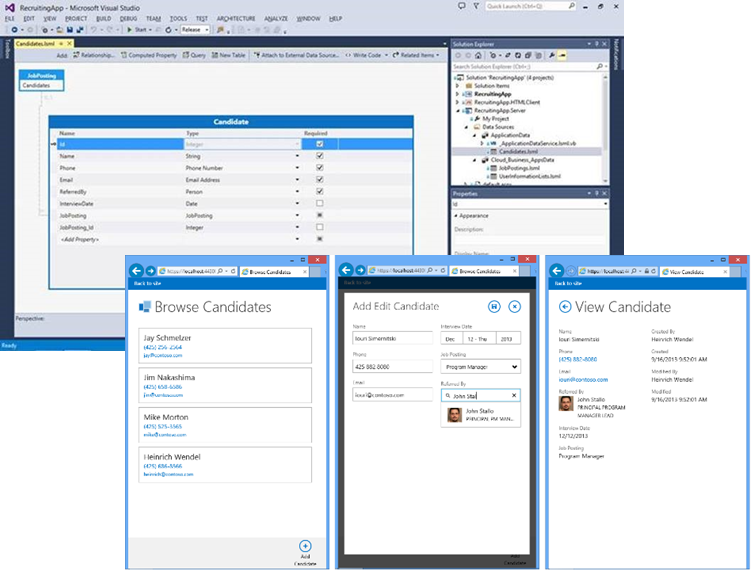 Figure 2: Data and Screens- The entity designer and various screens of the running app
Figure 2: Data and Screens- The entity designer and various screens of the running app
People are an inherent part of a business process and any app used in the business process often needs to relate users of the app to data stored in the app. By integrating with the Office 365 identity a Cloud Business App is automatically aware of the current user using the app as well as the other Office 365 users that can access the app. Fields that track who edited data when can easily be added to an entity without having to write any code. The app can have auto-complete or picker controls that list all users from the Office 365 directory of users. The app can also integrate with additional Office 365 services like Lync to show presence information for each user and a Lync contact card that allows for rich interaction like initiating an IM conversation.
Going beyond an individual user, social networks are used for communication and collaboration and modern business apps need to integrate with these networks. Cloud Business Apps enable social integration where end users can easily follow what’s going on in any app in a centralized location. This version of the Cloud Business App tools enable social integration with the SharePoint’s Newsfeed feature and future updates would integrate with Yammer.
 Figure 3: People and Social- The app’s newsfeed page and Lync contact card for individual users of the app
Figure 3: People and Social- The app’s newsfeed page and Lync contact card for individual users of the app
In short, Cloud Business Apps provide a highly productivity experience for defining data and screens and integrating with Office 365 services.
Building on the announcement of the Office Developer Tools for Visual Studio 2013 Preview we are also thrilled to announce new features available through App for SharePoint 2013 project template.
MVC 5 web application and SharePointContext for app for SharePoint
One of the goals for Office Developer Tools is to make it easy for you to always keep up with the latest technology. MVC web application template for app for SharePoint has been introduced since Office Developer Tools for Visual Studio 2013 Preview. In this Visual Studio 2013 RTM release, the MVC web application template in app for SharePoint has been updated based on the latest one for MVC 5.
 Figure 4: Page templates with code samples are updated in the MVC 5 web application project for apps for SharePoint
Figure 4: Page templates with code samples are updated in the MVC 5 web application project for apps for SharePoint
In addition to the MVC 5 web application support, the SharePointContext helper (which is added in the web project with an app for SharePoint) is also improved in this release to make it work better in both Web Forms and MVC web applications.
SharePointContext is a set of classes (in SharePointContext.cs/SharePointContext.vb) that provides a set of APIs to relieve you from the tedious steps of dealing with communication between SharePoint and web application. Cannot decide yet whether your app will finally be authenticated with Windows Azure Control Services or a certificate (high-trust)? Not a big deal. SharePointContext makes it possible for you to use the same snippet of code no matter which way you go. Feeling headache to work out an efficient but safe strategy to cache the access tokens? No worries. The APIs in SharePointContext provide a good pattern and the default implementation for you. Have no idea which APIs you can use for host web and which ones for app web? Take it easy. The API naming convention carefully designed in SharePointContext gives you an explicit view what you can use in which case. You can also easily extend the SharePointContext helper by subclassing to provide more advanced features to fulfill your scenarios.
Apart from the Visual Studio 2013 in-box release, the new SharePontContext helper is also included in App for SharePoint Web Toolkit NuGet package, which means you can install the package and leverage the helper APIs in any VS 2013 or VS 2012 project that you want to communicate with SharePoint. For the app for SharePoint projects that you’ve created with VS 2013 Preview, you can simply upgrade the SharePointContext helper to the latest by updating the App for SharePoint Web Toolkit NuGet package (which is installed in the web project when you created the app for SharePoint).
App for SharePoint workflow remote debugging for Office 365
In Office Developer Tools for Visual Studio 2012 released earlier this year, we introduced the remote debugging feature for remote event receivers and app events running on Office 365 SharePoint sites. It uses your Service Bus connection string (specified on the SharePoint property page of your app for SharePoint project) to set up the connection between the Office 365 SharePoint site and your local machine through Service Bus, so that your SharePoint site can connect to your local machine during debugging.
In Office Developer Tools for Visual Studio 2013 the remote debugging support is extended to app for SharePoint workflows. Just like for remote debugging of a remote event receiver, what you need to do is simply select the options of “Enable workflow debugging” and “Enable debugging via Windows Azure Service Bus”, and specify your Service Bus connection string on the project property page.
 Figure 5: Configure app for SharePoint workflow remote debugging for Office 365
Figure 5: Configure app for SharePoint workflow remote debugging for Office 365
So far you’ve seen what’s new in the Visual Studio 2013 RTM Office developer tools. Now it’s the time to try them in Visual Studio 2013 to see how these great features can really help your daily work! As always, the apps for Office and SharePoint Dev Center is the best places to get all kinds of resources about the apps for Office and SharePoint development. If you have questions or need help on troubleshooting, our experts are waiting for you at the apps for Office and SharePoint forum. We’d also love to hear your feedback! Please feel free to share your comments with this post, or any of your suggestion through Office Dev User Voice site.
Last but not least, if you want to get more information about the Visual Studio 2013 release, check out Somasegar’s blog and save the date for Visual Studio 2013 Launch on Nov. 13th.
Happy development!
Saurabh Bhatia & Xiaoying Guo
Program Managers in Visual Studio
Comments
Anonymous
October 17, 2013
Super excited to see MVC evolve for efficient and more robust web application support + SharePointContext helper classes. Will assess further, Thanks for the hard work! - Dipesh| archdipesh.blogspot.comAnonymous
October 19, 2013
The "Office 365 Cloud Business App" project template is just a SharePoint-enabled LightSwitch HTML Client project without the LightSwitch name, isn't it? I can't see any difference between them. Why is it not being called "LightSwitch" any more? (& yes, I know that the LightSwitch project templates are still there)Anonymous
October 31, 2013
Hi Yann! Yes that's correct, except that it streamlines the setup. It automatically chooses an HTML client and sets up the SharePoint project in one fail swoop. We thought it would be more discoverable for new users this way. We also moved the LightSwitch templates as well, they are now under the Languages pivot. Cheers, -Beth