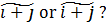Math Accents
Accents are quite common in mathematical text. For example, in physics one uses one- to four-dot accents to designate the first through fourth time derivatives, respectively. Primes are often used on integration variables. Transforms can be designated by tildes and averages by overlines. While accents are usually applied to a single base character, they can in principle be applied to any mathematical expression. This differs considerably from natural language accents, which generally apply to a single character. Accordingly no attempt to handle math accents using fully composed characters was made in Unicode even though most accented characters for natural language have managed to sneak into Unicode as fully composed characters. Instead for math accents, one needs a special accent object that sizes the accent to fit the base.
To enter math accents in Microsoft Office applications, you can use the approach described in the Unicode linear format paper. Since Unicode combining marks follow the associated base characters, the linear format accent operators do so too. For example for ä, one would type a\ddot followed by an operator or, if no operator is needed, by two spaces. You can also enter one of the math accent structures on the math ribbon and then fill in the base and accent. The linear format approach is significantly faster, but not as easily discovered.
One thing the linear format paper doesn’t discuss (at least in the current version) is what happens to the dots on i and j. With Unicode, the dots vanish when a combining mark follows. Similarly in the linear format, the dots vanish when an accent operator follows an i or a j. This is kind of handy and is simpler than the method in TeX, which requires use of \imath and \jmath for dotless i and j, respectively.
The question then arises as to whether the dots should vanish when the base is part of a mathematical expression. Should one have
Generally it should be the latter. In PowerPoint 2010 and OneNote 2010, the dot is only removed if the base consists of i or j alone. In Word 2010, the dots are removed even when the base has more than one character. We need to fix this, but fortunately you can force either choice. In fact, the tilde expressions above were both created in Word 2010 (although their images appear blurred here).
To force a dot to appear, enter i\dot or j\dot. So the second tilde expression above can be entered as (\i\dot+\j\dot)\tilde. This works in all three applications. If you want the first tilde expression, you can also get it in all three applications by using \imath and \jmath to get dotless i and dotless j, respectively as in TeX.
Math accents are also discussed in Unicode Technical Report #25, Unicode Support for Mathematics.
Comments
Anonymous
October 31, 2011
I return to this blog from times to times because I really liked the math editor when it first appeared in Office: the equations looked very good and it was very easy to use, even in a "profissional" way. But what about automatic equations numbering? Is this feature already available to Office users? Not having this feature is the only reason why I have give up with math editor in Ofiice documents.Anonymous
November 01, 2011
I think your wish is the #1 request for the Office math facility. A number of colleagues of mine and I are passionate about fulfulling this wish. But it has to be prioritized with a host of other feature requests. I'm pretty confident we'll have excellent equation numbering at some point. In the interim, there are some ways of doing a pretty nice job of equation numbering (as I've described in a couple of blog posts), although they're not as convenient as a built-in solution.Anonymous
November 01, 2011
In some future version of MS-Office, can we expect extension of the philosophy of the impressive Office math facility to the ordinary text? Office math facility is a powerful tool for creating math expressions in easy, fast, and effective way. Hence I think that also some kind of linear format, strict typography, advanced Opentype features (accesible via keyword of linear format) and layout of ORDINARY TEXT would be very useful and make work faster and simpler.Anonymous
November 01, 2011
Cool idea. The math autocorrect was inspired, in part, by the regular autocorrect. Maybe now these roles should be reversed :-)Anonymous
November 25, 2011
Murray: I'm aware of the macros available for trying to do the job. They do allow users to autonumber equations, and I must thank the authors for this. However I've never managed to reference the numbered equations in the text...Anonymous
December 29, 2011
Unfortunately the dot workaround does not seem to work in Word with subscripts, like x_i with accent...Anonymous
December 30, 2011
Have you used Word 2010? I had no trouble putting a hat on an i dot by typing a_idothat<space><space>. I think this was fixed in Word 2010.Anonymous
November 23, 2012
can't write anymoreAnonymous
November 23, 2012
Can you give an example of how you can't write anymore? I've been writing a couple of mathematical chapters with no problems in Word 2013.