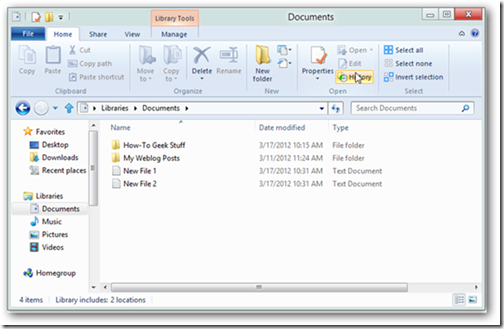Restore previous versions of your files easily in Windows 8
Windows 8 has a new feature called File History that gives you an easy method to restore previous versions of your files.
We are going to use a networked folder in for our article but you could always skip creating the network folder, and just use a USB drive. To use a USB drive you can just go to the setting for File History and turn it on, it should automatically find your USB and immediately start working.
Setting Up File History Using A Shared Folder
The first thing we have to do if we want to use File History with a network share is to actually create the folder and share it, so head on over to your home server (or any always on PC) and create a new folder named File History.
Right-click on the folder and select Share with, then click on the Specific people option.
Type everyone and hit the add button.
Finally change the permissions so that every one has Read/Write permissions.
Now switch back to your Windows 8 machine and launch explorer, then open the classic Control Panel.
Click on the System and Security link.
Now open up the File History settings.
Click on the Change drive link on the left hand side.
Now you will need to add your network location.
Browse to the shared folder we just created on your home server and click the Select Folder button.
Make sure your network location is selected and click the OK button.
Now you can Turn on File History.
When you click on the “turn on” button a message will pop up asking you if you wish to recommend the location that you used for File History to other users in your HomeGroup as a place to save their File History. If you have a HomeGroup and want to have a central location where all users in the HomeGroup can store their File History you will probably want to say yes, otherwise it’s OK to choose no. File History will now be set up and working.
Restoring A Deleted File Or Folder
In this example I have 1 file in the Documents Library called “My Plans To Take Over The World”, and I am going to accidently delete the document and restore it using File History.
I’ve now deleted the file permanently by doing a Shift-Delete as I don’t think I will be taking over the world anymore. I have also created two new files called “New File 1” and “New File 2”, making the library look like this:
A few days later, my partner in crime phones me and tells me that he is free this week, and it looks like a good week to conquer the world. The problem is that I deleted my plan. Luckily I had set up File History a while back and can recover the document, we need to recover the Document without effecting “New File 1” or “New File 2”. To do that we to that we select the File History button on the ribbon.
This will launch the File History browser, and give you all the different versions of the Documents Library.
If I scroll back to Version 3 of 4 using the arrow that’s pointing back (left), you will see that my document called “My Plans To Take Over The World” is there.
I can now select my file and click on the Blue Orb to restore the document. File History will launch the folder that you are busy working with and show you that the file is now there.
Comments
- Anonymous
July 02, 2013
The comment has been removed - Anonymous
August 31, 2013
Previous versions and powerful task manager was awesome in windows 7..We all loved windows 7.Windows 8 is just a colorful toy.. - Anonymous
September 30, 2013
I agree with Buthcer!restore previous version - was a greate function. why it was removed from W8?! - Anonymous
October 24, 2013
The comment has been removed - Anonymous
December 25, 2013
The comment has been removed - Anonymous
January 03, 2014
The comment has been removed - Anonymous
February 28, 2014
The comment has been removed - Anonymous
March 15, 2014
But for that apparently you have to have had a network share connected BEFORE you need to do that, right? - Anonymous
May 02, 2014
The comment has been removed - Anonymous
May 02, 2014
The comment has been removed - Anonymous
May 02, 2014
They can do it from the windows update, I hope Microsoft read this wonderful posts... - Anonymous
May 02, 2014
to JCF 16 Mar 2014 5:52 AM,You do not need to have "a network share connected", as I said, you can map all your drives within your computer itself, you can pretend as if you had so many network connections and try to map from one of them, BUT, in the place of \networksystemD$ you may use \localhostd$ then you can click it finish button, you are done!But I still say this is not the easiest way as we had in windows 7, I hope the Mr.Bill Gate and his guys bring up the option through windows update. If they don't please let me know that I may fire all of them......lolHope that help! - Anonymous
April 01, 2015
The comment has been removed - Anonymous
July 12, 2015
The comment has been removed