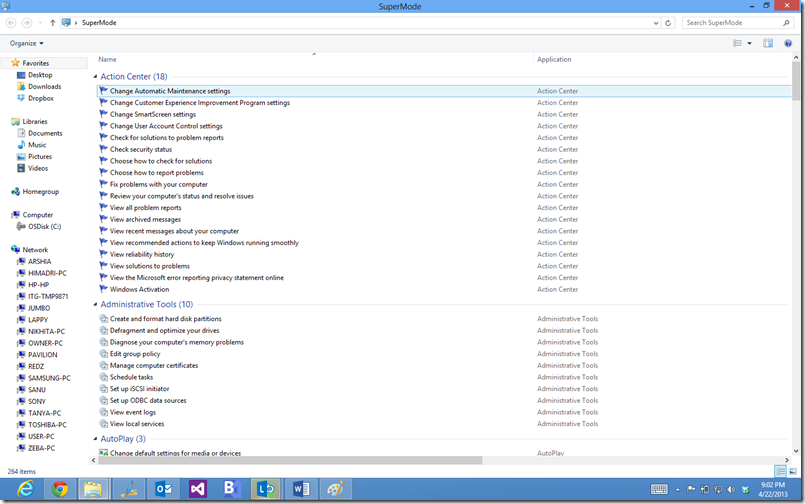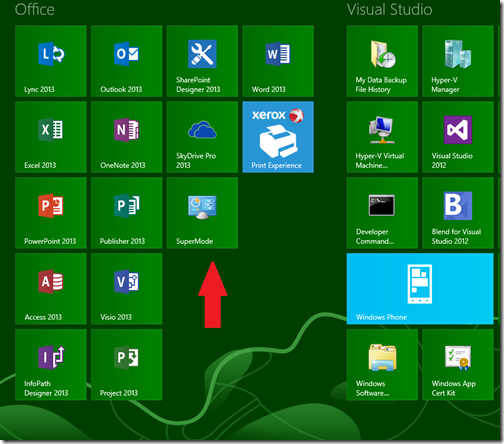Control Panel: SuperMode on Windows 8
Takeaway: Control panel settings and configurations are scattered all over in Windows 8, unless you know about super mode.
I love Microsoft Windows 8, but for many traditional power users, it can be bit 8 is that it is not easy find all of the control panel settings and configuration wizards that have traditionally been available in previous versions of the operating system.
All of those settings are available; they are just difficult to put your finger on sometimes. For example, there are two control panels in Windows 8 - one is attached to the Start Screen and one is part of the Desktop environment. Of course, neither of them grants you access to all of the configuration settings you’d like to see. This is where you can employ the power of what has been dubbed “Super mode.”
I have the power
In Windows 8, Super mode is just a special folder that contains links to all of the control panel and configuration settings. Creating the special folder is not difficult, but it does require knowledge of a special code.
First, open the Desktop and start Windows File Explorer. For this to work properly, you have to change two settings under the View tab of Windows File Explorer. As you can see in Figure A, you will want to check the boxes: File name extensions and Hidden items.
Figure A
Check File name extensions and Hidden items
With those changes made, right-click on the Windows 8 Desktop and navigate to New | Folder, as shown in Figure B.
Figure B
Create a new folder
This is where the code comes in. Replace the “New folder” temporary name with this string of text:
SuperMode.{ED7BA470-8E54-465E-825C-99712043E01C}
When you press Enter the new folder will be renamed SuperMode and its icon will go from a plain folder to a folder that looks like Figure C.
Figure C
SuperMode folder on the Desktop
When you double-click that folder you will be taken to a very long list of control panel settings and configuration wizards, separated into sections. (Figure D)
Figure D
Every configuration tweak at your command
You can leave the SuperMode Folder on the Desktop if you’d like, but if you right-click it you can Pin it to the Start Page so that it has its own tile like Figure E.
Figure E
SuperMode as a tile
Or you can pin the folder to Windows File Explorer on the Taskbar on the Desktop too
For More Latest updates like these or cool facts follow us on Twitter @msgulfcommunity ! And we have a group on Facebook Windows 8 Warriors dedicated to W8 and WP8 developers, join to get more insight on app development.
Comments
- Anonymous
April 25, 2013
The comment has been removed - Anonymous
April 26, 2013
The comment has been removed