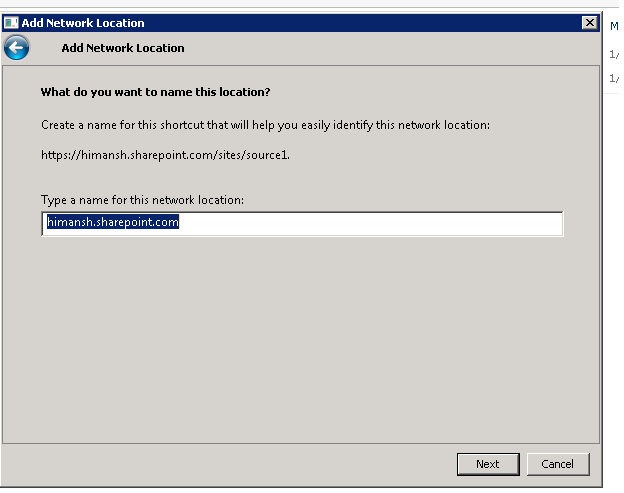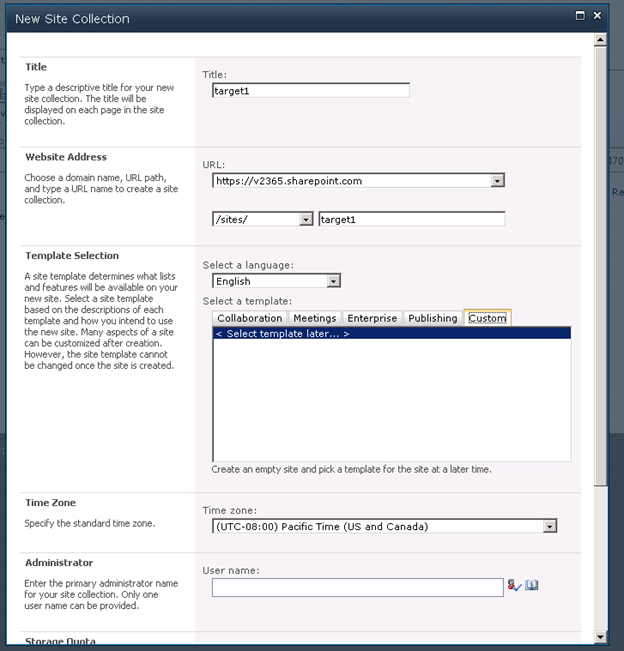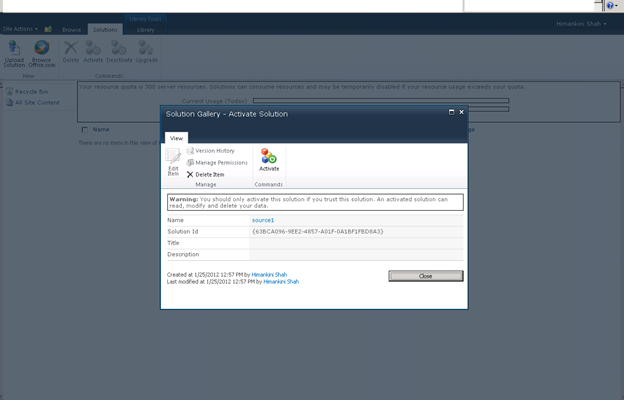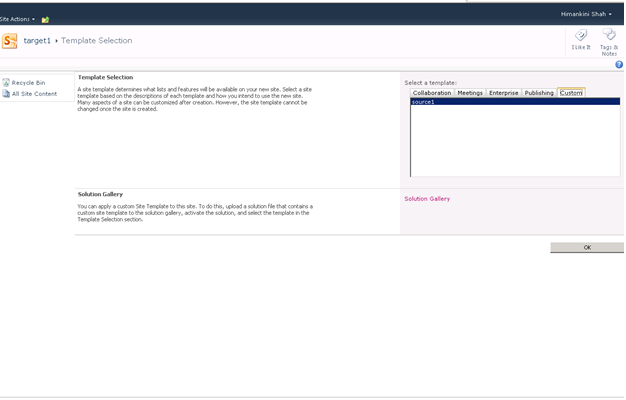Migrating Content Between SharePoint Online Site Collections
Hi All,
Lets say you have stored documents and information in a SharePoint Online site. And now you create another Office 365 account and want to migrate content to the new SharePoint Online site Collection.
One of the methods is to save the first SharePoint online Site as a template and use it in the new account. Afterthat copy and move the content between these sites by mapping the site to a network location.
Migrating Content Between SharePoint Online Site Collections
1. Adding a network location for the SharePoint Online Site Collection
2. Go to My Computer-> Right Click and choose the option of Adding a network location.

3. Provide the Site Collection URL for the source site
You need to provide the Online Services Credentials to log into the site and then add the site as a network location
4. Opened the Site Collection in Windows Explorer
5. Save the root site https://himansh.sharepoint .com/sites/source1 as template
a. Go to Site Actions->Site Settings
b. Under Site Actions menu, go to Save site as Template
6. Create the target site in the new SharePoint Online Account using Custom template option
7. Now upload the saved Site Template in the Solution Gallery of the new Site Collection and activate it.
8. Choose the Saved template in the Custom option
9. Choose the SharePoint Groups for the permissions.
10. Created the site using the saved template successfully.
11. Map the new site https://v2365.sharepoint.com/sites/target1/SitePages/Home.aspx to network location
12. Copy the content from the original site’s list folder into the new list.
Mapped folders:
Comments
Anonymous
March 13, 2012
It doesn't seem that this method would preserve metadata and versions. Does it?Anonymous
March 15, 2012
The version and the metadata information will be preserved as we are moving all the content. Also if you would have modified the lists or libraries (extra column etc), since we are saving the site as a template, the complete structure will also be moved directly to the Online Services. But the information that will change is the "Last Modified field" in the Metadata.Anonymous
January 11, 2013
Hi, Can this method be followed in Publishing feature has been turned on at the Site Collection and for all sub site under it? Thanks.Anonymous
June 18, 2013
The Solution file for Templates is limited to 50mb. So this approach will work for migrating small sites with little content. The only real method of migrating site collection to site collection is using a third party tool for SharePoint Online.Anonymous
July 03, 2013
There is special solution for sharepoint content migration beetwen sites or site / cloud: www.harepoint.com/.../Default.aspx - it allows to export / import all supported data types in SharePoint.Anonymous
October 20, 2015
Very informative, I would like to share an automated solution i.e. LepideMigrator for Documents ( www.lepide.com/.../sharepoint-to-sharepoint-migration.html ) which allows you to migrate content between SharePoint online site collections without losing the meta-data.