How to Present a new NIC to an Isolated VM (RDFE)
Symptoms:
- Disabled Network Interface Card from inside the OS
- Disabled DHCP by manually assigning an IP address inside the OS
- Manually set the VM to use a DNS server by specifying an IP address
- Red X over the Networking Icon
Resolution:
- Navigate to the Azure Portal
- Select the impacted Virtual Machine
- Select IP addresses
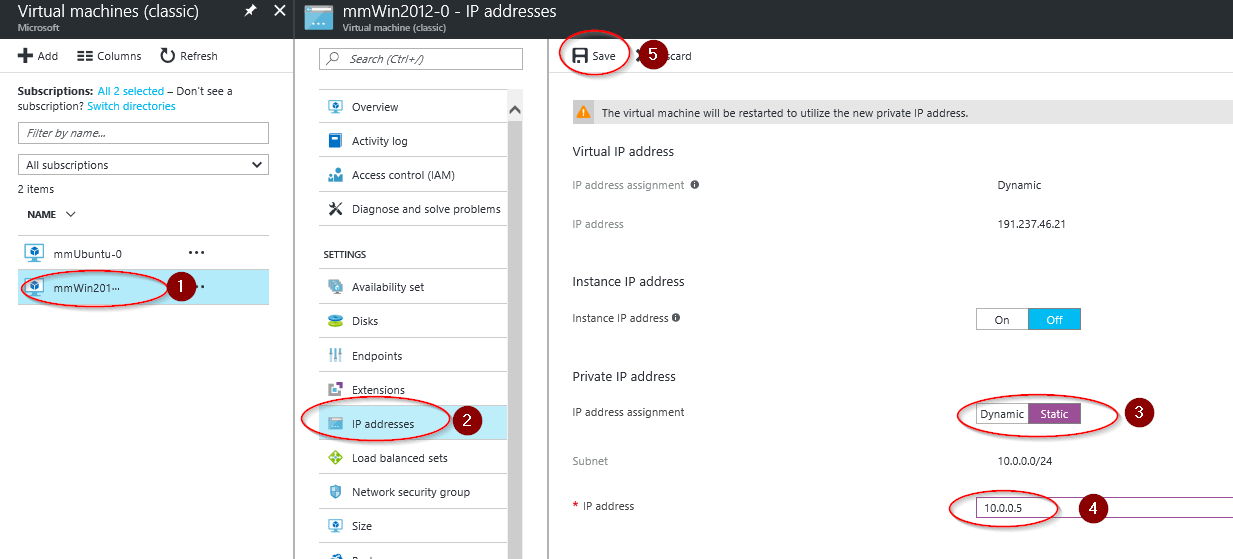
- Change the Private IP assignment from Dynamic to Static if it is not already
- Change the Private IP to another IP available in that Subnet. For example: 10.0.0.4 to 10.0.0.5
- Select Save
- Your virtual machine will restart to initialize the new NIC to the system
- Attempt to RDP to your machine
- If successful, you can change the Private IP address back to the original if you would like.
- Once inside the machine check for Ghost NICs
- Open up Device Manager
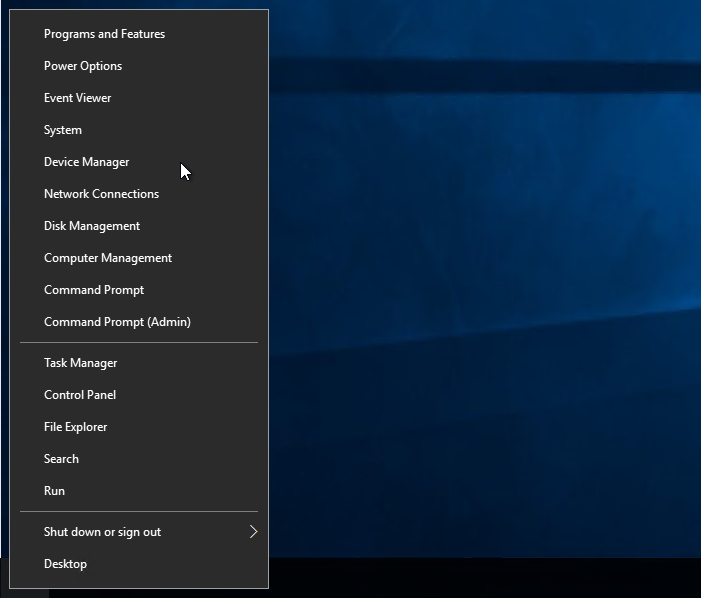
- Select View -> Show hidden devices
- Select Network Adapters
- Here you should see some adapters called "Microsoft Hyper-V Network Adapter"
- You might see one with that name that is greyed out
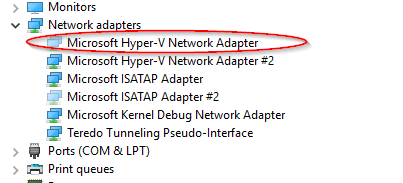
- If you do such as in the picture above, select to uninstall it
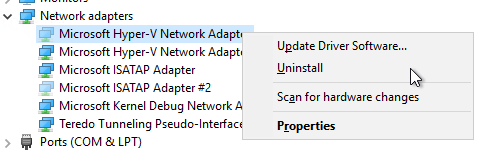
NOTE: Only uninstall GREYED out adapters that have the name Microsoft Hyper-V Network Adapter #_
If you uninstall any of the other hidden adapters it could cause additional issues