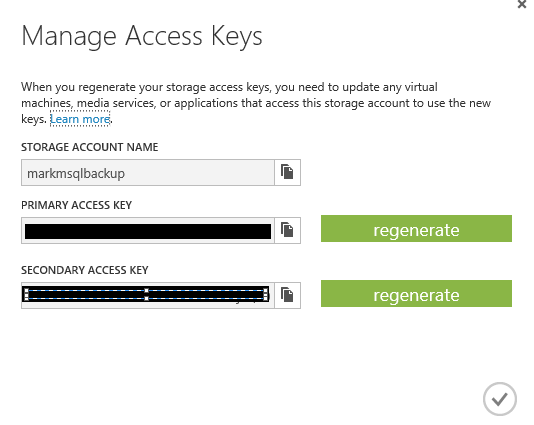Creating an Azure Blob Storage Account.
Azure Blob storage accounts can be used to store just about anything, Files, Photos, Virtual Machines etc.
To create an Azure Storage Account login to your Azure Subscription and select Storage
Click on new in the lower left corner of the screen.
Select Storage and Quick Create
You will need to select a name for the storage account, a location for the storage account and a redundancy option.
Once that is done click Create Storage Account and you are done.
There are a wide variety of Storage Explorers that will allow you to add, remove and view the contents of your storage account.
A list of Storage Account Explorers can be found here.
In order to access your new Blob store account with a Storage Explorer you will need the name of the account and a key.
You can get the key by selecting the blob store in Azure and click on Manage Access Keys
Once you click on Manage Access Keys you will be presented with your keys and click the copy icon to copy and paste the key into your Storage Explorer
Copy the Primary Key to use with your Storage Explorer or other application. In the event your Primary key is compromised you can substitute it with your secondary key and regenerate your primary key.