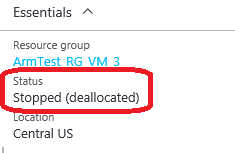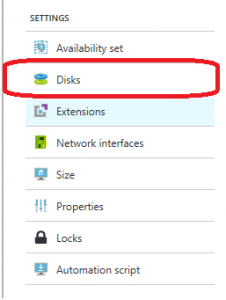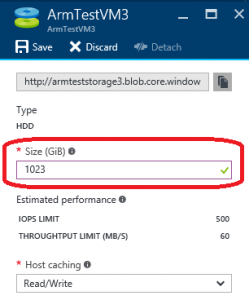Resize Azure Resource Manager (ARM) VM OS & Data disk using Azure Portal
If you have an Azure VM that was created using the Azure Resource Manager (ARM) stack you can now easily resize the OS or the data disk within the Azure Portal. Of course, you can also use PowerShell but way too easy using the GUI.
1. Navigate to the Virtual Machine (VM) that you would like to resize the disk(s).
2. Shutdown the VM from the Azure portal. Make sure it's completely shutdown (de-allocated)
3. Select 'Disks' in the Settings blade.
4. Select the OS/Data disk that you would like to resize.
5. On the new blade, enter the new disk size (1023GB or 1TB max per disk).
Note: The below screenshot shows OS disk resize which has Host Caching set to Read/Write. For data disk it's ideally set to none.
6. Hit 'Save' on top.
7. Start the VM back again.
That's it! You can login to the VM and check that you have the new selected size for the disk(s).
DISCLAIMER: The above blog posting is provided “AS IS” with no warranties and confers no rights.
Comments
- Anonymous
January 05, 2017
thanks for the article. But how can one reduce (shrink) the size of an ARM OS disk on premium storage? For testing we had increased the size but there seems to be no (obvious or documented) way to reduce the size ... (GUI, PS, CLI, redeploy ... whatever ..) anything would help as we are now stuck with a (very expensive) massively oversized OS disk that can not be scaled down ...?- Anonymous
January 05, 2017
Hello Whatmatrix Admin,Unfortunately, you can't shrink or downsize Azure disks. Azure disks can only be resized to a larger size (1TB max). Once you increase the size it is irreversible. Apologize, I know that's not what you wanted to hear.- Anonymous
January 30, 2018
Hi Madan,Can you please confirm if this works for OS disk also ?- Anonymous
January 30, 2018
Hi Kaushalendra,Yes it works on unmanaged OS disks.
- Anonymous
- Anonymous
- Anonymous
- Anonymous
April 07, 2017
Does this work for encrypted Windows VM’s ? - Anonymous
May 18, 2017
This does not work for expanding the OS drive.