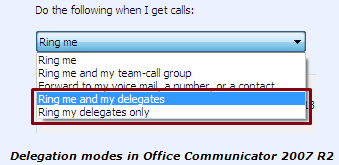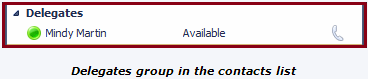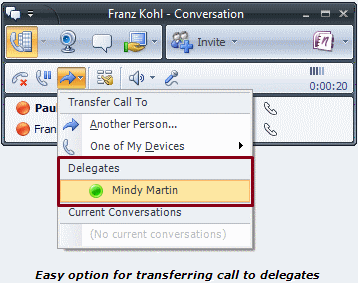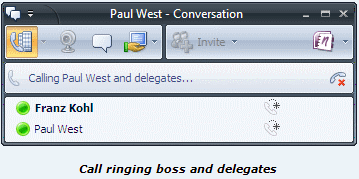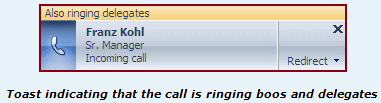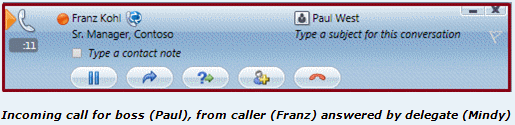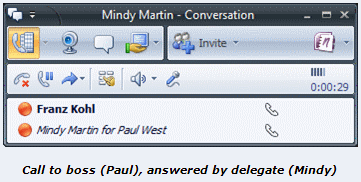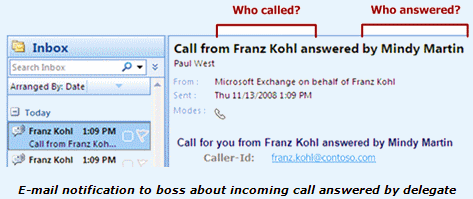Call Delegation
Call delegation functionality is supported by PBX’es via Shared Lines or Bridged Line Appearance – wherein incoming calls to the boss would ring both boss’s phone and his/her delegate’s (e.g. assistant’s) phone; and the delegate can make outbound calls, using the shared line, such that the call would appear as call from the boss.
This however has following limitations:
- It requires additional line (for use by delegate)
- The PBX administrator needs to set this up
- End-user cannot change the shared line configuration on the fly
Office Communications Server 2007 R2 supports the equivalent of Shared Lines or Bridged Line Appearance; and at the same time puts the end-user in control of his/her call delegation settings by encapsulating this functionality in Call Forwarding Settings.
Call delegation in Office Communications Server 2007 R2 also integrates with presence and access levels, thereby providing the delegates with easy access to their boss.
Office Communications Server 2007 R2 provides a truly unified experience to the caller, callee, and the delegate – from making or receiving a call, till the call is completed, and even after a call is completed.
I’ll cover these aspects a little later, before that let’s see how call delegation is set-up.
Setting-up call delegation
Office Communicator 2007 R2 users can set-up call delegation from the Call Forwarding Settings by selecting one of the following call delegation modes, and adding one or more contacts¹ as delegates.
Only ring delegates – In this mode incoming calls to the boss are sent only to the delegate’s phone.
Also ring delegates – In this mode incoming calls to the boss are simultaneously sent to both boss’s phone and delegate’s phone.
Alternatively, the user can drag and drop a contact¹ from another group in the contacts list into the delegates group. This opens the Call Forwarding Settings in Office Communicator 2007 R2, and allows the user to set-up the call delegation configurations.
The delegates group is turned off by default. It can be enabled from the contact list view settings (located right next to search), see below.
Contact list view options in Office Communicator 2007 R2
For additional information on how to set-up Call forwarding in Office Communicator 2007 R2 please see Call Forwarding Settings for Enterprise Voice.
Note:
¹ Contacts must be enabled for enterprise voice before they can be set-up as delegates.
Effects of setting-up call delegation
Call delegation set-up not only changes the way you handle your calls, it also enables following features for you and your delegate:
Your delegates appear in the Delegates group in your contacts list. So that you can quickly contact your delegates via instant messages or phone call.
Your delegates are notified about your call delegation set-up, in the attendant console. This gives them a heads-up that now on they would start receiving calls on your behalf.
Your delegates also appear in the call transfer menu. This allows for easy transfer of ongoing calls to your delegates for scheduling follow-up appointments to your delegates for scheduling follow-up appointments.
Your delegates need to use attendant console to can make and/or receive calls on your behalf. Let’s take a quick look at this tool…
Attendant Console
Office Communications Server 2007 R2 introduces Office Communications Server 2007 R2 Attendant – a tool designed for users that handle high volume of calls (e.g. receptionists) or manage calls on behalf of other user (e.g. delegates).
The attendant console provides for:
Making and/or receiving calls on behalf of other user
Easy handling of multiple calls
Taking notes during a call
More context for a call (e.g. caller has called more than once in last 30 minutes)
Etc.
Note: A future blog post would cover the features and usage of attendant console in details.
Call delegation in action
Let’s look at how delegate calls work between a caller/callee (Franz Kohl), boss (Paul West), and the delegate (Mindy Martin).
Receiving calls on-behalf-of other user
Below is an illustration of a scenario where a user calls a boss (that has set-up call delegation).
Franz calls Paul
Franz can clearly see that the call is ringing Paul and his delegates at the same time.
Calls rings Paul and his delegates
Paul’s phone rings and Paul can also see that the call is being sent to his delegates.
Mindy’s (Paul’s delegate’s) phone rings and she is notified that the call is for Paul.
Mindy answers the call
Mindy answers the call and gets connected to Franz.
Paul is notified that Mindy answered the call – and so the incoming call toast fades away.
Franz sees that Mindy (on-behalf-of Paul) answered his call.
Note:
- If no one answers the call, the call is sent to the boss’s voicemail.
- If for some reason Mindy cannot answer the call, she can redirect the call to boss’s voice mail.
- Mindy can easily transfer the call to her boss (Paul) by using CTRL + 1 on her PC keyboard.
Paul is also notified via e-mail
Paul receives an e-mail message informing him that Franz Kohl had called and his delegate Mindy Martin answered the call. This is an important part of delegation experience and allows the boss to keep track of calls answered by his/her delegates.
Conversation history
Mindy can always see the history / log of calls she answered (or made) on behalf of her boss (Paul) in the Outlook conversation history.
Making calls on-behalf-of other user
Below is an illustration of a scenario where a delegate makes calls on-behalf-of his/her boss to a user.
Mindy calls Franz on-behalf-of Paul
Mindy locates Franz in the contacts list and expands the call menu in attendant console. She then selects to call as Paul West from the drop down.
Note: If Mindy supports multiple bosses, then each of her boss’s names would appear in the drop down.
Call alerts Franz
Franz sees incoming call toast from Mindy. The on-behalf-of information on the toast tells him that Mindy is trying to reach him for Paul.
Franz answers the call
Franz answers the call and sees that he is connected with Mindy (who called on-behalf-of Paul).
I hope this post makes it clear, how easy it is to set-up call delegation and to make and receive calls on-behalf-of another user in Office Communications Server 2007 R2.
Ajit Kalele
Program Manager
Published Monday, February 23, 2009 11:34 AM by octeam