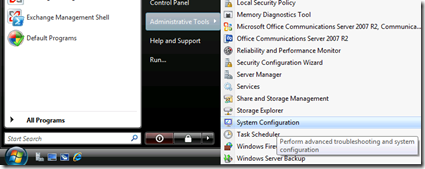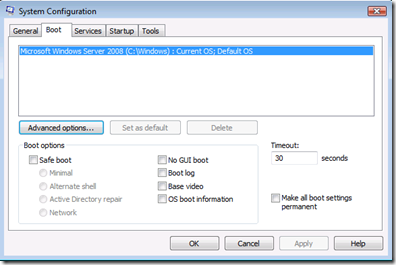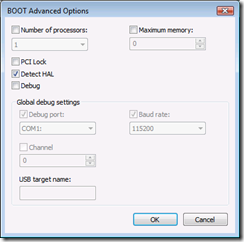No mouse with Win2008 RTM under Hyper-V
I had a question about this form Peter in the UK and I’ve run into this a few times so thought I’d write it down. If you have a VM that is Windows 2008 RTM and you convert or build a new one under Hyper-V you can loose the mouse because it doesn’t detect the virtual hardware properly.
So inside the VM.
Go Start. Administrative Tools. Click System Configuration.
Change to the Boot tab. Now because you don’t have mouse on the keyboard hold CTRL and use the up and down buttons to change tabs.
Press tab to move to the Advanced options button. Press enter to run that.
Tick the option to Detect Hal. Then hit ok and restart the VM and you should have your mouse back after it restarts. Make sure you also have the integration components installed.
Cheers
Lachlan
Original post at https://blogs.msdn.com/lcash