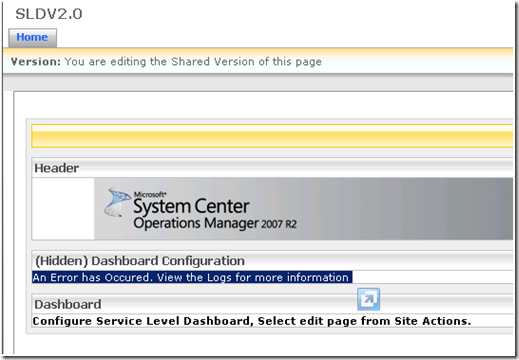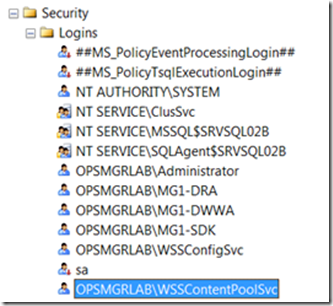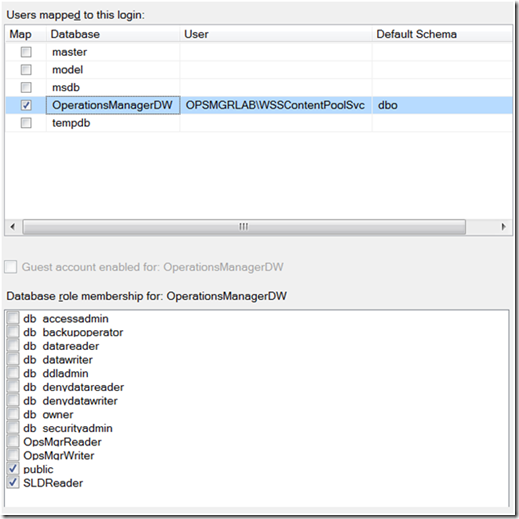Service Level Dashboard 2.0 - An error has occurred. View the logs for more information.
| This usually indicates a security issue with SLD or WSS configuration. |
The SLD site was working, but the Service Level Dashboard page element in SharePoint is generating an error.
By examining the SLD logs, located under %ProgramFiles%\Service Level Dashboard 2.0\Logs\Dashboard.log, you might also see this login failure event.
Message :System.Data.SqlClient.SqlException: Login failed for user 'OPSMGRLAB\WSSContentPoolSvc'.
Examining the SQL Server logs, you might also see these access denied events.
Login failed for user 'OPSMGRLAB\WSSContentPoolSvc'. Reason: Token-based server access validation failed with an infrastructure error. Check for previous errors. [CLIENT: 192.168.2.110]
This is most commonly because the the WSS Content Pool service account login wasn’t created or configured properly during the SLD installation process.
In SQL Management Studio, connect to the instance hosting the Data Warehouse database and navigate to Security > Logins. If you do not see a login for the account you specified as the WSS Content Pool service account (aka, IIS application pool identity), create the login.
A related issue is when this event is written to the SLD log.
Message :System.Data.SqlClient.SqlException: The EXECUTE permission was denied on the object 'GetSLADetails', database 'OperationsManagerDW', schema 'dbo'.
This is resolved by configuring the User Mappings for the WSS Content Pool service account (aka, IIS application pool identity). This account needs the SLDReader role on the Data Warehouse database.
| Here are more troubleshooting tips from our very own Raghu Kethineni. The following is a snippet from the Technet forums, and all credit goes to Raghu. |
1. Make sure the Operations 2007 reporting is upgraded to R2 reporting is upgraded.
2. As a test run the "Service Level Tacking Summary Report" and see that the data is rendered correctly.
3. Make sure you import the Service Level Dashboard 2.0 Management Pack.
4. Install SLD by Run As Administrator or Open a command prompt as an administrator (in Start menu, right-click command prompt and select Run as administrator).
5. Open ..\inetpub\wwwroot\wss\virtualdirectories\51918\web.config file
Search for callstack = “False”
Change to callstack = “true”
Search for customerror=”on”
Change to customerror=”off”
6. Execute the Dashboard and review the log file @ C:\ProgramData\Service Level Dashboard 2.0\Logs.
Comments
Anonymous
January 01, 2003
Installation of the SLD 2.0 for Operations Manager 2007 R2 i ...Anonymous
January 01, 2003
I believe so.Anonymous
January 01, 2003
Hi Subhash, Thanks for your comment. This is article talks about common error codes. You are correct in that we need to install the SLD MP in order for SLD to work. Installation guidance was written in this two part series. blogs.technet.com/.../service-level-dashboard-2-0-installation-considerations-and-guidance-part-1.aspx blogs.technet.com/.../service-level-dashboard-2-0-installation-considerations-and-guidance-part-2.aspx -JonathanAnonymous
June 10, 2010
Hi, You have written very good article for Dashboard and for the same i have follow the steps and i was missing only one steps which i did and it get resolved. The missing step was.. Make sure you import the Service Level Dashboard 2.0 Management Pack. Thanks for shairing the knowledge. Cheers, SubhashAnonymous
July 01, 2011
Hey, does this installation works on a single server running windows 2008 ent R2 WSS 3.0 + sld 2.0 and with Operations manager R2 on windows 2008 R2 (in another server) ? I did it but it´s not generating logs on %programfiles%service level dashboard 2.0logs regards, Thiago