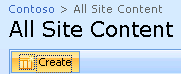Make the RSS Feed Viewer Web Part Dynamic Using Filters and Web Part Connections
One of the shortcomings of the RSS Viewer web part is that it can only be bound one feed. In this walkthrough, I’ll show you how to make the RSS Viewer web part dynamic with filter web parts and web part connections to enable binding to multiple feeds.
Create the RSS Feeds List
In View All Site Content, select Create
Select Custom List and enter a name such as “RSS Feeds.” Next, add two columns to the list. The first column will hold the feed URL and the second column is a one-line description of the feed that will be displayed in the filter list. Name the column “Feed URL,” set the type to Single line of text (not Hyperlink), make it required, and add it to the default view.
Add the description column. Name the column “Feed Description,” set the type to Single line of text, make it required, and add it to the default view.
Next, add some feeds to the list:
Add an RSS Viewer Web Part
Add an RSS Viewer web part to a page:
Configure the web part to default to your favorite feed:
Add a Filter Web Part
Add a filter web part to the page to control which feed is displayed in the RSS Viewer. Add a SharePoint List Filter web part to the page:
Configure the filter web part to use the values from the feed list:
Connect the Filter Web Part to the RSS Viewer Web Part
Next, connect the filter web part to the RSS viewer web part. Select Connections > Send Filter Values To > RSS Viewer:
Set the Connection Type to “Get Feed URL From”:
Test the Filter
Click the browse button on the filter:
Select one of the feeds and the corresponding feed should display in the RSS Viewer:
Conclusion
The RSS Viewer web part can be made more dynamic and provide a better user experience by using filter web parts. In this walkthrough I showed you one type of filter, but I invite you to investigate other approaches using some of the other out of the box filter web parts.
References and Additional Reading
- RSS Feed Reader (CodePlex)
- Work with Filter Web Parts
- Issues using RSS Feed Viewer Web Part with a List of RSS Feeds using SharePoint 2007
- RSS Viewer Web Part and Authenticated Feeds
Comments
Anonymous
March 01, 2009
PingBack from http://www.clickandsolve.com/?p=16319Anonymous
March 01, 2009
This blog has been created to share useful information. Thanks and greetings!