"TFS Lite" for WSS v2
[Update (2008-04-07): "TFS Lite" for WSS v3 is now available.]
For almost as long as I can remember (okay, not really that long -- but at least as far back as 2003), I've been using SharePoint lists as a bug tracking tool on almost all of the customer projects that I have been involved with. Contrary to what you might think, many of our enterprise customers do not have effective tools and processes in place for managing a software development project.
Long before I ever even heard of "Whitehorse" and "Burton" -- now known by their official monikers, Visual Studio Team System (VSTS) and Team Foundation Server (TFS) -- I discovered that Windows SharePoint Services v2 included the essential core features for tracking bugs and change requests. I remember sitting down and customizing the out-of-the-box Issues list in WSS v2 so that the fields were essentially identical those in Product Studio, which -- at that time -- was the primary tool used by the product groups in Redmond (Product Studio was the successor to RAID). I added some new fields (for example, Area, Triage, and Severity) and modified existing fields, such as changing the Priority choices to 1 - High, 2 - Medium, and 3 - Low (to sort by the preferred order by default).
The beauty of doing this in WSS v2 is that a) it is incredibly easy to setup, and b) it is a supported product that requires no custom code whatsoever. In other words, there is no need to download and learn one of the many freely available (but not commercially supported) bug tracking tools. In fact, the ability to save a site (or just a single list) as a template meant that I could configure a new bug tracking "application" for a customer within a matter of minutes.
Fast forward a couple of years...
When VSTS and TFS were launched, I modified my site template to closely align with the Work Item Tracking features, even going so far as to dub the site template "TFS Lite." At this point, you might be asking, "Jeremy, why didn't you simply recommend that your customers use TFS instead of this 'home baked' solution built on a WSS list?"
What you have to remember, however, is that Microsoft was somewhat slow to realize that TFS was a great fit for both small workgroups and large enterprise organizations as well. In fact, I do not believe the TFS Workgroup Edition was even available until about a year after TFS originally shipped. It is also important to note -- at least from my experience -- that the effort in getting customers to commit to using TFS is an order of magnitude greater than getting them to use SharePoint alone. In other words, it simply isn't (or at least wasn't at the time) always feasibile to use TFS.
Please don't misunderstand what I am saying. TFS is an incredibly powerful tool, and my simple "TFS Lite" solution is nowhere near as feature rich as the full product. If there is any possibility of using TFS in your organization or on your project, then you should most certainly push for that option instead (especially now that the entry-level TFS Workgroup Edition is available for 5 users or less).
Okay, enough with the history and disclaimers. Let's get to the interesting stuff. The following overview of the TFS Lite template is pulled from a document I wrote back in August 2006. I have also attached the SharePoint site template for WSS v2.
“TFS Lite” Site Template for SharePoint
The primary feature of the “TFS Lite” template is the Work Items list, which is loosely based on the work item tracking features in Visual Studio Team Foundation Server (hence the name of the site template).
The primary goal in developing the TFS Lite template was to support a “project dashboard” similar to Figure 1 with minimal effort by the various team members. In other words, as work items in the underlying SharePoint list are updated, the project summary should automatically reflect the changes.
Another key feature is the ability to show the status of important project deliverables and milestones using KPI icons (green, yellow, and red).
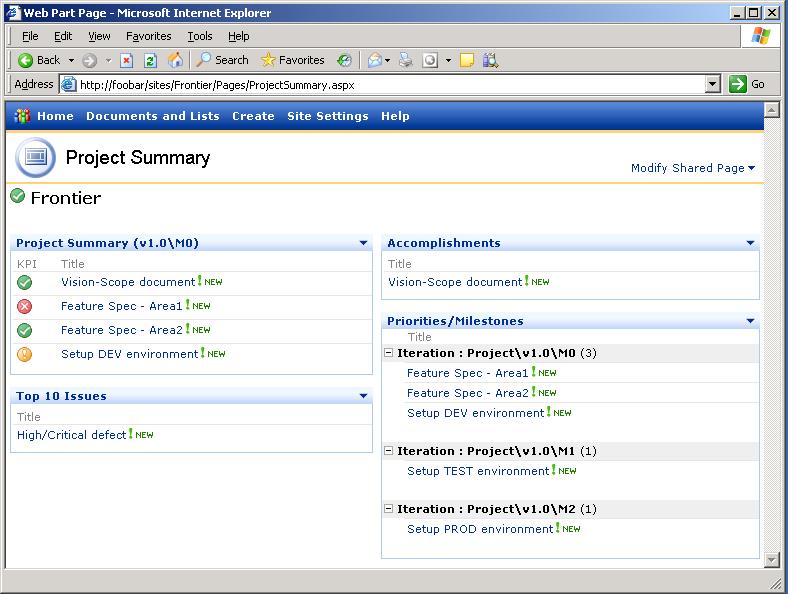
Figure 1: Project Summary "dashboard"
Work Items List
The heart of the TFS Lite template is the custom Work Items list, which is based on the default SharePoint Issues list (in order to maintain the history as items are modified). The columns in the list have been customized to closely match the MSF for Agile Software Development template in Team Foundation Server (TFS).
For example, the Area field has been added to associate a work item with different areas of the solution. Similarly, the Iteration field has been added to group work items into different phases of the project.
Note: The Area and Iteration fields should be customized for each project to reflect the major work effort areas (e.g. features) and milestones.
In addition to modifying the columns in the default Issues list, the Work Items list also supports several additional views (similar to the queries provided in TFS).
Project Summary
The overall project status displayed on the dashboard is simply a Content Editor Web Part with a small amount of HTML. This option was selected based on the ease of the occasional need to modify a little HTML compared with the complexity of “calculating” the project status (or storing it in some other list).
The Project Summary Web Part on the dashboard began as a simple List View Web Part using the following criteria:
Current is equal to Yes
And Exit Criteria is equal to Yes
And Iteration is equal to Project\v1.0\M0
Note that the Exit Criteria field is used to denote work items as significant deliverables or milestones (thereby excluding less important work items from the Project Summary). Also note that Iteration is used to filter important items that are not scheduled to be worked on until a later phase.
The Project Summary Web Part on the dashboard was developed with a “minimal code approach.” Rather than modifying the underlying CAML for the Work Items list (an alternate approach to display an image corresponding to the KPI status) FrontPage was used to convert the List View Web Part to a Data View Web Part (DVWP). The DVWP was then exported to a file and then imported it to the dashboard page (thus avoiding “unghosting” the entire Project Summary page).
Note that the approach of using a DVWP instead of modifying the underlying CAML introduces a hard-coded list ID (a GUID). Consequently the list data source will need to be tweaked after create a new site based on this template.
A minimal amount of custom XSLT was then added to display an image based on the KPI value of each work item:
<xsl:choose>
<xsl:when test="@KPI='Green'">
<img alt="Green" src="/sites/Frontier/Image%20Library/kpinormal-0.gif" />
</xsl:when>
<xsl:when test="@KPI='Yellow'">
<img alt="Yellow" src="/sites/Frontier/Image%20Library/kpinormal-1.gif" />
</xsl:when>
<xsl:when test="@KPI='Red'">
<img alt="Red" src="/sites/Frontier/Image%20Library/kpinormal-2.gif" />
</xsl:when>
<xsl:otherwise>
<xsl:value-of disable-output-escaping="no" select="@KPI" />
</xsl:otherwise>
</xsl:choose>
Note that the image paths are hard-coded to use a picture library (named “Image Library”) in the same site. An alternative would be to store these images in the _layout folder, however that approach would require an Administrator to deploy the images.
Accomplishments
The Accomplishments Web Part on the dashboard is a simple List View Web Part using the following criteria:
Current is equal to Yes
And Status is equal to Closed
And ModifiedFilter is greater than or equal to [Today]
Note that ModifiedFilter is a calculated column simply used to filter out items closed more than a week ago.
Top 10 Issues
The Top 10 Issues Web Part on the dashboard is a simple List View Web Part using the following criteria:
Current is equal to Yes
And Blocked is equal to Yes
Note that the Blocked field indicates there is an issue in completing the work item.
Priorities/Milestones
The criteria for Priorities/Milestones Web Part is similar to the Project Summary Web Part:
Current is equal to Yes
And Exit Criteria is equal to Yes
And Status is not equal to Closed
Also note that grouping is used to loosely sort the major deliverables and milestones.
Comments
Anonymous
April 03, 2008
Charles Sterling on VSTS Team Looking for Devs, PMs, Testers, etc... Brian Harry on Update from the farm....Anonymous
April 07, 2008
In my previous post , I introduced my "TFS Lite" SharePoint site template that I've been using for yearsAnonymous
April 14, 2008
Mashup Virtual Earth und SharePoint Wunder der Welt Suche Search Custom Security Trimmer for Novell Netware