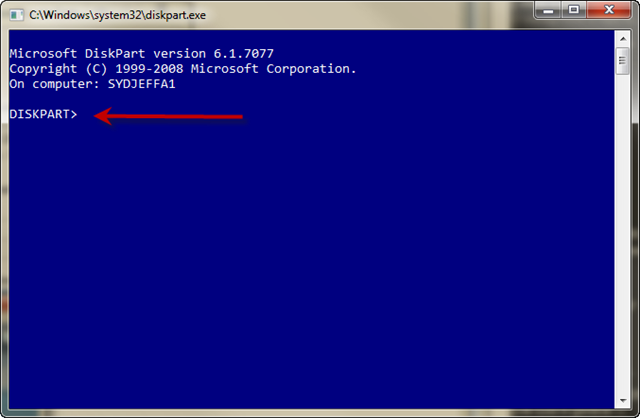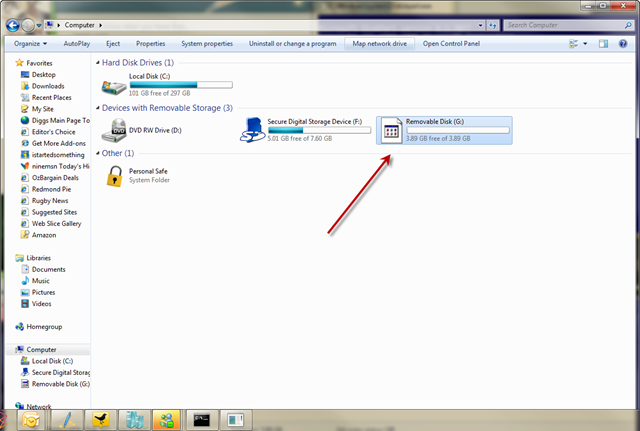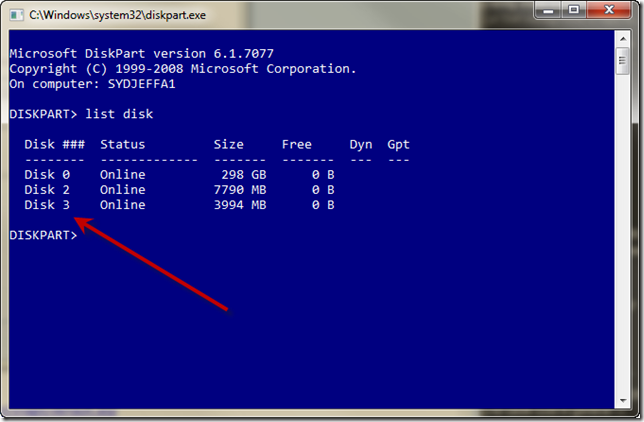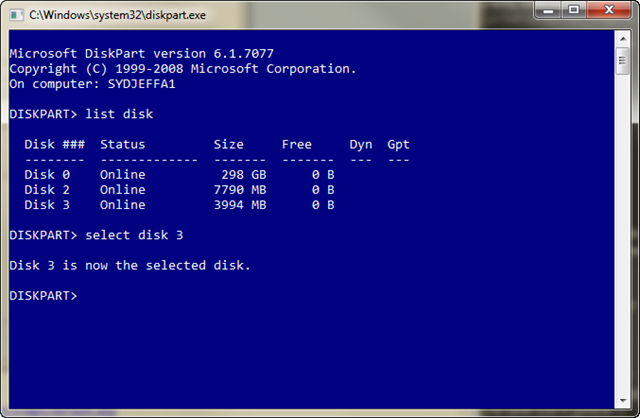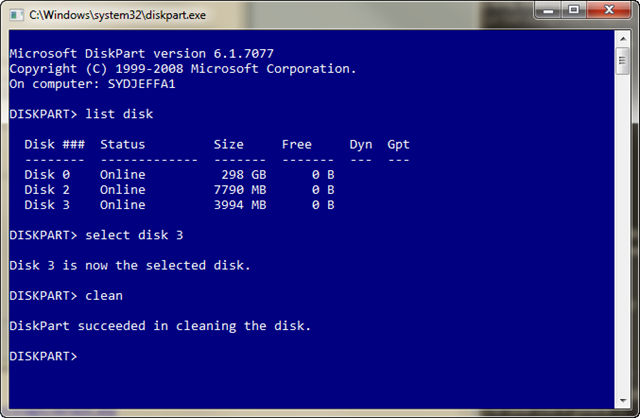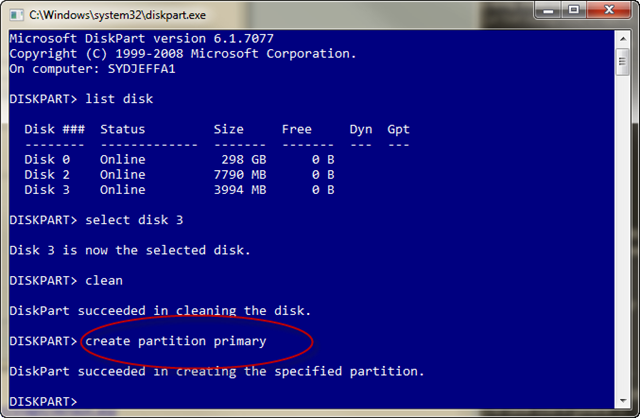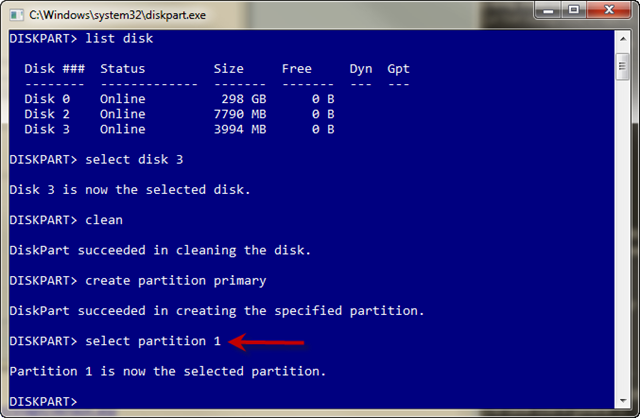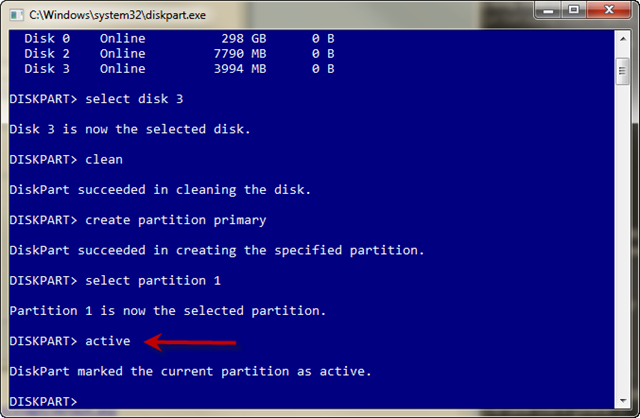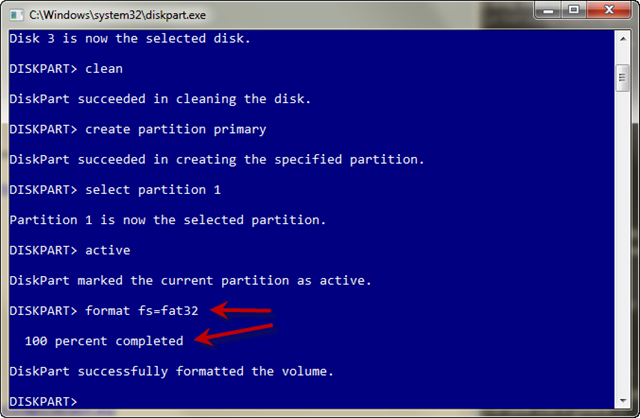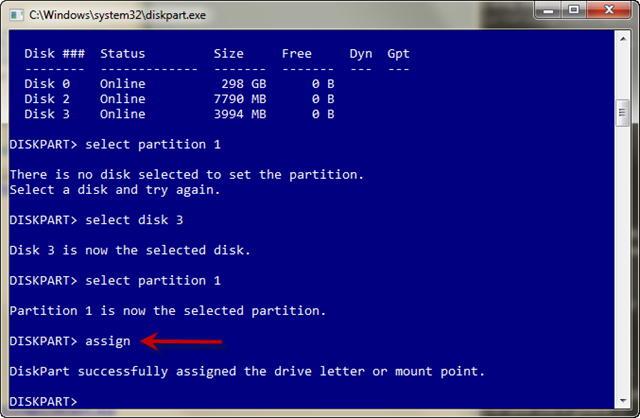Windows 7: Setting up a USB bootable device for installs

These days I install, re-install and install Windows 7 again and I wanted a quicker way of doing this without having to use a DVD all the time. Plus I wanted to be able to install x64 and x86 for both server and client. And I have a HP Mini 2140 on loan which of course does not have a DVD drive. So enter the humble USB key to solve this task.
You will need at least a 4GB USB key to fit the entire contents of the Windows 7 DVD. In Australia you can pick these up for under $25 now so it’s not a huge outlay. We have a bunch in the office as part of a promotion so I have one for x86 and x64. So the next thing you are going to need to do is format this disk using DISKPART. Follow the steps below:
- Insert the Windows 7 DVD into the optical drive on your computer.
- Insert the USB drive and make sure you can see it in explorer.
- Run DISKPART – I’ll use screenshots to explain the rest of the steps.
- At a command prompt type DISKPART
- Now before you do anything else make sure you have inserted the USB drive and you can see it in explorer.
- Type LIST DISK to see a list of available disks
- Type SELECT DISK 3 ( in my case it happens to be disk 3)
- Type CLEAN which will wipe the disk
- Type CREATE PARTITION PRIMARY
- Type SELECT PARTITION 1
- Type ACTIVE to make this partition the active partition.
- Type FORMAT FS=FAT32 (wait for it to get to 100% complete)
Type ASSIGN so a drive letter gets assigned in explorer.
Now you should have a USB disk ready for the Windows 7 source files. If you have the DVD load that into your DVD drive and copy the entire contents to the root of the USB drive. Once that is done you will have a bootable USB disk ready for you to build your machines much much faster with Windows 7.
I find this a useful and quick way to get machines build and it’s portable as well!
Technorati Tags: Windows 7,Setup,USB
Jeffa
Comments
Anonymous
January 01, 2003
The comment has been removedAnonymous
January 01, 2003
Windows 7 Release candidate will be available to MSDN and TechNet Plus Subscribers on April 30th. Anonymous
January 01, 2003
PingBack from http://australia.linkedz.info/2009/04/22/windows-7-setting-up-a-usb-bootable-device-for-installs/Anonymous
April 29, 2009
Hi, I'd like to know how to do this if you still have XP as your original system and not VISTA? cheers MMAnonymous
April 29, 2009
Would the speed of the USB drive matter? I have a 4GB Kingston that is quite slow -- copying files to the USB would only max out at around 3MB/sec.Anonymous
April 30, 2009
Thanks for the tutorial - it worked perfectly as advertised. On a similar note - can you actually install Windows 7 onto a bootable usb stick? I work with virtual machines a bit for testing and whatnot and it'd be pretty handy to have use a usb key with windows 7 on it that worked across different hardware. Ideally i'd like to be able to take it with me between a couple of machines with fairly similar hardware - if i had the drivers slipstreamed in would that work?Anonymous
May 06, 2009
@mad monkey. You can download DiskPart for XP from microsoft's website. Its a free "Genuine Advantage" tool I believe (IE you can download it so long as your copy of XP passes as legal) @everyone else. I have tried this on a number of different USB Sticks on a Compaq PC, it doesnt seem to work on Compaqs as it reads USB Sticks as USB FDD's. Also, you might have better luck with NTFS formatted USB stick (yea yea I know your not ment to do that, but its ok for this). Format the USB stick as NTFS, copy all the files from the root of the DVD to the USB stick, then goto a command prompt [USB stick letter]: cd boot BOOTSECT /nt60 [your USB Drive letter]: (E.G. "BOOTSECT /nt60 G:") Then boot from USB.Anonymous
September 27, 2013
thank you. i will try follow to make.Anonymous
November 09, 2013
Also, you might have better luck with NTFS formatted USB stick (yea yea I know your not ment to do that, but its ok for this). Format the USB stick as NTFS, copy all the files from the root of the DVD to the USB stick, then goto a command prompt [USB stick letter]: cd boot BOOTSECT /nt60 [your USB Drive letter]: (E.G. "BOOTSECT /nt60 G:") Then boot from USB.Anonymous
January 19, 2014
Tried this on a 500 Gb Hard Drive came up with an error say size to big and now Hard Drive doesn't work anymore. At what point is a Hard Drive to big?Anonymous
January 30, 2014
256gb shud be ur limit for these type of thingys, try a pen drive, its quick to format nd works flawlessly.Anonymous
February 05, 2014
what do you mean by the "root" of the usb driveAnonymous
April 17, 2014
My 64G was to big to format.Anonymous
April 17, 2014
Load the ISO? uo unpack?Anonymous
April 17, 2014
Is there a free utility recommended for the extraction of ISO to USB?Anonymous
April 17, 2014
I used Winrar to extract files then copied the files (which included a bootmgr file) to the USB and Wha La! It's loading.Anonymous
June 10, 2014
superAnonymous
June 24, 2014
Back in 2009 I wrote a blog post on setting up a USB bootable device for installs. The goal of this postAnonymous
July 05, 2014
The comment has been removedAnonymous
July 17, 2014
NO ENOUGH SPACE IN 4GB ,.. WHY?Anonymous
January 02, 2015
The comment has been removedAnonymous
April 26, 2015
take soooooooo long to format 64gbAnonymous
June 16, 2015
Nice Article about Making USB bootable
Here is also a Good Article related to USB bootable ...
visit below link ...
http://t-p-s.blogspot.com/2015/06/how-to-create-bootable-usb-with-ultraiso.htmlAnonymous
July 15, 2015
This is really helpful. I am happy and grateful.Anonymous
October 13, 2015
7-zipAnonymous
February 17, 2016
After running all this step, an icon appear that i must format this disk before i can use it please what can i do?