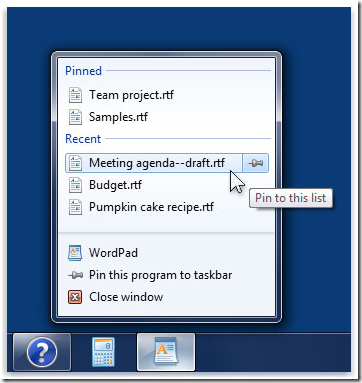Keeping your Windows 7 favorites within reach: jumping and pinning
If I had a dollar for every hour I've spent navigating to files, folders, and programs I use all the time ... I'd have one heck of a high-value Starbucks card. How many lattes would you be able to buy?
To streamline and simplify your computer-based tasks, Windows 7 gives you some handy tools for calling up frequently used programs and files with minimum time and effort. And here they are.
A new jumping-off place. Just so it can always be there for you, Windows keeps track of which files you open frequently, and remains poised to let you get them onto your desktop with minimal fuss.
Ready? Try right-clicking a program button on the taskbar – or simply point to a program in the Start menu—and you'll see a Jump list, brimming with recently opened files you can open with a click.
Jump lists are so smart, they even know that some programs don't deal with plain old files. A jump list for Internet Explorer, for example, shows recent websites and other URLs you've visited. Windows Media Player jump lists show ... you guessed it ... tunes and videos. All work-related, of course.
Jump lists also include other relevant things you might want to do—such as firing up (or closing) the program, or pinning it to the taskbar or Start menu.
Pin down your programs. Taskbar Jump lists include the option to pin the program to the taskbar, while Start menu program listings give you the same exciting option in exchange for a right-click. Either way, pinning is a definite time-saver.
Here, watch this video to see how it works:
Video: How to pin a program to the taskbar
Once you've pinned a program to the taskbar or the Start menu, it's always displayed there, even if it's not open, and even if you haven't used it for a while. Note: You can tell which taskbar program items are open by checking the background behind the button icon: Transparent means closed, slightly milky means up-and-running.
Yes, you can pin a program in both places, if it floats your boat.
What—and where—to pin? I like to pin programs I don't open all the time, but occasionally want in a big hurry. For me, the Snipping tool is one of these, because sometimes a snip of a screen or picture is worth, oh, a thousand words. Give or take.
But I know others that pin all their Microsoft Office programs, even those they use every day. And I've heard of people who pin certain programs to the Start menu and others to the taskbar.
Key decision. In the safety and comfort of your own workstation, should you pin Minesweeper and FreeCell to the taskbar? Only you can decide.
Keith