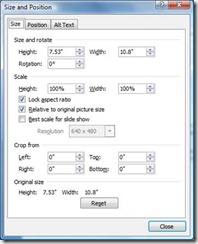Illustrate your Office documents with screen captures
You really don't need a fancy image editing suite to get good screen captures and add them to your Office documents. Here are some helpful tips to get good images and incorporate them effectively in Word, PowerPoint, Outlook, and even Excel.
You probably know that the Print Screen (or Prt Scrn) key on your keyboard will take screenshots in Windows. But did you know that pressing the Alt key with Print Screen will screen capture only the topmost window or dialogue box? This can make it easier to capture just the elements you want for your documents or e-mails. (Just don't press Alt + Shift Print Screen unless you want to turn on high contrast mode, which changes the screen display to a special mode that's easier to read if you're visually impaired. I sometimes use this mode on Fridays!)
If you do want tooltips, dropdown menus or background elements to appear in your screenshots, you should take a regular Print Screen capture (no modifier key).
Most of the time, you can simply paste your images directly into Word or PowerPoint documents and do any resizing or cropping there. Right click the image and select Size (in Word and Outlook), Size and Properties (Excel) or Size and Position (PowerPoint). You can adjust the height, width, and rotation, scale by percentages with the aspect ratio locked so your images don't get stretched to unrealistic proportions, and even crop from all sides to make your image fit and look great:
If anything goes wrong, there's a handy Reset button at the bottom of the dialog box to restore your image to its original appearance.
If you like to crop things by ‘look’ instead of size, click on the picture. You'll see Picture Tools>Format show up. You can then click on Crop. You'll see little black frames - just drag and drop them to where you want.Click Enter when you are done cropping. You can always undo if you make a mistake. Add special effects such as reflections and 3D, bevels and glows, with one quick click. You won't see the Picture Tools menu show up until you click on your picture.
Suzanne