Get notified when people read your e-mails
Have you ever wondered if people are reading your messages? Perhaps you want to follow-up with a coworker when they start reviewing that document you sent them. Fortunately, Outlook 2007 can provide read receipts that let you know when your mails are opened.
To turn this on, go to the Tools menu, select Options, and then click the E-mail Options button. Next click Tracking Options:
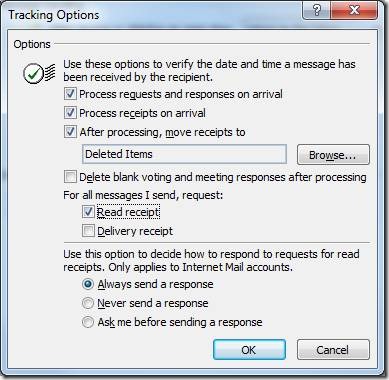
Check Read receipt and click OK to get an e-mail notification whenever your mails are opened - as long as your recipients haven't chosen to block this using the options on the bottom of the same dialog box. (You can select Delivery receipt if you also want to confirm your mails make it to the recipients' mailboxes, though this won't tell you if they actually looked at it.)
If you prefer, you can request or turn off receipts for each individual e-mail before you send. Just go to the Options tab and check (or uncheck) the box for Request a Read Receipt (and/or Request a Delivery Receipt).
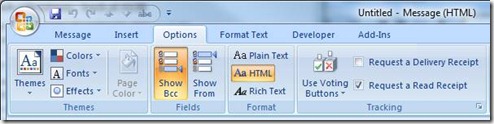
If you want to track these more closely, you can create an Outlook rule to notify you when read receipts come in and even archive them in a Read Receipts folder if you want to be able to look them up later.
Here's how:
Go to Tools, Rules and Alerts and click New Rule. Under Start from a blank rule, select Check messages when they arrive and click Next. Check with specific words in the subject and enter Read: to match the text that these receipts begin with.
Click Next and then select the actions you want to occur when a receipt arrives. For instance, you can move them to a special folder and receive a new item alert so you can make that important call to your coworker while they have your document open:
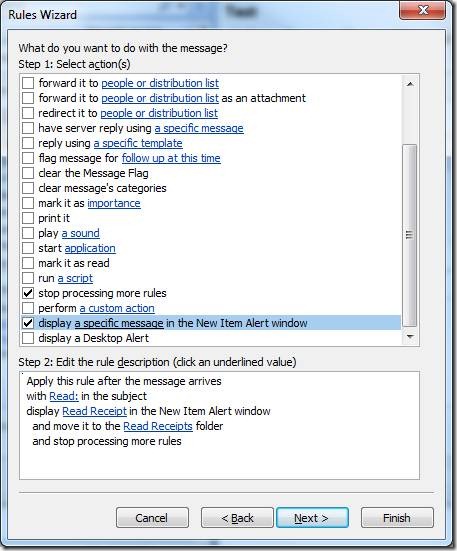
Whatever you decide, you'll want to set the stop processing more rules flag unless you want your receipts to be processed by other rules (which could result in copies appearing in more than one place).
When you're done, click Finish and run the rule on your Inbox to ensure it works. Note that this is a client-only rule, so you might see read receipts pile up in your Inbox if you check mail remotely when Outlook is not running on your desktop.
Suzanne