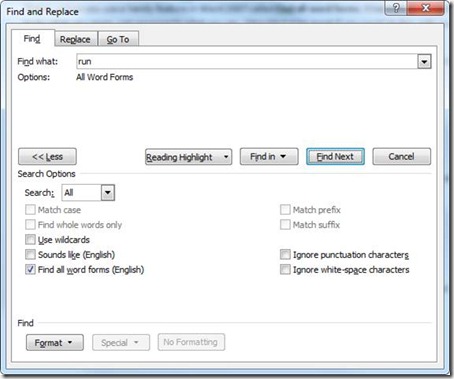Find, finding, found in Word
One of the very first lessons I learned about computers is that they tend to take things very literally. You find that 0 and 1 are as different to the computer as 1 and 100.
And that if you search for "run," the computer won't even think to look for "ran."
That is, unless you use a handy feature in Word 2007 called Find all word forms. It basically tells Word to do what you mean, not necessarily what you say. (Wouldn't it be great if you could do this with co-workers?)
When you use this option, Word will look not only for the term you searched for, but it will also look for related terms such as:
- Plurals (or singular, if you entered a plural term).
- Different verb tenses. If you search for "run," it will also search for "ran."
- Adjectives. A search for "good" will also return results that include "better" and "best."
Sound helpful? Here's how to use it:
Just open a Find box like usual, either by pressing Ctrl+F or clicking the Find button on the Ribbon. Enter your search term and click the More button. Now check the Find all word forms box.
You'll also see an option for Sounds like right above it. This locates words that sound alike, like "hear" and "here."
Hear, hear!
Suzanne