Achieving Ultimate Clarity - textwise, that is - with ClearType
I'm probably showing my age here, but I can remember a time when everyone used cathode ray tube (CRT) monitors with their computers. While a few specialized uses for them remain, these potential yacht anchors have been widely replaced by flat panel LCD and plasma screens.
One of the great things about the newer, higher-resolution monitors is their ability to display clear, crisp text.
Windows 7 takes advantage of today's superior display technologies with ClearType, which makes the text displayed on a monitor nearly as crisp as that printed on paper. (Remember paper? And ink? Messy.)
Even better, Windows 7 lets you make fine adjustments to the way your computer displays fonts on your monitor(s).
How to use ClearType. Windows 7 comes with ClearType enabled, so you may be already enjoying it. There are a couple of ways to call up the ClearType Tuner, so you can make sure it's turned on and make adjustments to your liking.
To get started:
- Type "cleartype" in the Control Panel search box, then choose Adjust ClearType text,or ...
- Right-click the desktop, choose Display from the Personalization menu, and click Adjust ClearType text.
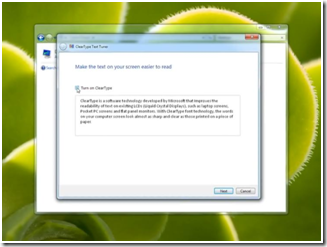
Up pops the ClearType Text Tuner, where you can make sure the Turn on ClearType box is checked. Then click Next. If you have more than one monitor attached, you can tell the Tuner which one(s) you want to tune. Clicking Next moves you along.
To get the tuning started, Windows will check that your monitor is set to its native resolution—very important for crisply displayed text! Next, you'll step through a series of four menus, each of which asks you to choose the clearest text from among several samples.
Once you've chosen them, the Tuner will congratulate you with a handsome green √ , whereupon you can tune a second monitor (if selected) or just go about your business, enjoying all that clarity.
Wait, still not completely clear on this? Check this out:
Video: Make text easier to read using ClearType
Finally ... remember that old expression describing an especially clear day? "So clear it seems you could reach out and touch it." Well, that's an old expression, and it doesn't apply to monitors. So I urge you not to go messing up all that amazingly clear text with fingerprint smudges.
Keith