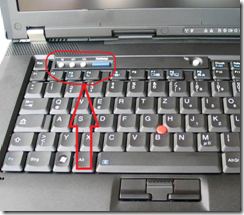Windows 7 Audio Issues on Lenovo T61p
In a previous post I wrote about my experiences with installing Windows 7 on my Computers and I mentioned that the speakers on my Lenovo T61p do not work with Windows 7. While that was true and little annoying, I usually mute the speakers and use a headset anyways, there is a simple solution to this :-).
I was reading posts in newsgroups and forums about how to install the SoundMax drivers on the laptop so the speakers work again. There is a ton of information out there what version in what order you have to install….. I tried a few of the mentioned techniques, but they did not result in success. I also used the icon on the taskbar, the control panel, and the hardware and device manager to get the speakers going with no success either. The hardware manager was telling me that all sound devices work just fine…..
This week I came across a blog post from Doncho Angelov and he has a simple, yet successful way to solve the problem. It seems that after installation the sound is muted and this does not show in any of the controls on your desktop. But if you use the built in buttons on the keyboard you can un-mute the laptop. THE ONLY WAY TO DO THAT IS TO USE THE BUTTONS ON THE KEYBOARD!!!!!!!
Simple, but successful. I then went and got the Lenovo Interface drivers and the OSD software and now everything works. The taskbar speaker symbol shows muted when the speaker is muted and I can use the taskbar icon to change the volume as well as muting and un-muting the sound…..
I guess one of the reasons, why I never tried the volume buttons on the keyboard is the fact that most of the time I use a docking station and have the lid of the laptop closed….. Oh, well….
Hope this helps…… It did the trick for me…..
Comments
Anonymous
February 06, 2009
did you consider downloading system update from lenovo.. it identifies all hardware and installs the latest drivers/bios... and it works under Win 7 as well :) just my 2 centAnonymous
February 19, 2009
yes, you are having a point. But the drivers we are talking about are not considered important updates, rather optional and therefore I got bogged down looking for audio drivers and updates to them, but not the Lenovo OSD drivers and the Lenovo interfaces. The fact that bothered me was that there was no indication that the Lonvo driver hooks into the system leaves the audio hanging with the result above.....Anonymous
March 25, 2010
WOW Thank you soo much for solving this mistery for me! I went through the same steps as you did with install/unstall of various drivers in order to get it to work. I would have never imagined that my problem all this time was a "mute button". Thanks again! Michael.Anonymous
June 01, 2010
You mentioned pressing the mute silver button on the laptop keyboard AND installing the Lenovo Interface drivers and the OSD software. I found the Lenovo Interface driver install, but I'm not finding the OSD software. Where can I find that and what does OSD stand for? My guess was operating system drivers??? Thx, Jen :-)Anonymous
June 01, 2010
You mentioned pressing the mute silver button on the laptop keyboard AND installing the Lenovo Interface drivers and the OSD software. I found the Lenovo Interface driver install, but I'm not finding the OSD software. Where can I find that and what does OSD stand for? My guess was operating system drivers??? Thx, Jen :-)Anonymous
July 08, 2010
Thanks man, now it works. I just waisted like 8h on this, it's a bit irritating that the solution was so simple...Anonymous
November 26, 2010
The comment has been removedAnonymous
January 14, 2011
Awesome -- this was the issue for me too. Hadn't even noticed the buttons before -- and this is a machine that I've owned for a couple of years.Anonymous
January 19, 2011
dude..YOU ROCK !! This worked for me and saved me from dying for the want of music while I work on my laptop !!Anonymous
April 26, 2011
This Worked Great!!!!!! It was killing me for weeks...I actually swapped hard drives with another laptop! Thanks for the help!Anonymous
May 19, 2011
Nope...this doesnt work all the time!!!...dint work on my lappy...just download the latest updates (including the latest audio drivers for windows 7)...that should solve the problem:):)Anonymous
April 20, 2012
Thanx for the trick it worked after tryin for almost an hr to get my sound backAnonymous
August 21, 2012
Thanks mate, This totally worked. CheersAnonymous
January 23, 2013
The comment has been removedAnonymous
December 14, 2013
oh thnak u i search alot but could'nt find the sulation you solved my proplem thank u very muchAnonymous
April 09, 2014
yes it really works after installation just push the middle button while you are playing any music etcAnonymous
April 13, 2014
thank u soooooooooo much i was not knowing that it was that simpleAnonymous
April 29, 2014
THANK YOU!!!!! THANK YOU!!!!! THANK YOU!!!!!Anonymous
July 22, 2014
The comment has been removedAnonymous
December 11, 2014
Thanks... Fn+Mute Button worked for me...I didn't install any drivers or such!Anonymous
January 02, 2015
its really good i solved my problem really thanks u beauty dudeeeeeeeeeeeeeeeeAnonymous
March 27, 2015
GuntherL, I have worked for five hours trying every "fix" there is out there. It wasn't until I searched for sound using the "Lenovo T61 sound problems" that your solution came up. My laptop is refurbished and didn't come with a user manual. You are a life saver!!!! Many Thanks, TeresaAnonymous
October 03, 2015
i have tried for more than 7 hour and reinstalled sound drivers everything seems good but sound is not working. thank u so much ... many thanks NagarajuAnonymous
October 20, 2015
Installed W7 on my T61 and no sound -- until i found this post. OP is correct. Start system, let it finish booting then repeated hit the ^ (Volume Up) button at top left above keyboard. Thanks for the easy fix!!!