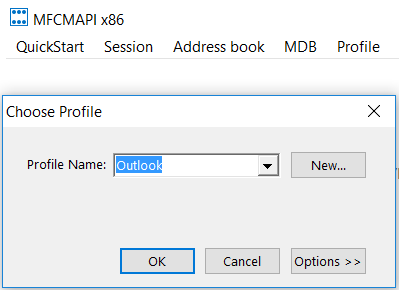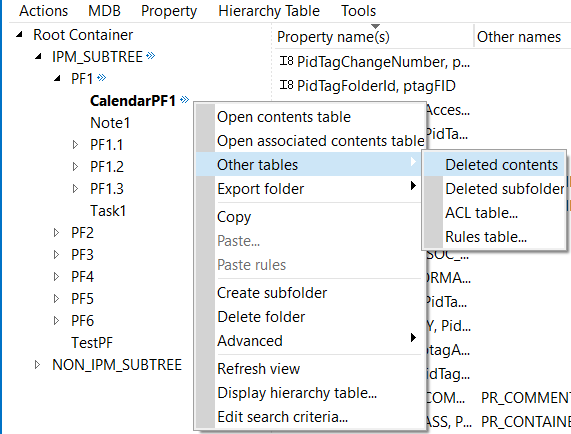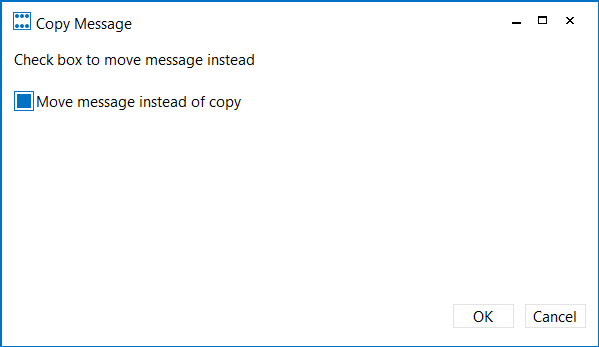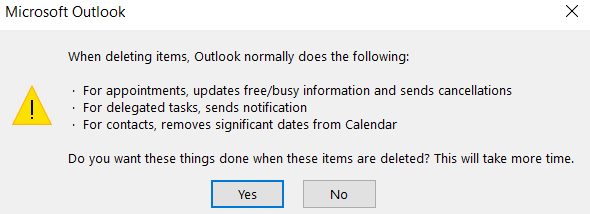Public folders data recovery scenarios
In Exchange Online, when it comes to public folder data recovery, we can have three scenarios:
- Restore public folders content.
- Recover deleted public folders.
- Recover deleted public folder mailboxes.
Restore public folder content (items)
Whether public folder content means calendar entries, contacts or mail items, in order to recover this data, we need to follow the below process.
Let’s say we have the appointments App1 and App2 that we have deleted from the public folder ‘CalendarPF1’, located under the parent folder PF1. In order to recover them, you would normally go to the Outlook client, click on CalendarPF1 and then on the Folders tab, from where you can use the option ‘Recover deleted items’. However, this option is only available for public folders that host mail items.
Thus, another option that we have is to use the MFCMAPI tool that will allow us to recover those items.
Steps:
- Open MFCMAPI, select Tools>Options and make sure the below 2 options are selected:
- Click on Session>Logon and select the user profile that has owner rights on the root PF.
- Once you are connected to the user profile, please double-click on Public Folders. If you get an error message, press OK and try again to open them.
- Expand the Root Container>IPM_SUBTREE and identify the parent public folder that was containing the items that were deleted.
- Next, to restore those items, you have to select them all, right click and choose ‘Copy’ . Close the window, go to the above folder structure and right click on the public folder calendar from where they were initially deleted (CalendarPF1, in our example). Select ‘Paste’ and then the below pop-up will appear. If you want those items to be moved, not just copied, make sure you check the Move message option.
Recover deleted public folders
Depending on the items hosted by the public folders, the public folders can have the next folder classes: IPF.Note (emails), IPF.Appointment (calendar entries), IPF.Contact (contacts), IPF.Task (tasks), IPF.StickyNote (notes). Nevertheless, when we want to recover deleted public folders from the dumpster, the same steps need to be followed:
Let’s suppose we have the below public folders and we want to remove “CalendarPF1”, from PF1.
Once removed, we can restore the content by using the option “Recover Deleted items” (before clicking it, we need to make sure that the parent folder is selected).
Another option to recover the PF would be by using PowerShell, but that would export the whole content of the corresponding PF dumpster.
**Note: Public folders do not keep the dumpster (deleted items) within the Public Folder structure. Instead, each public folder has a corresponding “dumpster” in the NON_IPM_SUBTREE.
The same procedure is applied in case we want to recover a deleted public folder structure.
Once you removed the whole public folder structure with its subfolders and the items within them, you have to select ‘All Public Folders’ – Folders tab – Recover deleted items, and that will recover everything for you.
Warning: In case the items get purged from ‘Recover Deleted Items’, then unfortunately we cannot recover them anymore.
Recover deleted public folder mailboxes
In case we have to deal with a scenario where a public folder mailbox has been deleted, we need to follow pretty much the same steps as for a regular mailbox recovery.
Hence, it is very important to keep in mind that the retention period for deleted mailboxes in Exchange Online is 30 days, including for public folder mailboxes (PFM).
If you accidentally deleted a PFM, you can find the soft deleted mailbox by using the below command:
Get-Mailbox -PublicFolder -SoftDeletedMailbox
A very good article that explains how to recover a public folder mailbox can be found at: https://technet.microsoft.com/en-us/library/mt574255(v=exchg.150).aspx
Recommendations:
To prevent the accidental loss of the information stored in your public folders, we strongly recommend to use the below best practices:
- In case your public folders contain emails with sensitive information, you have the option to perform a periodical e-Discovery search on the content in question and place the results on hold. In this way the data will be preserved during the hold duration. Please refer to this article for detailed information about this procedure: https://technet.microsoft.com/en-gb/library/dn769026(v=exchg.160).aspx
- We recommend you to keep under control the permissions level on the public folders granted to users within your organization. It is not safe to have users assigned with Owner permissions on the root public folders, as due to some accidental interventions, the entire public folder structure may be deleted.
Comments
- Anonymous
January 24, 2018
Good blog for data recovery