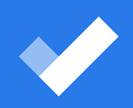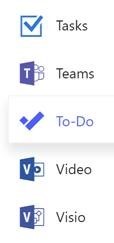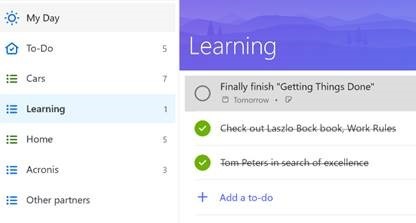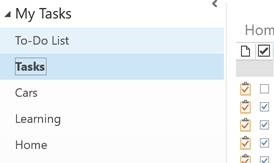Tip o' the Week 415 – Another right To-Do
There has been very little noticeable progress on the features front, though there have been lots of minor upgrades and fixes to the Windows 10, iOS and Android “Microsoft To-Do” apps (note the hyphen and the design of the icon; the respective app stores are awash with inferior “todo” apps with a variety of tick logos). Since publishing this tip internally at Microsoft (where some early builds of new functionality are available in test versions), Thurrott.com highlighted the quiet announcement that we’re working on shared lists and subtasks, as well as deeper integration to Outlook. Watch that space, basically. Recently, though, the To-Do web app has been released in To-Do can import tasks from your existing Wunderlist task list if you have one, and automatically syncs with Outlook Tasks, therein exposing a rub – most people will have signed in to Wunderlist with their Microsoft Account, but for To-Do and Outlook to get along well, you’ll need to be using Office365 and therefore a different set of creds. There are various solutions, the practicality of which will depend on how many active items you have in Wunderlist – you could share your MSA-homed lists with your O365 credentials, then log in with the latter and copy the contents across. Laborious, maybe. You could make a clean break, or else use the Outlook addin for Wunderlist to sync the list items into Outlook as Tasks, then install To-Do and sync them back out again.
The reverse is also true, though if you add Outlook tasks without putting them directly in the folders created to mimic the To-Do structure, (such as Tasks that were created in OneNote) , the new item will just be lumped in the general “To-Do” list at the top. Dragging and dropping the item, either within Outlook (from the If you like the idea of being more task organised, find Outlook Tasks too cumbersome, then To-Do could be a great way of simplifying the junction. It may not be as functionally rich as Wunderlist, but the latter is still available for those who want it. |