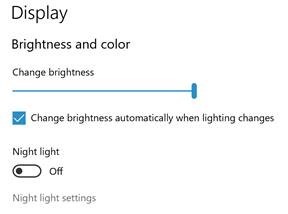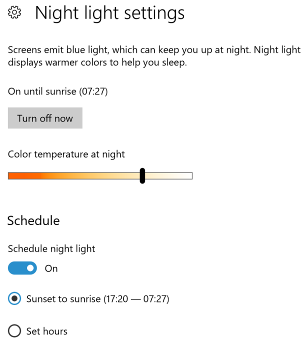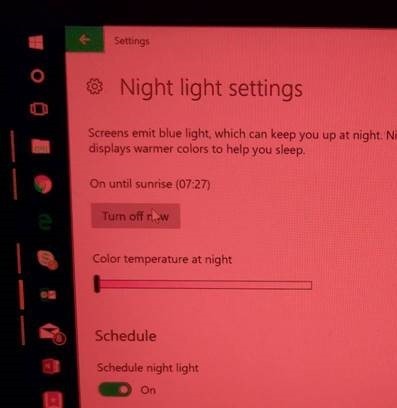As many people use their phones or other digital devices just before going to bed, it’s worth exploring the impact that might have on their sleep. Quite apart from the alertedness you’ll have from having been fussing about with a gadget when you should be settling down to the land of nod, the blue light emitted from the screen (as part of the RGB palette used to make white, for example) may make you less likely to fall asleep and to stay sleeping. As many people use their phones or other digital devices just before going to bed, it’s worth exploring the impact that might have on their sleep. Quite apart from the alertedness you’ll have from having been fussing about with a gadget when you should be settling down to the land of nod, the blue light emitted from the screen (as part of the RGB palette used to make white, for example) may make you less likely to fall asleep and to stay sleeping.
Good advice might be to have no screen-time within 30 mins of going to bed, but good advice tells you to not eat bad food, drink bad drink or inhabit bad habits. And when do we ever follow good advice?
A tactical solution might be to limit the blue light bit of our screen at night-time; it does appear to help, though avoiding electronic over-stimulation immediately before sleep is probably best, as a general rule at least.
Should you need to use a PC, tablet or phone just before bed, there are a variety of tools to help. 4½ years ago, ToW #120 talked about a cool bit of software called f.lux which can tune your PC’s – or other device’s – screen, so that at certain times of the day, it reduces whites to be more pinky, by dialling back the blue light.
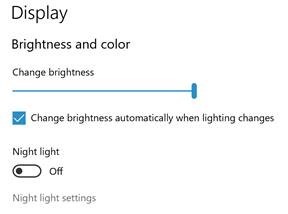 Well, the same kind of functionality is being built-in to Windows 10 as part of the upcoming Creators Update. Perhaps most effective if used in conjunction with some dark mode tweaks (as in ToW #354) , this new “Night Light” feature first Well, the same kind of functionality is being built-in to Windows 10 as part of the upcoming Creators Update. Perhaps most effective if used in conjunction with some dark mode tweaks (as in ToW #354) , this new “Night Light” feature first 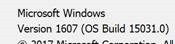 made it into Insider builds from 15002, initially known as “Blue Light Filter”. To check which build you’re running, press WindowsKey+R and enter winver. made it into Insider builds from 15002, initially known as “Blue Light Filter”. To check which build you’re running, press WindowsKey+R and enter winver.
The Night Light options live under the Display settings; off by default, you can turn the feature on then configure it to change the hue of the screen either at a set time, or following the sun.
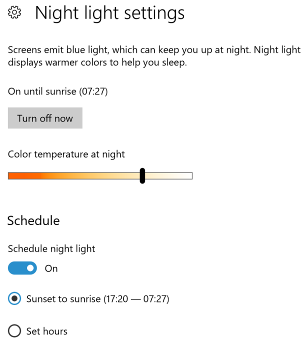 It’s possible to set the colo(u)r (localization, tsk, tsk) temperature and the whites of the screen will fade to a vaguely pink hue, or even blood red if you move the slider all the way to the left. It’s not that easy to capture the effect as a screen shot, since it’s a filter that’s put on the display – if you PrtScn or use the snipping tool, you’ll get a regular white-background window even if your desktop looks like a weather warning. It’s possible to set the colo(u)r (localization, tsk, tsk) temperature and the whites of the screen will fade to a vaguely pink hue, or even blood red if you move the slider all the way to the left. It’s not that easy to capture the effect as a screen shot, since it’s a filter that’s put on the display – if you PrtScn or use the snipping tool, you’ll get a regular white-background window even if your desktop looks like a weather warning.
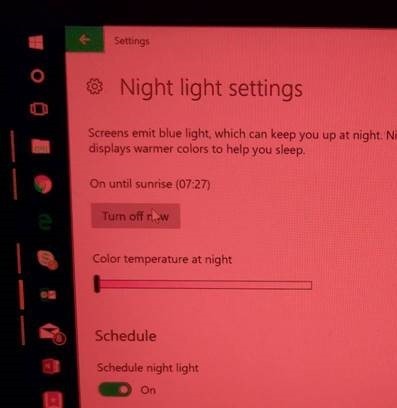
|