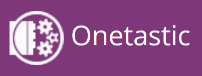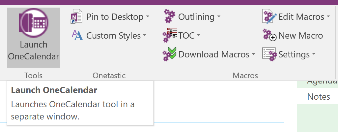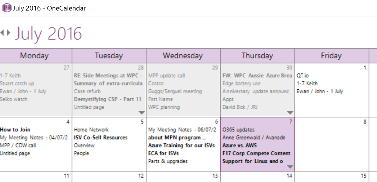Tip o' the Week 336 – Onetastic Update
The OneCalendar function is activated from the toolbar in OneNote, though you can create a shortcut to the separate executable if desired: · Press WindowsKey+R and enter %appdata%\Onetastic · Right-click on the OneCal.exe file and choose Create shortcut · · Rename the shortcut to just “OneCal”. Right-click it to Pin to Start if you like, or open the app and right-click on its Taskbar icon to Pin it there if you’re truly devoted · Now, you can quickly start it by pressing WindowsKey+R and entering OneCal · Or you can install just OneCalendar on its own, should you insist. Anyway. Whether or not you want to do the above steps, you can still find some cool stuff in the new Macroland functionality within Onetastic. The author, @Omer Atay, has completely rewritten the macro language to make it more like a number of regular programming environments. There are hundreds of macros to carry out everything from minor text formatting to wholesale changes like colouring or changing sections of the notebook. Some of the most useful macros include the ability to create tables of contents, breadcrumb links or even lists of all the notebooks currently open. If you’re a OneNote user and you don’t have Onetastic installed, you’re missing out. |