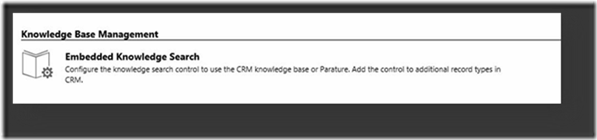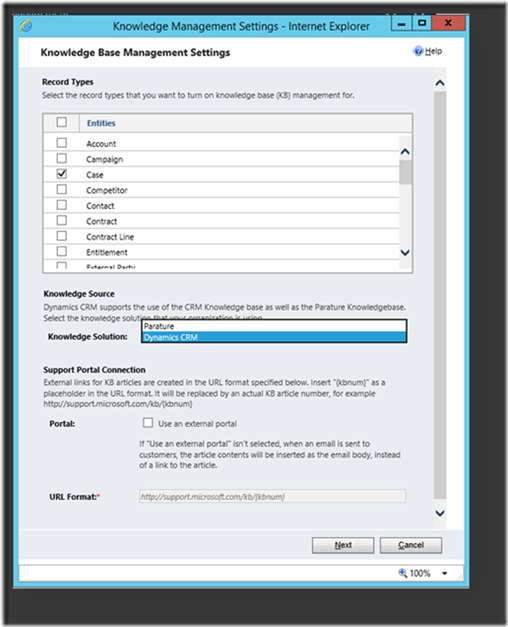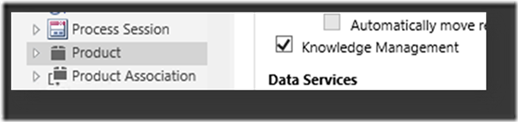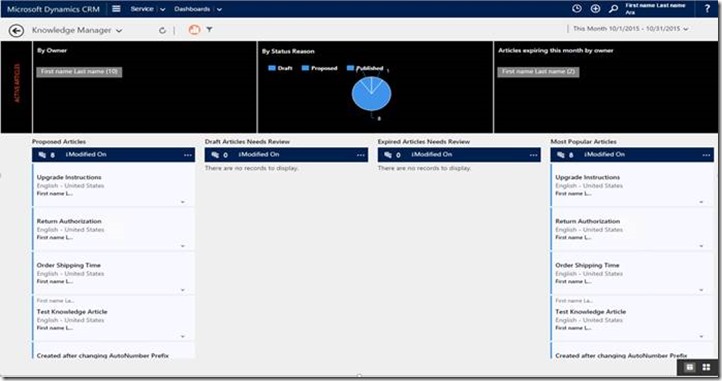Dynamics CRM Knowledge Management
This article will give you an insight into Knowledge Management’s features, including:
Built-in Knowledge Management available for both CRM Online and On-Premise
Rich Content creation – HTML editor
Versioning & Translation
Scheduled Publishing and Expiration
Business Process & Workflows for Knowledge Articles offering full lifecycle
Search control on any entity in CRM
Associate Knowledge Articles to entity records
Track views of Knowledge Articles (by day, language, version and location)
SDK API
Factors to know:
Easy wizard-based setup
Reuses KB Search Widget introduced with Knowledge Management in CRM 2015 Update 1
Introduces new Knowledge Article entity
Knowledge Article entity relies on New Engagement Hub - Service Desk UI
Create/ Update only through Engagement Hub UI
Read-only in Web client
No Impact to customers using Parature Integration for Knowledge Management
Configuration:
System Administrator, System Customizer security role or equivalent permissions
From Settings > Service Management > Embedded Knowledge Search
Kmsettings in OrganizationBase table
IsKnowledgeManagementEnabled flag in MetadataSchema.Entity table
External hosting of Knowledge Articles required outside of CRM
External URL format to formulate external link for Knowledge Articles
Alternatively, enable Knowledge Management from
Customizations->Entities->{Entity Name}
msdyn_<entity>_KnowledgeArticle table to hold associated Knowledge Articles
Accessible from new Engagement Hub User interface
Web client – Notification on old Article entity with link to new KM functionality
Notification cannot be disabled
Knowledge Article Entity
Knowledge Article: New entity that represents Articles, article versions and translations
Article version: a unique Knowledge Article entity record, a combination of major and minor version number
Primary article: An Article version written in the original language
Translation: A Knowledge Article entity record representing the translated content of a primary article
Automatic Translation of Knowledge Articles
Sample solution users download and configure to enable Knowledge Managers to author and translate articles using machine translation using Microsoft Translate API.
You download the Automatic Translation solution from the git repository and import to CRM and the solution will add a sitemap entry for AutomaticKMTranslationSetting entity under Service.
It registers AutoTranslationPlugin for Create message of knowledgearticle entity as Pre-operation in the event pipeline in a synchronous execution mode.
When a Translation is created, the plugin is triggered and passed to the API.
Note: API respects the HTML, fragments only translates the non html content. Currently the plugin handles the auto translation of title, content, description and keywords fields of the translation that is being created.
Content Rules:
WYSIWYG control with full HTML access (only available on interaction centric forms)
Ability to embed referenced images and videos (incl. YouTube, vimeo, etc..)
No JavaScript or client side code allowed. Use Id’s and classes on the content in the editor and embed the script on the portal side. This example will turn images into a slideshow:
<script src="https://code.jquery.com/jquery-latest.min.js"></script>
<script src="jquery.slides.min.js"></script>
<script>
$(function(){
$("#slides").slidesjs({
width: 940,
height: 528
});
});
</script>
Security Roles & Privileges:
Privileges for Knowledge Article and KnowledgeArticle Views
Organization level privileges
Approve Knowledge Articles
Publish Knowledge Articles
New Security Role- Knowledge Manager
Organization level access for all privileges of the Knowledge Article and KnowledgeArticle Views entities.
Rest of the privileges same as Customer Service Representative role
Status vs Status Reason:
Status Reason is customizable e.g. - Published Internally, SME Review
The Status to State mappings
Status Reason (StatusCode) |
Status(StateCode) |
Description |
Proposed |
Draft |
The article has been proposed by a CSR or customer. |
Draft |
Draft |
The article is in a draft state and isn’t published. |
In Review |
Draft |
The article is being reviewed. |
Approved |
Approved |
The article is approved and ready for publishing. |
Scheduled |
Scheduled |
The article is scheduled to be published in the future. |
Published |
Published |
The article is available externally. |
Expired |
Expired |
The article is expired. |
Archived |
Archived |
The article has been archived. |
Trashed |
Trashed |
The article has been trashed. |
State Engine:
State changes are not cascaded to versions or translations
Exception is publisher chooses to publish related translations
In Scheduled and Published state:
Autosave is disabled
Update action is required for making changes
Publish permission is required to update a Scheduled or Published Article
Search:
Search widget uses SQL Full text search
Index uses organization language to index the content
All translations and versions are indexed
KB Search Widget is same as Knowledge Management in CRM 2015 Update 1
Quick find search
Doesn’t use Full text search
Follows standard quick find behavior by matching against fields defined in the quick find view
Full Text Search:
Behind-the-scenes for the Knowledge Article Search Widget that allows multiple search words to narrow results, stemming words to include multiple versions of the same word, and having two different avenues for filtering.
Search results can be returned based on one or more words.
For each word, or search token, that is entered we treat them completely separately. It is an “OR” based search.
For example, depending on the filters applied, searching for “Article Business” will return results with “Article” OR “Business” in the search results.
Users can hard code for searches to include “AND.” Those search queries would have to be entered into the box as “Article AND Business.”
Stemming of terms is enabled so a search for “text” also returns results that include “texts,” “texting,” and “texted.”
Knowledge Manager Dashboard Example
Best Regards
EMEA Dynamics CRM Support Team
Share this Blog Article on Twitter
Follow Us on Twitter