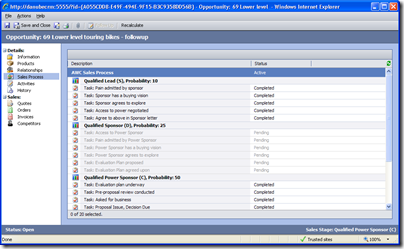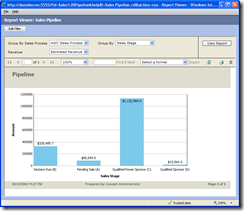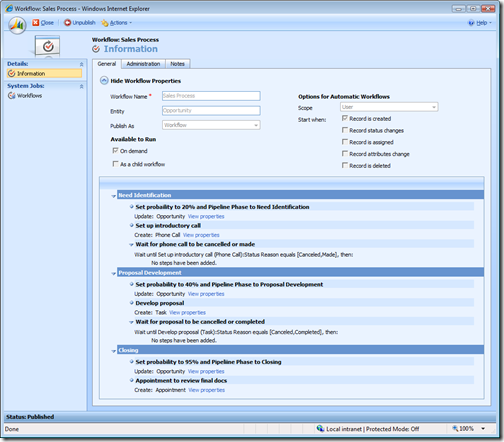Microsoft Dynamics CRM Sales Process
A sales process is a standardized series of activities that occur during a sales cycle. As the sales cycle progresses and activities are completed, the probability of winning the deal gets greater. In Microsoft CRM v 3.0 the sales process functionality was displayed graphically on the Opportunity form (as shown below) with the ability to skip stages in the Actions menu.
As CRM activities are completed or canceled (configurable) the sales process would continue and update the opportunity sales stage and probability accordingly (configurable). The "Sales Pipeline" report (as shown below) graphically displays all opportunities by sales stage.
In Microsoft Dynamics CRM v 4.0, Windows Workflow Foundation has been incorporated into the core product to provide robust automation capabilities. This highly configurable workflow tool/engine has eliminated the need for the v 3.0 Sales Process functionality. To reproduce the v 3.0 Sales Process functionality in CRM v 4.0 you need to perform the following tasks:
- Add the Pipeline Phase (schema name: stepname) field to the Opportunity form and publish the customizations
- Create a new workflow called Sales Process
- Entity: Opportunity
- Start when: Record is created (possibly On demand if you will need to run it against existing opportunity data)
- Insert a Stage
- Update Record: Opportunity (manually set the Pipeline Phase and Probability)
- Create Record: Add an activity such as a Discovery Phone Call
- Wait Condition: Wait until the previous activity is completed or canceled
- Continue to build the remaining stages of your sales process
- Publish the Sales Process workflow
The following screenshot provides an overview of how the sales process can be implemented in Microsoft Dynamics CRM v 4.0. This is a very simple, three stage sales process where the pipeline phase is set and the probability is incremented from 20 to 40 to 95% as activities are completed or canceled.
Click here to download this sales process example. Now that you see how easy it is to configure an automated sales process that dynamically updates your opportunity, think about what else you can do...
UPDATE: I have created an instructional video on this specific post that walks you through the process beginning to end.
- Eric Boocock
Comments
Anonymous
May 28, 2008
A sales process is a standardized series of activities that occur during a sales cycle.  As theAnonymous
May 28, 2008
A sales process is a standardized series of activities that occur during a sales cycle.  As theAnonymous
January 27, 2009
Not so long ago I had the UNIQUE opportunity of presenting Microsoft Dynamics CRM Online to a large audienceAnonymous
February 04, 2009
Thanks for this great tutorial... I have implemented this sales process but require the ability to skip or redo stages... How do you implement this using the workflow? There is much chatter on the forums that this was supported in V3 but it must be in V$ also... Thanks, CharlieAnonymous
February 25, 2009
Charlie - You can do this using Child WorkFlows and Conditions. Redo - You create a child workflow with all the steps of a stage and call it from the Parent. Skip - Use check conditions <if-otherwise> Regards, MarufAnonymous
March 23, 2009
I prepared this PowerPoint presentation of CRM Online consisting of screenshots for a webinar that onlyAnonymous
June 01, 2009
This is great stuff. I love the additional detail about redo and skip a step. But what about demoting an opportunity? What if the situation has changed and the opportunity actually needs to go back to a previous sales stage? Any ideas about how to do that?Anonymous
April 23, 2015
Does CRM online have a hard limit on the number of sales processes we can implement? If so how many? Different business lines within our company have different requirements. thanks