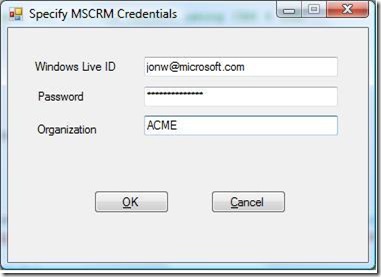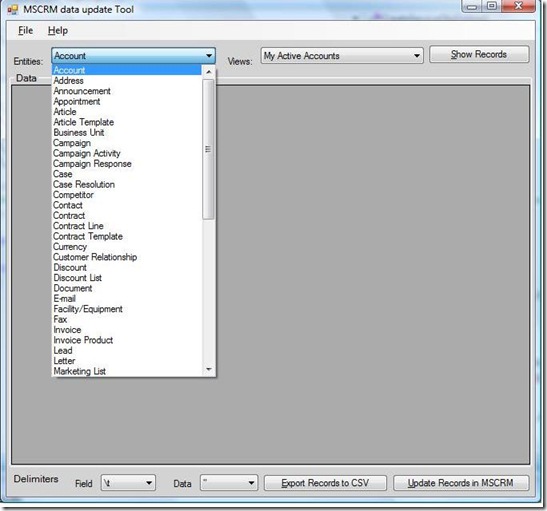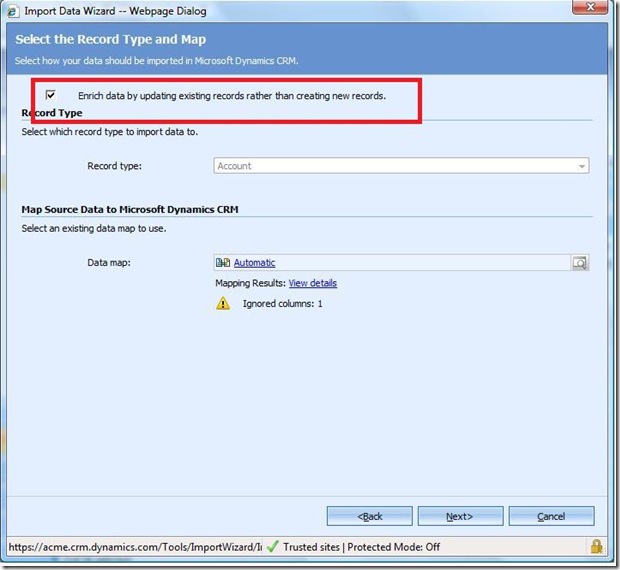Microsoft Dynamics CRM Import Tool on Codeplex
How to update records in CRM during an import.
On Codeplex there is a tool that allows you to modify records and then re-update the CRM system with them. There are two advantages to this tool. The first is that you can update the records in a grid view and the other is that you can export the records to a csv file, edit the data in Excel, and then re-import to update the records in CRM. You can find the original source code and binaries at <www.codeplex.com/MSCRMimport> . If you pretty familiar already with doing imports, you're probably wondering how the import does an update and not a new create. The tool includes a column in the data that uniquely identifies the record so that during import it will ask if you'd like to update the data instead.
I've made changes to the code so that it will work with CRM Online. You can download from here.
Make sure you create a folder on you local drive and unzip the contents. Some folks use there desktop space but I suggest a folder off the root drive to avoid any potential problems. The application is in the bin\debug or bin\release folder.
I've taken a few screen shots to show the tool.
The first is the login
Enter in your Windows Live ID that you have used for your CRM authorization. Enter your password and organization name.
Next, the tool will load the Record view window
Notice the drop down at the top. You can select which entity you would like to view as well as the CRM user view to display in the grid.
You can edit records by clicking on the field and just typing in the grid. This is useful if you have lots of small changes to make. Just make a view containing the fields you would like to edit and load it in the tool. After you make your changes, click on the Update Records button.
The next piece is the ability to export the record into a csv file. This is useful to edit records in bulk or you can just use the data in Excel. When you are ready, you can import the data back into CRM using the import tool.
See : Import Tips Data Migration
When you do the import of the file back to CRM make sure you saved the file as a CSV file. Notice the import wizard, recognizes the file has unique identifiers for the records and prompts you do an update rather than re-create. This happens only if the record GUID is the first column in the file.
The other tool available to do essentially the same is the Bulk Export. You can export records and then re-import them with it also.
-cheers
jonw
Comments
Anonymous
May 15, 2009
PingBack from http://asp-net-hosting.simplynetdev.com/microsoft-dynamics-crm-import-tool-on-codeplex/Anonymous
May 15, 2009
How to update records in CRM during an import . On Codeplex there is a tool that allows you to modifyAnonymous
May 21, 2009
I recently wrote a blog on using the import tool from CodePlex to import records http://blogs.msdn.com/dynamicscrmonline/archive/2009/05/15/microsoft-dynamics-crm-import-tool-on-codeplex.aspxAnonymous
March 17, 2010
PingBack from http://www.mercureintegration.com/blog/post/2010/03/16/When-it-is-not-enough.aspx