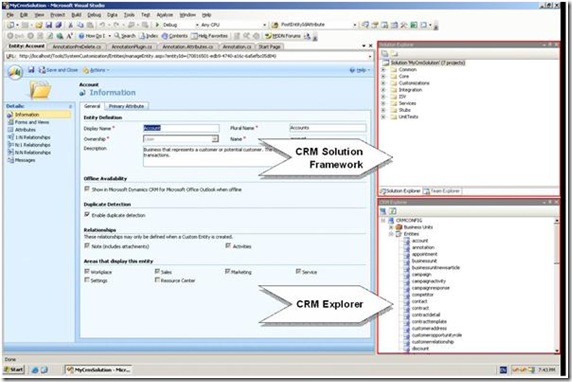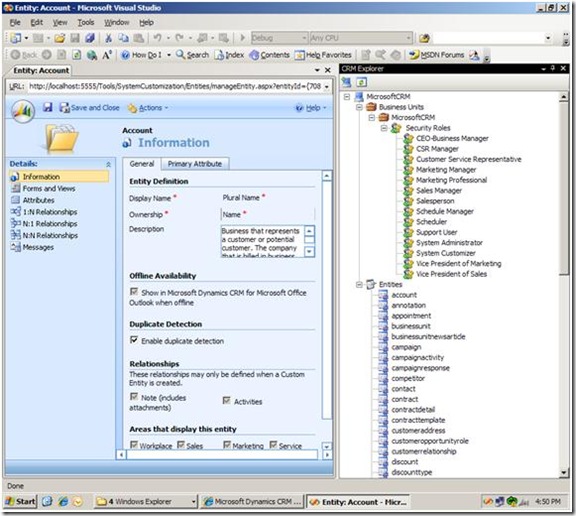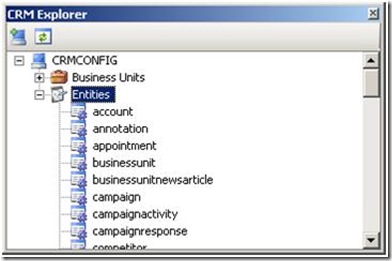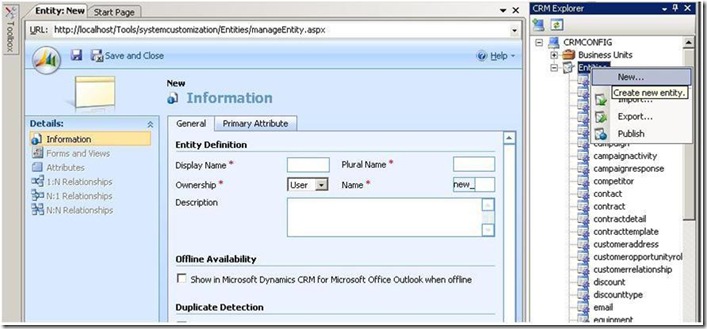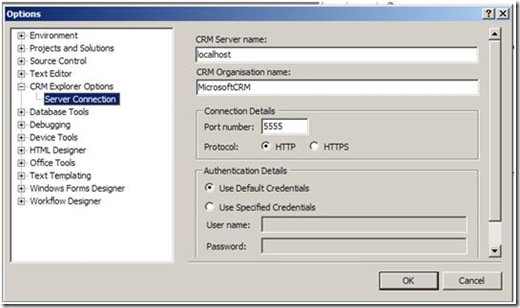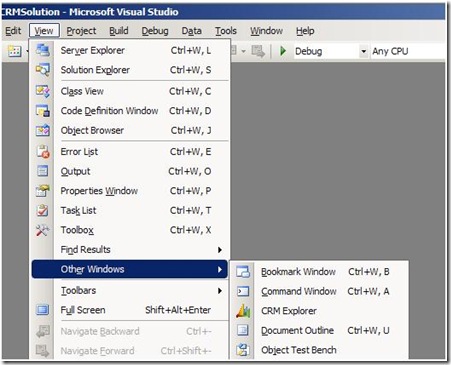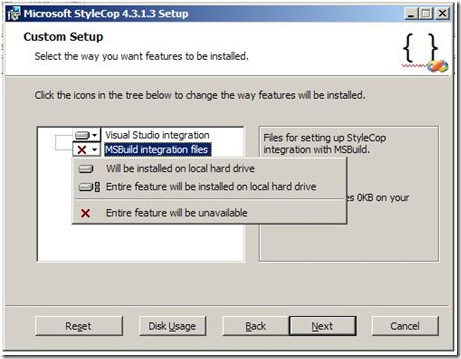Introduction to Customizing Microsoft Dynamics with the CRM Developer Toolkit for On Premise Deployments
Note : Only works with OnPremise
The Microsoft Dynamics CRM Developer Toolkit allows you to make customizations and generate code for you CRM On Premise deployments from Visual Studio. The tool allows you to create and modify data entities and customizations via a CRM Explorer Window within Visual Studio. This tool was developed by the Microsoft Dynamics CRM Engineering for Enterprise team. Using the developer toolkit can save you time when developing for CRM.
CRM Explorer Window docked with project
CRM Explorer Window
There are two key componets of the tool kit. The CRM Solution Framework allows you to create visual studio CRM based projects. The pre configured projects can save you time and effore in building backend solutions for you CRM system.
Next is the Solution Explorer that can provide access from Visual Studio to your CRM system to modify entities and customizations. This saves you from jumping back and forth from the CRM admin view to Visual Studio when developing.
You can modify entities and Business Units directly from the CRM Explorer.
The next big piece is using the tools to help you build out plug-ins and create wrapper classes around your entities for easier use. The kit includes deployment tools also. Check out the tool kit for how to build out projects.
Creating projecst for the tool kit is as simple as running a batch file ( that’s how you do it ).
The requirements are:
Microsoft Dynamics CRM 4.0
Visual Studio 2008 Professional
Visual Studio Team Explorer
StyleCop 4.3 or later (full installation, including MSBuild Integration files)
.NET 3.5 SP1
Be sure to read the documentation for how to install and use the tools.
-cheers
jonw
Download the tool kit from the MSDN Code Gallery at code.msdn.microsoft.com/E2DevTkt
Tips
Tip 1: To configure the CRM Explorer, in Visual Studio 2008, on the Tools menu, click Options than click Connect to CRM Server
Check the port value and protocol if you have connection errors.
Tip 2: If you don’t see the Explorer Windows, goto View-Other Windows
Tip 3: When you install the StyleCop, make sure you select the MSBuild option. Otherwise, you’ll get errors when building projects.
Comments
Anonymous
April 09, 2009
PingBack from http://microsoft-sharepoint.simplynetdev.com/introduction-to-customizing-microsoft-dynamics-with-the-crm-developer-toolkit/Anonymous
April 09, 2009
The Microsoft Dynamics CRM Developer Toolkit allows you to make customizations and generate code forAnonymous
February 17, 2015
thanks