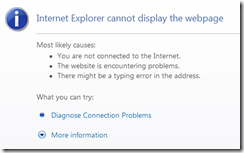Bulk Email with Attachments
Often times I will get asked about options for sending bulk email with attachments from CRM Online. (Also see Laura’s recent post on email templates).
Direct email, email templates and mail merges do not permit attachments. Workflows are the only way to send bulk email with attachments in CRM 4.0 and CRM Online. Workflows can be triggered automatically (think of importing a list of leads), but can only run manually for the maximum number of records that can be displayed on a page (250).
A major consideration is the impact on storage and bandwidth. It doesn’t take long to begin consuming a lot of space with attachments. A single email blast with a 500kb attachment that goes to 2,000 contacts or leads will eat up about 1GB of database space. Matt Cooper’s recent post on how attachments consume database space is particularly relevant here.
With all fair warning applied, here’s how you do it:
- Add a Send E-mail step to your workflow
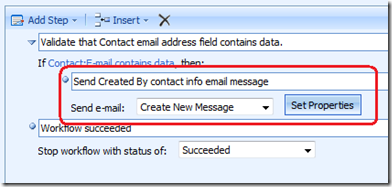
- Click Set Properties
- Switch to the Attachments tab and click New E-Mail Attachment.
- Follow the usual steps to Browse for and Attach a document
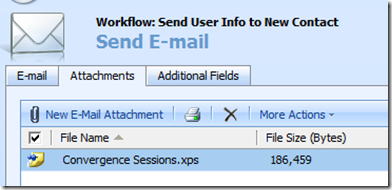
Attachment size limitations are determined by your CRM system administrator. The default is 5MB, with an upper limit of 8MB. Note that if you attempt to add an attachment that is larger than allowed, instead our usual nice, friendly error messages explaining that you did wrong, you will just get an IE error page.
Comments
- Anonymous
February 13, 2009
Often times I will get asked about options for sending bulk email with attachments from CRM Online.