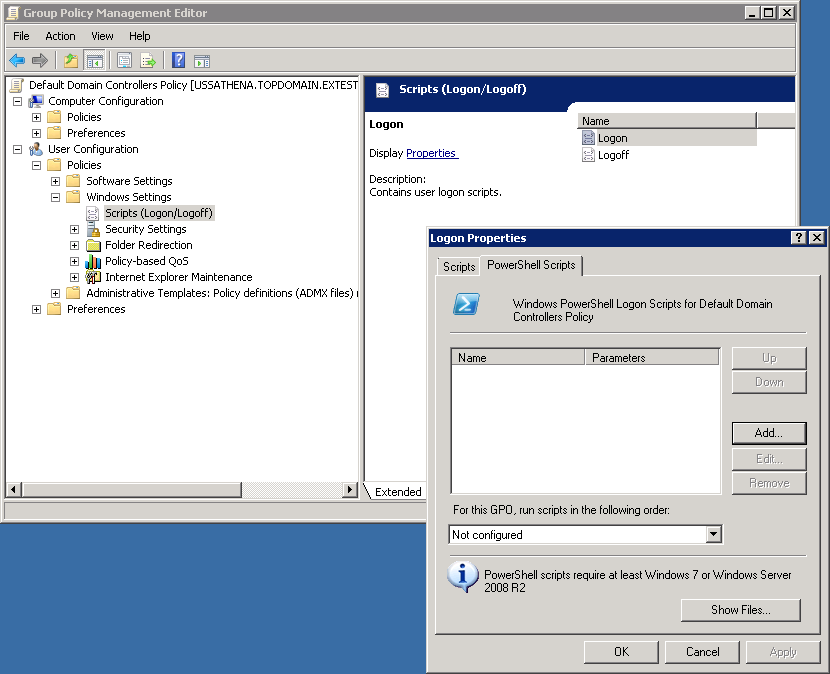Automating the silent deployment of RemoteApp and Desktop Connection.
I have a customer that was trying to automate the RemoteApp and Desktop Connection but couldn't find any information that shows you the steps on how to do this.
First, there is a feature on Windows 7 and Windows 2008 R2 called RemoteApp and Desktop Connection, which provides Administrators the ability to group and personalize RemoteApp programs as well as virtual desktops in the user's Windows 7's Start menu. This was an enhancement over the Windows2008 feature of Terminal Services that allows RemoteApp programs, which are accessed via the Remote Desktop Services, to appear as if they are running on the user's local computer.
Administrators can create client configuration file (WCX) and distribute them to users within their organization to automatically configure the RemoteApp and Desktop Connection. Administrators can further automate this distribution process silently by writing a script that would run when the user logs on a Windows 7 computer.
Administrators who may not have any scripting or programming background may opt out in automating this process and only manually distribute the WCX files. Fortunately, the Technet Gallery already have a sample PowerShell script that does this. You can download Configure RemoteApp and Desktop Connection on Windows 7 Clients
You may be saying to yourself, I have the script but now what?
First, you will need to copy the WCX file and the PowerShell script that you downloaded from TechNet into a directory that the logon scripts can have access to.
Next, launch the Group Policy Management Editor
Navigate on the left pane of the Group Policy Management Editor to the User Configuration\Policies\Windows Settings\Script (Logon/Logoff) section and double click Logon on the right pane window.
This should bring up the Logon Properties dialog box. Click the PowerShell Scripts tab and click the Add… button.
Click the Browse… button to navigate to the location of the PowerShell script that you downloaded from TechNet to set the Script Name, then specify the Path where the WCX file is store and enter it in the Script Parameters field.
Click OK to close the Edit Script dialog box and then Click OK again to accept the changes in the Logon Properties dialog box.
That's it and your done!
Keywords: PowerShell, Desktop Connection, RemoteApp, script, silent, deploy