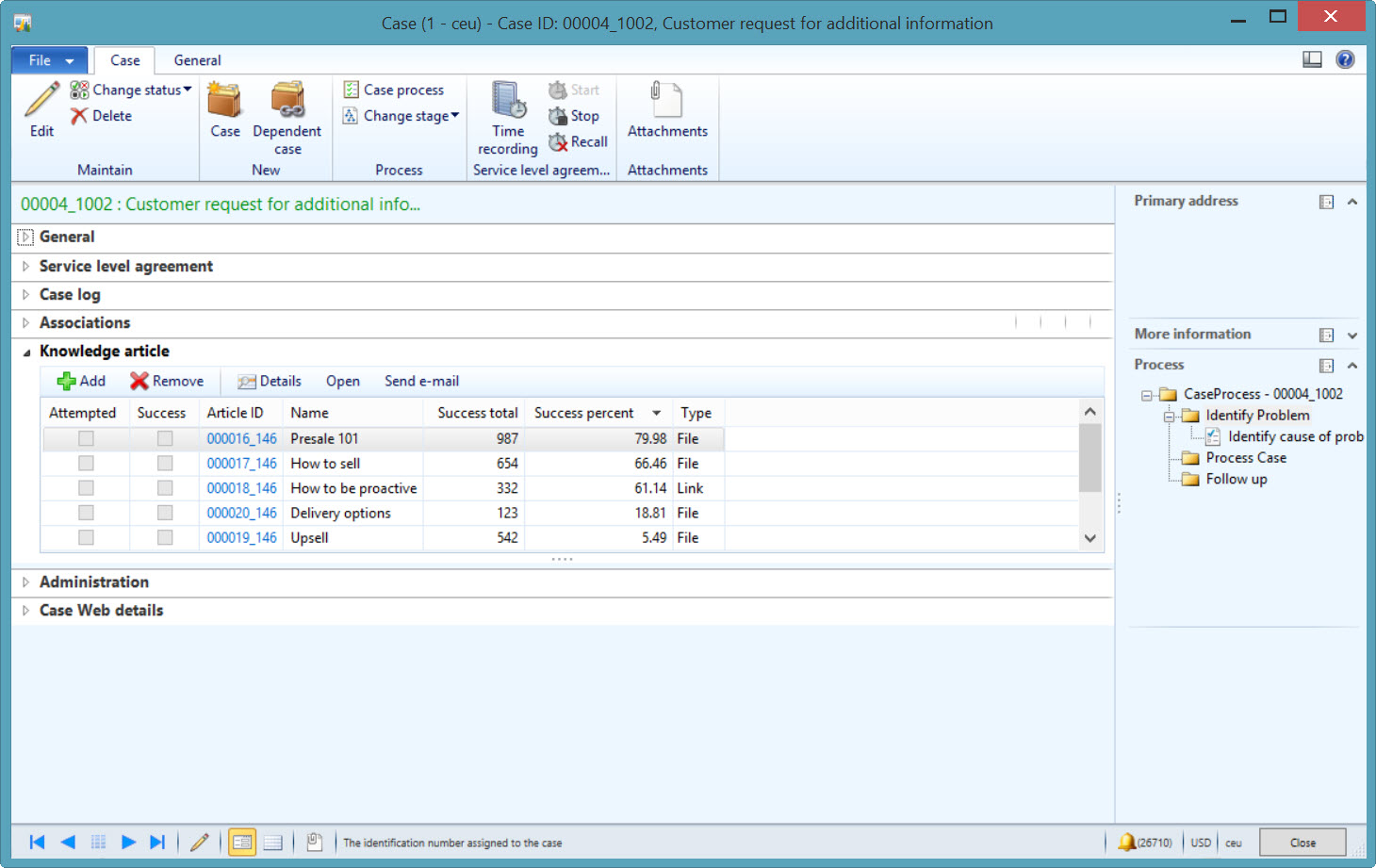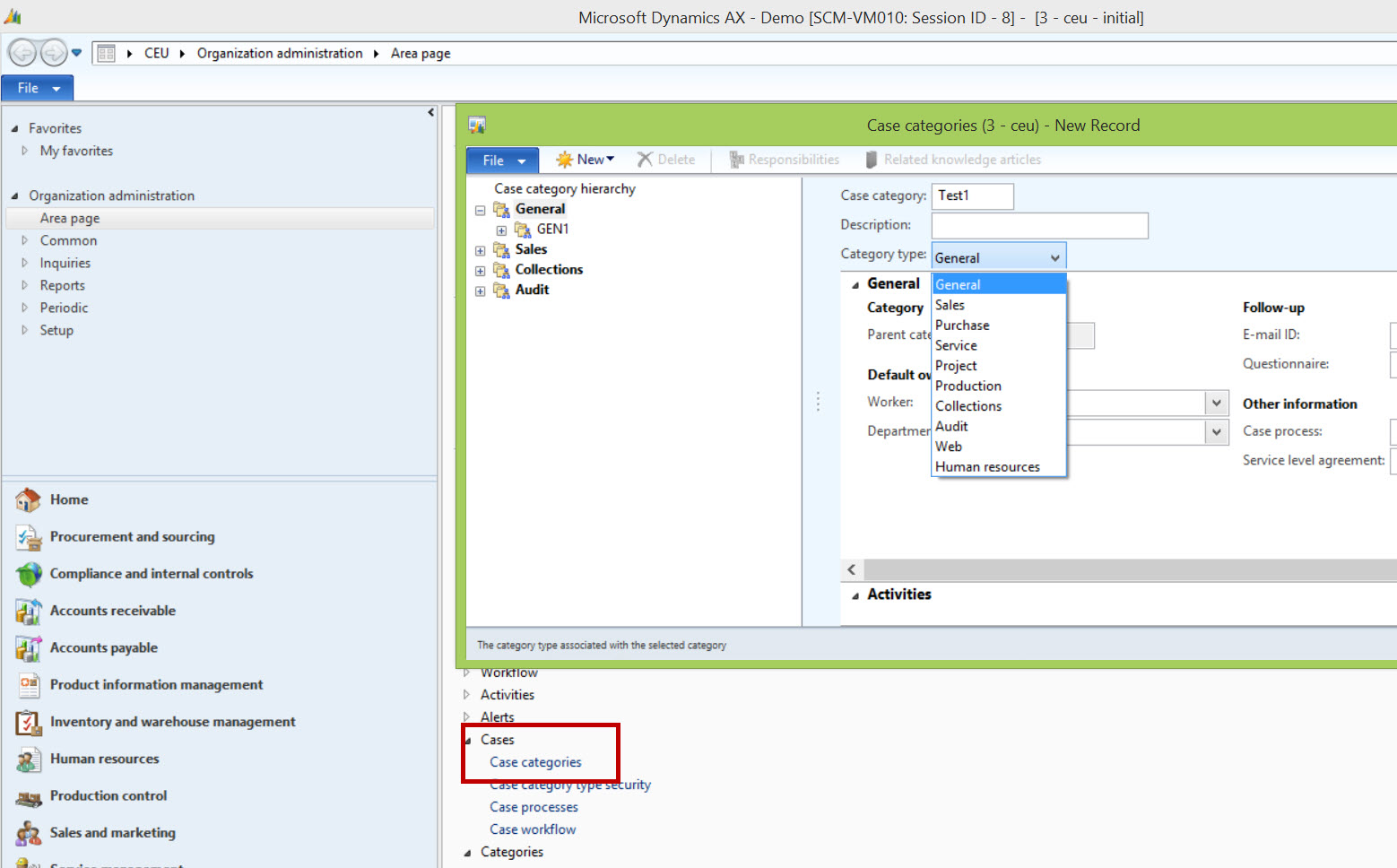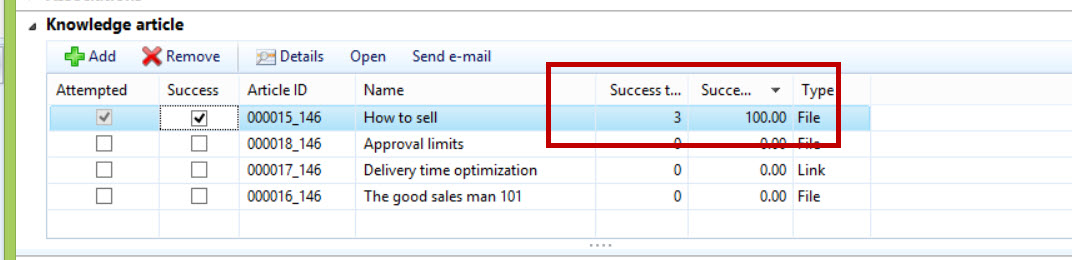Knowledge articles in Case management
When we made the Case management feature set for the Microsoft Dymanics AX 2012 release, we reused functionality and design concepts that were already in place. Some of the concepts we reused were service level agreements from Service management, and processes, transaction log, automatic activity generation, responsibilities and encyclopedia from Sales and marketing.
Encyclopedia, as it was called in AX2009 and earlier, was renamed to Knowledge articles in AX2012, and is a bit of an odd bird. It was designed in 2000 as a “knowledge repository” for the sales and marketing department, and was introduced in AX with the Axapta 2.5 market pack release. At the time there were thoughts about providing personal, unit and company specific views, but unfortunately these did not happen.
In AX2012 we took a new look at the Encyclopedia and decided to reuse it together with cases, and called it Knowledge articles. I think I was reading articles on Knowledge management, which is the best explanation I can give for the rename.
The key scenario for Knowledge articles was the call between a Customer Service Representative (CSR) and a customer reporting an issue. Combine that with a wish to accumulate structured knowledge into AX, and we have the Knowledge article feature. What the CSR should see in the Knowledge article tab of the Case details form is a set of relevant documents and links to the issue sorted so that the most useful articles are at the top of the list.
I made a little code change in the above picture regarding the Success total column and the sort order on Success percent. I have described that change in my end note.
Let us attempt to create a set of Articles and make them accessible on a case of a given category. We'll start by opening the Knowledge article form by clicking Sales and Marketing > Periodic > Knowledge articles > Knowledge articles
Create a few documents and URLs, and place them into folders that make sense for you. Note that you can drag and drop documents. The folder structure will not impact the use of Knowledge articles in Cases, it is used solely for maintenance in the Knowledge articles form.
In order to make the documents available to the user, the Knowledge articles created above must be referenced to a case category. The case category represents a logical division of cases and is further divided into category types that are tied to different application areas. For example, Sales, Purchase, Service, and so on. Cases with a category of Sales, for example, can be created off (among others) the Sales order and Purchase orders. The categories are available from the Organization administration > Setup > Cases > Case categories.
After the case categories are created, click the Related knowledge articles button to add relevant knowledge articles to the case, as shown below:
Notice the Stack ranking field Group, which lets the user put the most succesful knowledge article on the top. The system works by dividing the number of times that a knowledge article successfully assisted a user by the number of times a knowledge article has been attempted, where each number can be adjusted on the individual knowledge article to category relation. The formula looks as follows:
Notice how I have adjusted the "Related knowledge article" called "How to sell" in the above screenshot with 2 and 4 respectively, making the success percent 50 = ((0+2)/(0+4))*100. I see that 50% again when I view the related knowledge articles in the Case details form (with the caveat that I have made a modfication to my code as described in the end note):
Let's assume that I attempt to use this article in a customer case, but was not successful.
However, when I try again I am successful.
The example above shows a scenario where the administrator added documents that could potentially assist the frontline staff to successfully resolve cases. A second scenario, which is more in line with the general Knowledge management philosophy of capturing knowledge from employees, is that an employee adds a note or document to a case regarding how he or she solved a particular case of a given category.
Below, I clicked Add, then right clicked in the Article ID field and selected View details, and added a new Knowledge article by clicking Knowledge article button and am now in the middle of associating a document on my desktop to the knowledge article.
When returning to the Case details form, the new knowledge article can be associated to the case. When I do this, the following dialog box appears:
When I click Yes in the dialog box, the Customer segmentation knowledge article will be available for future cases of the same category.
End note
Even if there are adjustments, the grid on the Knowledge article tab with a few case category knowledge article relations actually looks like this:
Personally, I would prefer that the Success total column shows the number of “successes” (the check box) plus any success adjustment I may have made on the Case category relation. I would also prefer that the sorting puts the most successful articles on top.
The following is what I changed in order to get the result that I showed in the initial screenshot.
\Classes\CaseDetailForm.createTmpKATable() line 25 changed to:
tmpSmmKACaseRelation.SumSuccess = successSum + successAdj;
and then I added a new init method to the TmpSmmKACaseRelation data source on the CaseDetail form:
public void init()
{
super();
this.query().dataSourceName(this.name()).sortClear();
this.query().dataSourceName(this.name()).addSortField(fieldNum(TmpSmmKACaseRelation,SuccessPercent), SortOrder::Descending);
}