Installing System Center 2016 Operations Manager – Part 1
A week ago Microsoft announced System Center 2016 products. Microsoft adds most of features of this systems. We will analyze the new features on another article. In this document I Show you how can install System Center 2016 Operations Manager on a Windows Server 2016. Also you can read Single-Server Deployment of Operations Manager 2016 on TechNet. This article has 2 parts.
- Part 1 - Preparing environment
- Part 2 - Installing Operations Manager
Part 1 - Preparing Environment
- Environment
- Requirements and Prerequisites
- Scenarios
- Install prerequisites
Environment
| DC | |
| SCOM16 | Windows Server 2016 System Center 2016 SQL Server 2016 |
Requirements and Prerequisites
Before install Operations Manager you should check the Firewall Exceptions for Operations Manager article on TechNet. You should also check the prerequisites and system requirements to install operations manager from here. But in summary, you can check the table below
Hardware
| Role | CPU (x64) | Memory | Disk space |
| Management Server | 4-Core 2,66 GHz CPU | 8 GB | 10 GB |
| Gateway Server | 4-Core 2.66 GHz CPU | 8 GB | 10 GB |
| Web Console server | 4-Core 2.66 GHz CPU | 8 GB | 10 GB |
| SQL Server Reporting Services server | 4-Core 2.66 GHz CPU | 8 GB | 10 GB |
This table is about minimum requirements. You should use "Operations Manager 2012 Sizing helper" tool to determine system requirements for your environment. This tool has not been updated while I wrote this article. But you can use 2012 tool for determine hardware requirements.
Server Operating System
| Component | Windows Server 2012 R2 Standard, Datacenter |
Windows Server 2016 Standard, Datacenter |
Windows Server Core 2016 |
| Management Server | * |
* |
* |
| Gateway Server | * |
* |
|
| Web Console | * |
* |
|
| ACS Collector | * |
* |
|
| Operations console | * |
* |
Microsoft Monitoring Agent for Windows Platforms
| Windows Server 2016 |
| Windows Server 2016 Nano Server |
| Windows 10 |
| Windows 8 Enterprise |
| Windows 8 Pro |
| Windows 8.1 |
| Windows 7 |
| Windows Vista SP2 |
| Windows Embedded POS Ready 2009 |
| Windows Embedded Standard 7 Service Pack 1 |
| Windows Server 2003 Service Pack 2 |
| Windows Server 2008 R2 |
| Windows Server 2008 R2 Service Pack 1 |
| Windows Server 2008 Service Pack 2 |
| Windows Server 2012 |
| Windows Server 2012 R2 |
| Windows XP Professional 64-Bit Edition (Itanium) |
| Windows XP Service Pack 2 |
| Windows XP Service Pack 3 |
When you want to install agent on a windows system, this computer has to have
| PowerShell 2.0 or PowerShell 3.0 and Net Framework 3.5 or later. |
Web Console requirements
Web console can be installed on IIS 7.5 or newer version. You should install IIS Console with the following components. I use PowerShell script to install all windows server features that required for Operations Manager.
| Feature |
| Static Content |
| Default Document |
| Directory Browsing |
| HTTP Errors |
| HTTP Logging |
| Request Monitor |
| Request Filtering |
| Static Content Compression |
| Web Server (IIS) Support |
| IIS 6 Metabase Compatibility |
| ASP.NET (both the 2.0 and 4.0 versions of ASP.NET are required.) |
| Windows Authentication |
| NET Framework 4.0 |
| NET Framework 4.5 |
Management Server
| PowerShell 2.0 or PowerShell 3.0 |
| NET Framework 4.0 or NET Framework 4.5 |
Console
| PowerShell 2.0 or PowerShell 3.0 |
| Microsoft Report Viewer 2015 runtime |
| Microsoft CLR Types for SQL Server 2014 |
Reporting Server
| Remote registry service must be enabled |
| Same as SQL Server requirements |
SQL Requirements
| Component | SQL Server 2012 SP2 Enterprise, Standard (x64) | SQL Server 2014, SP2 Enterprise/Standard (x64) | SQL Server 2016 Enterprise/Standard (x64) |
| Operational Database | * |
* |
* |
| Data Warehouse Database | * |
* |
* |
| ACS Database | * |
* |
* |
| Reporting Server | * |
* |
* |
Accounts
| Account | Description | Special Rights |
| Management Server Action Account | All systems that monitored with operations manager execute a process called MonitoringHost.exe. this process used for getting information about servers. This process collects event log, performance, WMI data and executes scripts and batches. | Should be either Domain User or Local System Member of the local Users group Member of the local Performance Monitor Users group "Allow log on locally" permission (SetInteractiveLogonRight) |
| System Center Configuration Service and System Center Data Access Service account | In setup screen we enter an account information and Operations Manager uses same account for these services. This account used to update information in the OperationsManager database. | Should be either Domain User or Local System, Must have local administrative rights on the root management server, Local user account is not supported, |
| Data warehouse write account | The Data Warehouse Write account is the account used to write data from the management server to the OperationsManagerDW database, and it reads data from the OperationsManager database. | Should be Domain User, Local System account is not supported, Local user account is not supported, |
| Data Reader account | Data reader account is used to deploy reports. | Should be Domain User, Local System account is not supported, Local user account is not supported, |
In-Place Upgrade
Operations Manager 2016 supports in-place upgrade from previous versions;
| Version | Update Rollup (Min) |
| System Center 2016 Technical Preview 5 | |
| System Center 2012 R2 | Update Rollup 9 |
Scenarios
Single-server deployment
Single server deployment scenario used when you want to test, management pack development or have a small environment. You can install all roles except Gateway server on a single server. All Windows, Unix/Linux agents and network devices report to the management server. All of audit collection forwarder agents send audit data to this management server. Management server also has database role with SQL Server. When you deploy single-server scenario you can monitor limited agent.
Distributed Deployment
Distributed deployment allows for distribution of features across multiple servers. Distributed deployment provides load sharing and fault tolerance options. You can install all roles separate servers. Also you have database high availability options with SQL Always-ON and Cluster.
Installing
High Steps
- Windows Server Feature and Role installation
- SQL Server installation options
- Change SQL Agent service startup state
- Installing Report Viewer Controls
- Installing Operations Manager 2016
Detailed Steps
Windows Server Feature and Role installation
You can install feature and role prerequisites either via Server manager or via PowerShell. My choice generally using PowerShell. I use PowerShell script to install all prerequisites quickly and correctly.
Open a PowerShell screen with administrative privilege
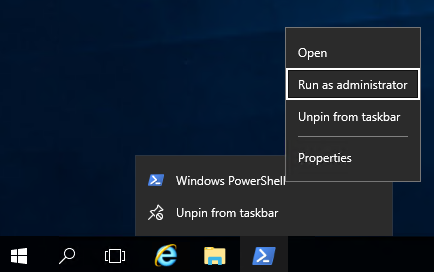
Replace "sources\sxs" folder address for your computer and copy/paste to PowerShell screen.
Import-Module ServerManager Install-WindowsFeature -Name NET-Framework-Core -Source C:\sources\sxs -Restart:$false

 Add-WindowsFeature Web-Server, NET-HTTP-Activation, NET-WCF-HTTP-Activation45, Web-Mgmt-Console, Web-Net-Ext, Web-Net-Ext45, Web-Static-Content, Web-Default-Doc, Web-Dir-Browsing, Web-Http-Errors, Web-Http-Logging, Web-Request-Monitor, Web-Filtering, Web-Stat-Compression, Web-ISAPI-Ext, Web-ISAPI-Filter, Web-Metabase, Web-Asp-Net, Web-Windows-Auth, Windows-Identity-Foundation
Add-WindowsFeature Web-Server, NET-HTTP-Activation, NET-WCF-HTTP-Activation45, Web-Mgmt-Console, Web-Net-Ext, Web-Net-Ext45, Web-Static-Content, Web-Default-Doc, Web-Dir-Browsing, Web-Http-Errors, Web-Http-Logging, Web-Request-Monitor, Web-Filtering, Web-Stat-Compression, Web-ISAPI-Ext, Web-ISAPI-Filter, Web-Metabase, Web-Asp-Net, Web-Windows-Auth, Windows-Identity-Foundation 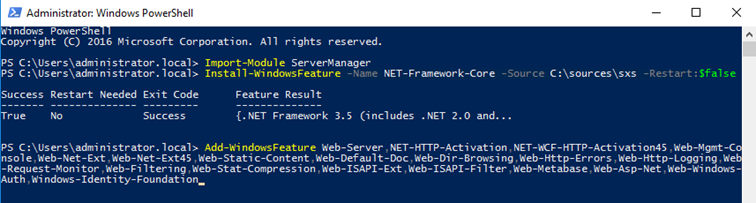
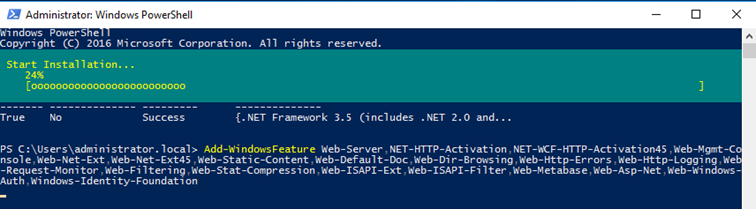
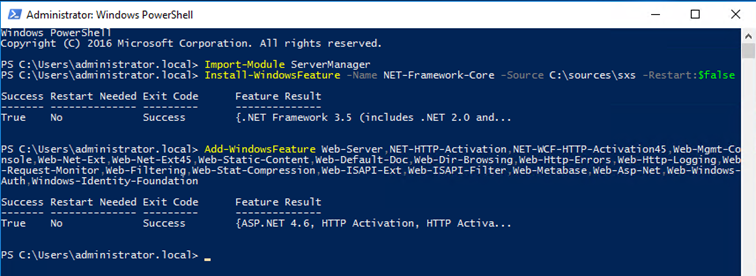
SQL Server installation options
We need SQL Server with the following options;
- Database Engine Services with Full-Text Search option and Reporting Service with Native Option.
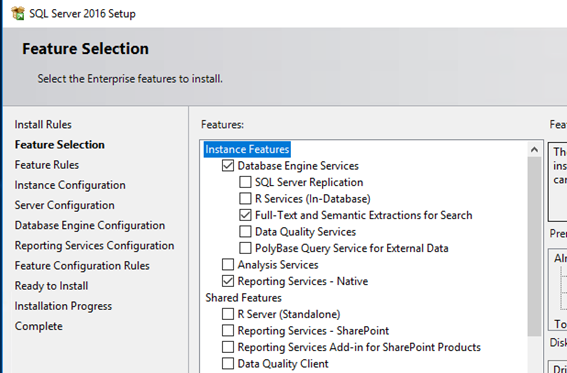
- SQL Collation must be SQL_Latin1_General_CP1_CI_AS.
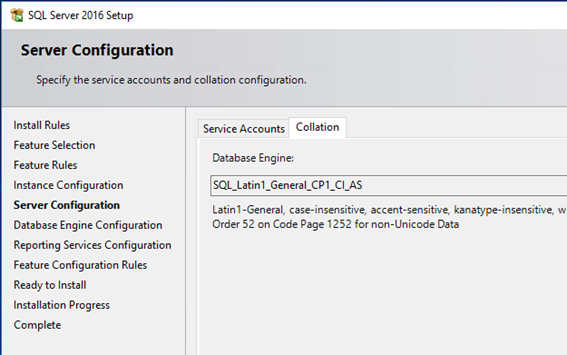
- Authentication mode is Windows. You have to add an account at least. I added my domain administrator account. You can create a special group, for example SCOMAdministrators named and add this group as a SQL Server Administrators.
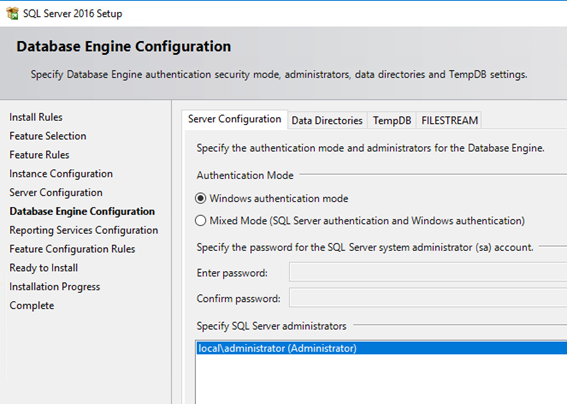
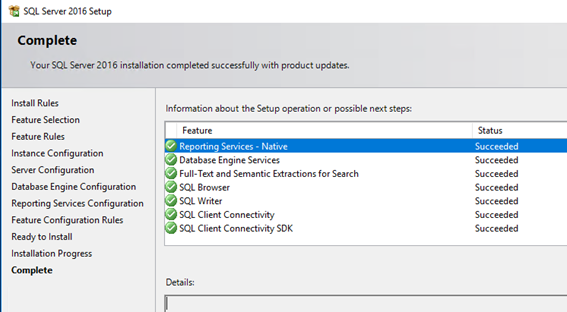
- You can install management tools from Microsoft Download Center. Setup file is about 900MB. (SSMS-Setup-Enu.exe)
Change SQL Agent service startup state
- On the SQL Server open services.msc mmc console and find "SQL Server Agent (MSSQLSERVER)"
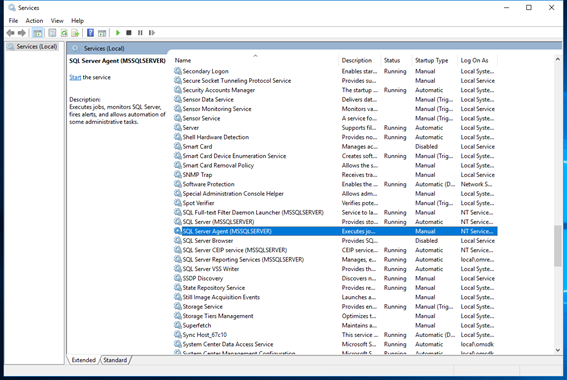
- Open properties with Double click.
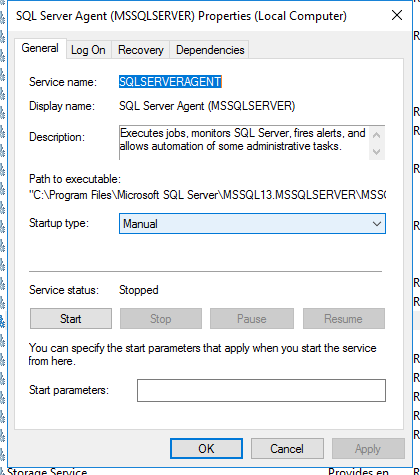
- Change startup type from manual to automatic then click start to start service. Then click OK to close properties screen.
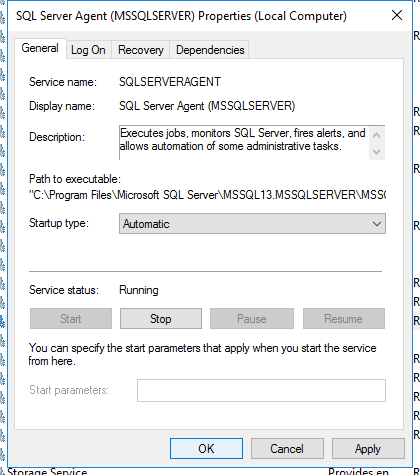
- You can close services.msc screen.
Installing Report Viewer Controls
Before starting to install Operations Manager, you must install report viewer controls. You should install this controls if you want to install Operations Manager Console. You can download setup file from Microsoft Download Center (https://download.microsoft.com/download/A/1/2/A129F694-233C-4C7C-860F-F73139CF2E01/ENU/x86/ReportViewer.msi)
- Double click to setup file,
- Click next,
- Accept eula and click next,
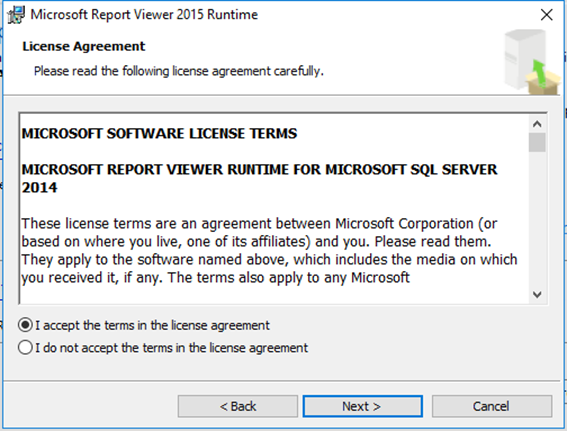
- Click Install button to install,
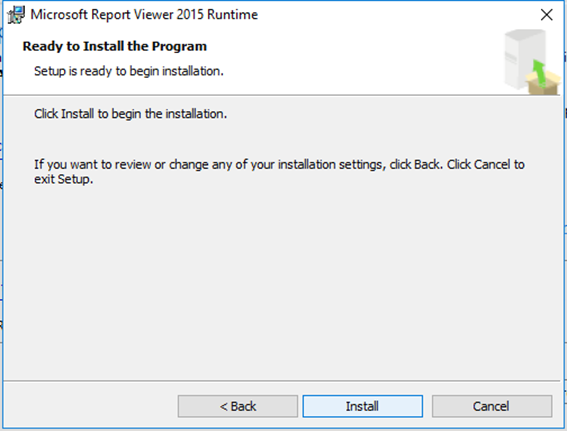
- Click finish button to close setup.
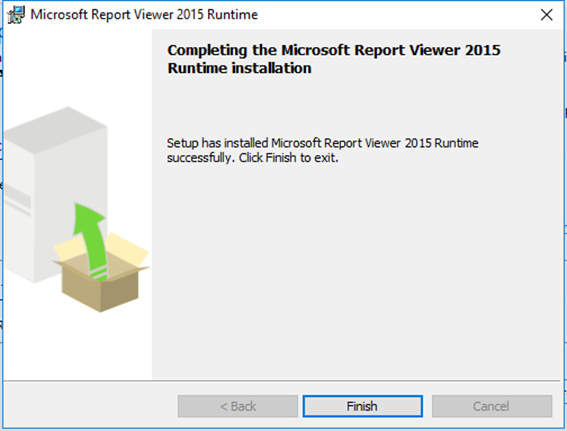
Part 2 - Installing Operations Manager
Comments
- Anonymous
October 17, 2016
Unless I missed something, in Microsoft Monitoring Agent for Windows Platforms, no Win Vista,Win 7 agents, or Windows Server 2012 R2? Windows 8.1?- Anonymous
October 20, 2016
there is a confusion of supported configuration list of Operations Manager. I think lists will be updated soon. I updated supported agent list. thanks.
- Anonymous