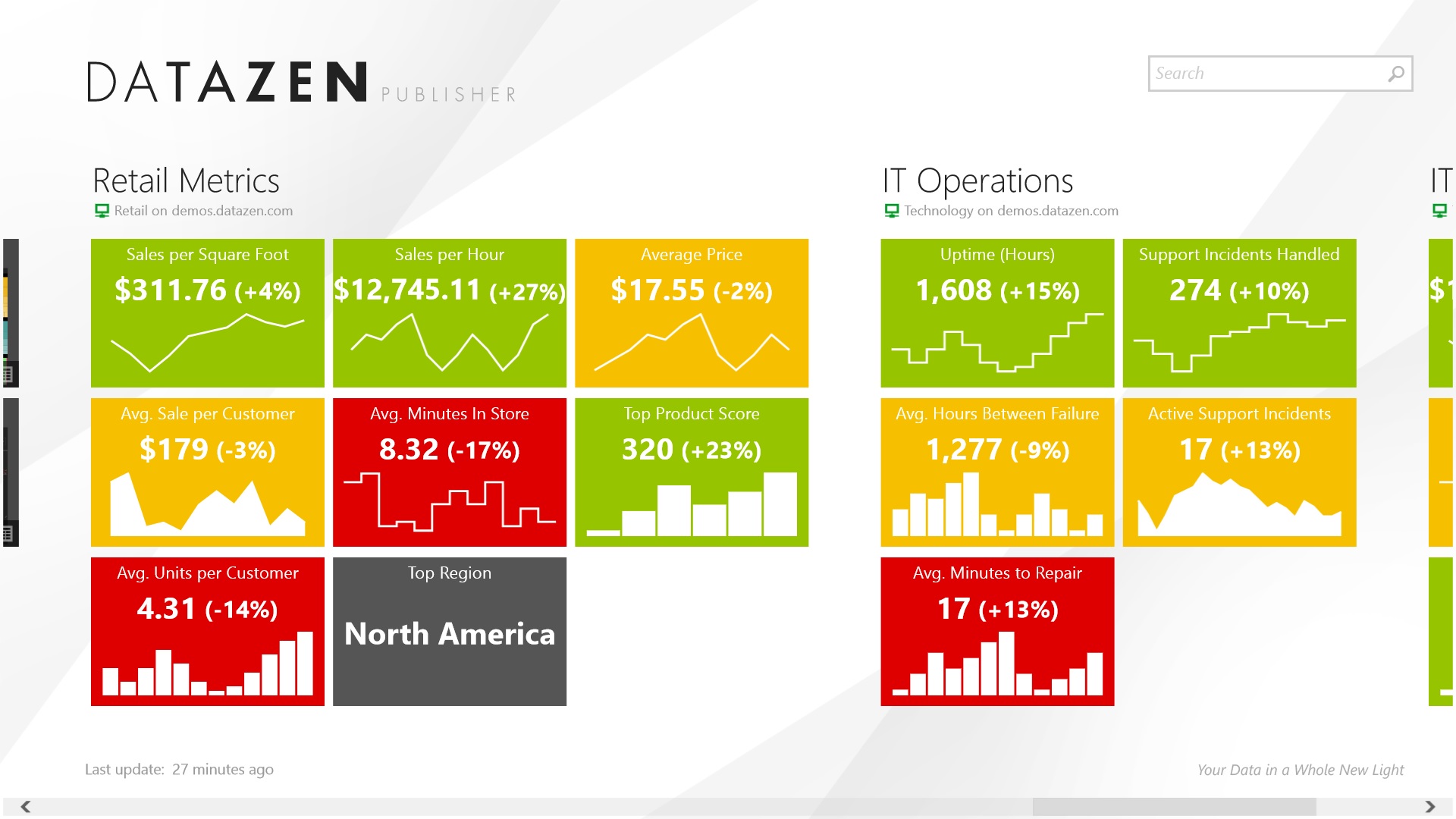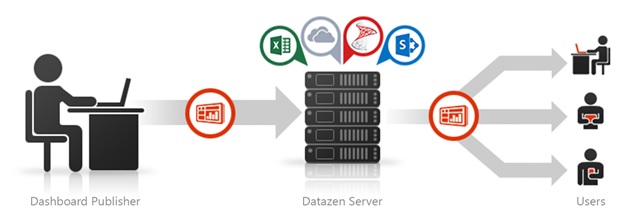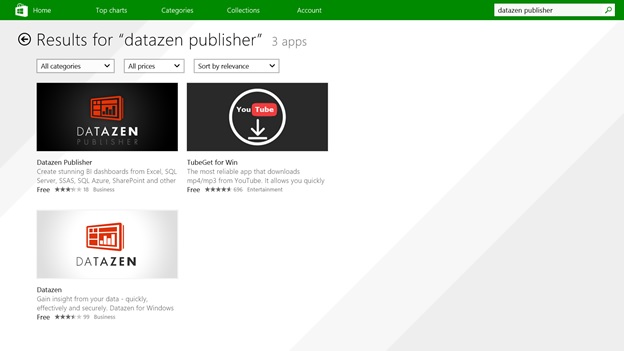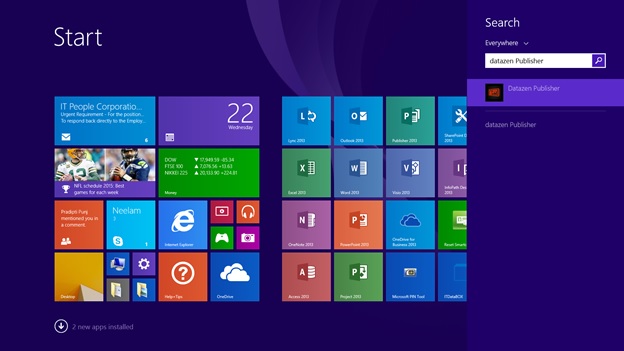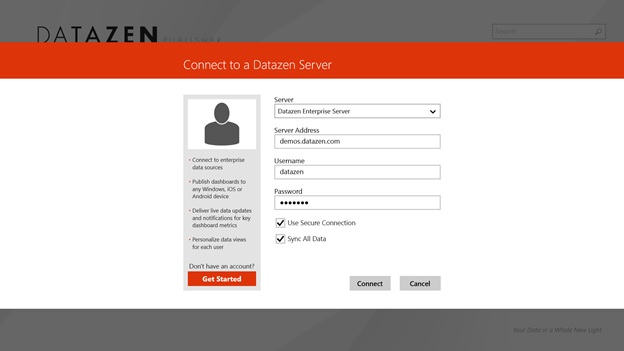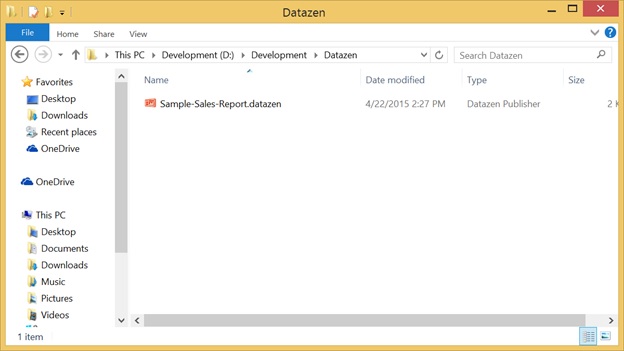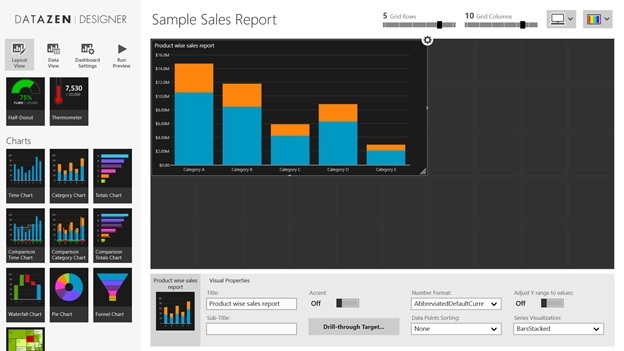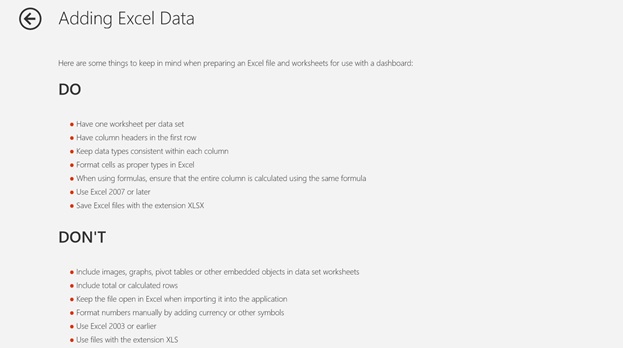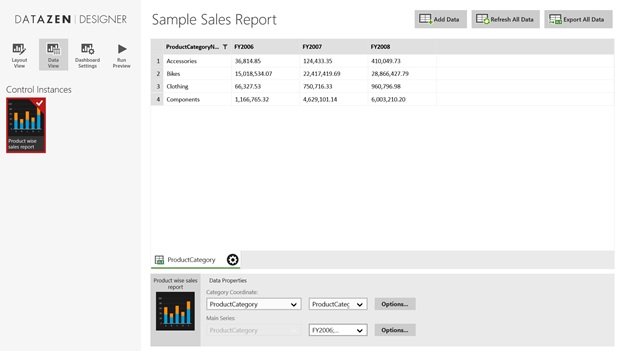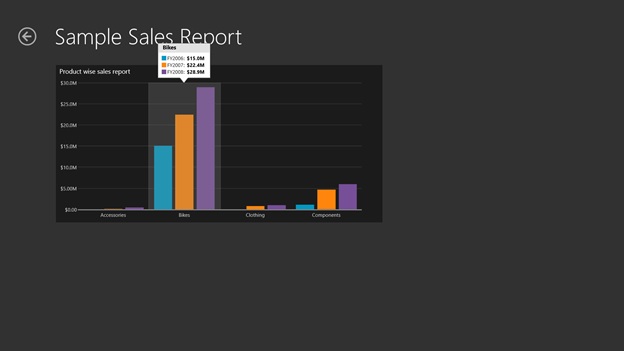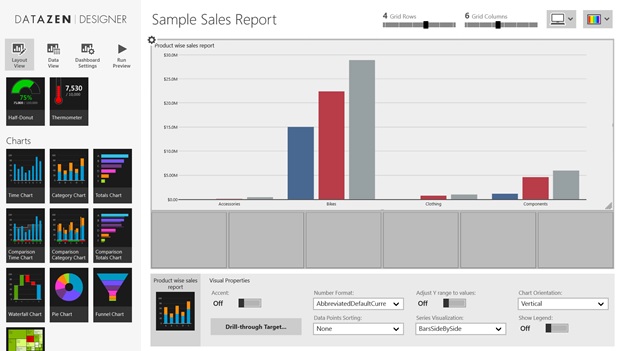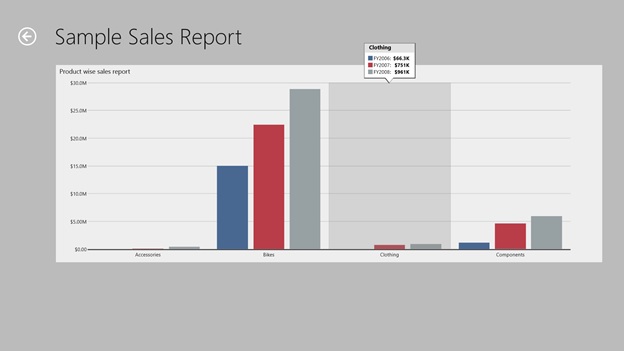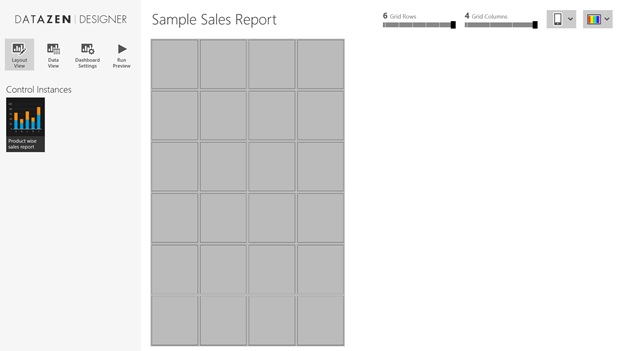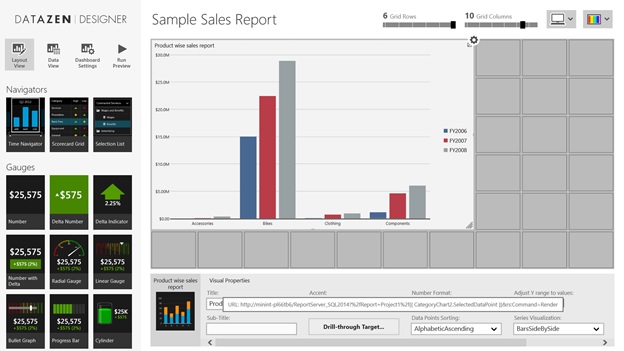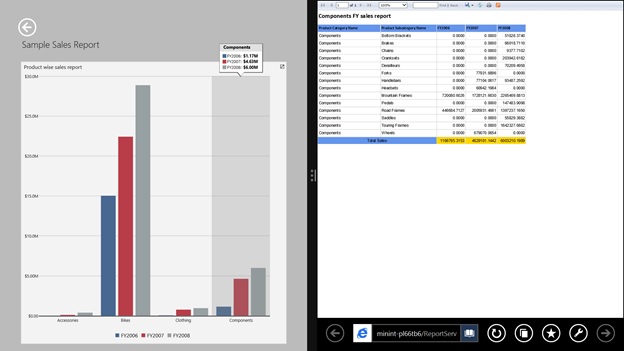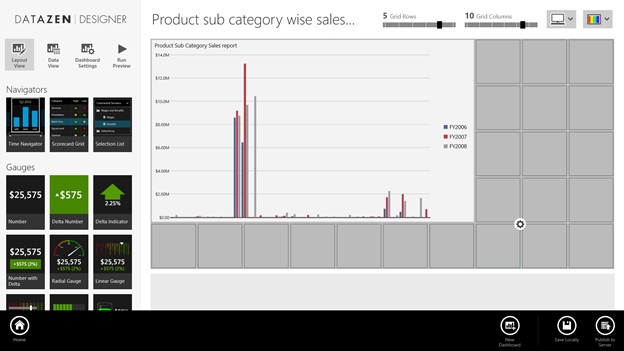Business Intelligence Reporting through Datazen
Introduction
Datazen Software – industry leader in mobile business intelligence and data analytics – was acquired by Microsoft in April of 2015. The acquisition accelerates Microsoft's strategy to help every company create a data culture and ensure insights reach every individual in every organization. Datazen’s product team has joined Microsoft as a part of this acquisition and continues to develop and evolve this technology. Datazen Windows 8 app enables dashboard creation and publishing based on Excel, cloud and enterprise data sources. After publishing to a Datazen Server, dashboards and KPIs are accessible on any device via its native app, or through any major browser.
Background
Datazen publisher creates stunning BI dashboards from Excel, SQL Server, SSAS, SQL Azure, SharePoint and other cloud & enterprise data sources. Datazen works on both Data-first and design-first principle. The product can be used in two modes:
- Standalone App: Users can create dashboards from local Excel documents, save them on their device and share via email.
- Connected to a Datazen Server: Users can access cloud and enterprise data sources and publish dashboards for access by other people in their organization.
Features
- Touch-based dashboard designer
- Complete dashboard publishing system
- Excel, SQL Server and SharePoint data source support
- Client-side data caching for offline access
- Ability to create phone, tablet and workstation dashboard layouts
Installation of Datazen Publisher
-
- Search Datazen publisher in Windows Store.
-
- Click on install
-
- Installation of Datazen publisher is very simple. Once it is installed in system, open it.
-
- Once it get started, it will connect with demo Datazen enterprise server.
-
- Demo server contains several existing KPI and report dashboard.
Create dashboard report using Datazen publisher
Standalone App: Standalone apps are published through local excel file. Dashboard is prepared based on available data in excel file.
Mapping of development folder in Datazen Publisher
-
- Right click on application. It will appear below screen.
-
- Click on manage icon available at bottom right.
- Select Working Folder from left navigation and click on Change Now button.
- Select required working folder where Datazen system will keep required excel data file.
Create Datazen reports
-
- Right click on Datazen publisher application and further click on Create button from application task bar.
-
- Click on Start from an empty dashboard
-
- Blank dashboard will be appear on screen.
-
- Specify dashboard name using Dashboard Settings button.
-
- Given file name will be save in working folder with extension .Datazen
-
- Move to layout view to design sample sales report in Datazen
- Select required template from left pane and drag it to designer section. Resize it as per your requirement. I have selected Category chart template.
- Specify title of report using Visual properties box available at the bottom.
-
- Prepare dataset in excel file. I have used adventureworksDW2012 database for my dataset. I have given ProductSales as excel file name and Product category as worksheet name.
-
- Now we will map Datazen reports to our dataset Product Category.
- Click on Data view icon in Datazen designer.
- Click on Add Data button and select Local Excel option.
- Specify path of ProductSales.xlsx file and check worksheet name Product category. Please follow this instruction in defining data set from excel file.
-
- Now excel dataset is available for Datazen report.
-
- Specify Category coordinates in Data properties box available at bottom.
- Now report creation is done. Click on Run Preview to see the actual report.
-
- You can change report formatting and color by selecting color palate available at right corner of Layout view. I have selected silver color palate for this sample report.
-
- You can also adjust Grid rows and Grid columns in layout view using available slider control for each part. I have set 4 in grid rows and 6 in grid columns.
-
- Click on run preview to display report.
Create Datazen reports for mobile and tablet devices
-
- Click on layout view and select devices category from device dropdown.
-
- Select Tablet or Phone option to design Datazen report for these portable devices. I have selected Phone.
- Drag available control instances in designer grid panel.
-
- Manage size of control into designer as per requirement.
-
- Click on Run preview to display report in mobile layout.
-
- Apply same process for tablet and preview report.
- Now same report is available for Laptop, Mobile and Tablet.
Manage reports using Datazen publisher options
Right click on report. Task bar will appear at the bottom of Datazen publisher. It allows to do below operation.
-
- Home: Move directly to dashboard area where all reports are available.
- Create from: it allows to create duplicate copy of same Datazen report.
- Delete: it allows to delete current Datazen report.
- Edit: it allows to modify existing report.
- Refresh: it refresh report dataset.
- Create: it allows to create new dashboard report.
- Manage: it allows to manage Datazen dashboard settings.
Create drill through reports using Datazen publisher
-
- Open Datazen report in Edit mode.
- Click on Drill through target button in visual properties box available at bottom of designer.
-
- It will ask for 2 options to implement drill through report.
-
- Dashboard: it is used to call another Datazen reports from parent report.
- Custom URL: it is used to call any external reports published on some URL.
-
- I have implemented Custom URL option to implement drill through report. It will open URL expression box to accept URL.
-
- Pass URL expression along with available parameters and click on apply. I have passed SSRS report URL accepting parameter Data point.
-
- Now Save the report and execute it from Dashboard. Click on Drill through area. It will open SSRS drill report on right pane.
Note: Drill through feature does not work from design preview.
Publish Datazen reports on Datazen enterprise server
-
- Open required report in design mode and right click on report area.
- Click on Publish to Server button available at bottom of report.
-
- Specify server name from server name dropdown list and click on publish.
- Report will be publish on server.
- Finish
Points of Interest
This article explain each step to implement Datazen report and deployment of it on Datazen enterprise server.
History
No updates available
Comments
- Anonymous
June 26, 2015
Introduction
Datazen provides controls to develop rich and interactive visualization reports. these - Anonymous
July 08, 2015
Hello,
Can any one tell me, How many of the charts are supported in Datazen & what are they? - Anonymous
December 14, 2015
Thanks for detailed information. Is Datazen has any feature to download the dashboard to excel or PDF? - Anonymous
December 22, 2015
Can we share locally created dashboard with another user without using server connection ? If yes then how ? - Anonymous
January 26, 2016
I am looking to integrate Datazen into a deployable SahrePoint solution - are there APIs ? - Anonymous
February 02, 2016
how to connect live data..? - Anonymous
March 02, 2016
Can any one tell me the steps to add custom color palette to my datazen dashboard?