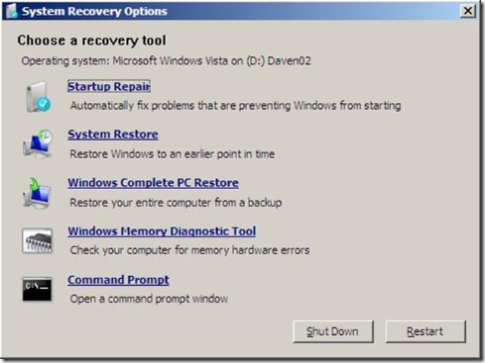Windows Recovery Environment
I've got some time on my hands (I'm at home not feeling too well) and decided that I'd spend a bit of time setting up the Windows Recovery Environment (WinRE) on my laptop. I've been meaning to do this for ages, as I want to enable BitLocker (and be able to recover my data if my laptop ever decides to not work'). It's worth pointing out that, because of my role, I don't run the Microsoft corporate image of Windows Vista Enterprise (I run Ultimate).
WinRE is just WinPE (Windows Pre-Installation Environment) with a bunch of recovery tools. This is what you'll end up with:
Very 'handy' - just a bit 'fiddly' to get installed (especially as an afterthought).
There's loads of great info available (just use your favorite search engine) but even with this I needed to do more.
You can create a bootable CD/DVD with WinRE on it, but ideally you have it available as a boot option. You actually end up with your PC booting into it automatically if Windows won't load for any reason.
If you're building your PC from scratch, you need to create a separate partition on your drive to hold WinRE. The best way to do this, is to follow these instructions.
If you've already installed Vista, and you're running Ultimate, you can use the Windows BitLocker Drive Preparation Tool - it comes as part of the 'BitLocker and EFS enhancements' optional extra on Windows Update. Failing that it's WinPE and DiskPart.exe or a third party tool.
Either way, you now have a 1.5Gb boot/system partition at the beginning of your disk, holding the boot block and enough information for Windows to boot from the second partition.
Now onto WinRE itself. To do this properly, you'll need the Windows Automated Installation Kit (well you only need imagex.exe and SetAutoFailover.cmd really) - you can get WAIK here.
Then you just follow the instructions here to create WinRE and here to enable it as an option at boot time.
One last 'gotcha' - When you boot into WinRE, it gets you to logon as a Local User from your Windows installation (preferably an admin). My laptop is a member of the Microsoft domain and doesn't have any local user accounts (well it does have Guest and Administrator, but they're both disabled). I simply enabled the local Administrator account (after giving it a password that meets the Microsoft password policy - the Group Policies on our network force strong passwords).
Hopefully I'll never need to boot into WinRE, so I've probably wasted the last hour or two - but I 'might'...
Dave
Comments
Anonymous
January 01, 2003
PingBack from http://steverosa.wordpress.com/2007/03/27/windows-recovery-environment-on-vista/Anonymous
April 02, 2008
Hi Dave, I want to set up WinRE or WinPE via PXE so that I can recover data from hard drives and copy the data to a network location if Windows fails to boot. I'm in the planning stages for setting this up, and just this week discovered WinRE. My company has a LOT of XP machines still, so XP compatibility is a must. Is WinRE suitable for my situation? Thanks, MikeAnonymous
July 28, 2008
System Recovery Solution with OEM Factory Restore image. Creating a Windows Vista Hard Disk and DVD Recovery Solution (Image Based) https://oem.partners.extranet.microsoft.com/oem/ProductInformation/TechnicalResources/RecoveryMedia/WindowsVista/Whitpapr-CreateVistaHardDskDVDRecovr.htm If you don't have access send me an emailAnonymous
July 28, 2008
my email is ccabrera@videotron.caAnonymous
August 12, 2008
e Een plaatje zegt alles, toch ? f Het volledige rapport is hier te vinden. Lees natuurlijk n de blogposting. j k [url=http://skuper.ru]ламинат и паркет [/url] 3iAnonymous
August 18, 2008
8eThank's.3c I compleatly disagree with last post . <a href="http://all-siding.ru/index.php?section_id=121">дома сайдинг</a> 5r <a href="http://all-siding.ru/">сайдинг</a> 4aAnonymous
September 25, 2008
The comment has been removed