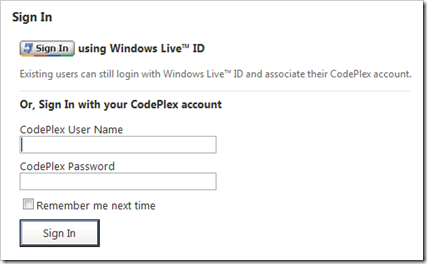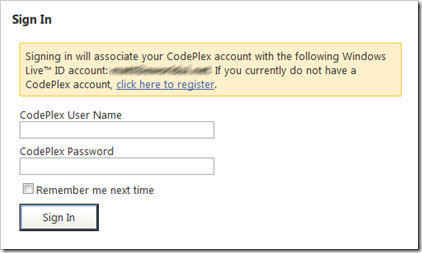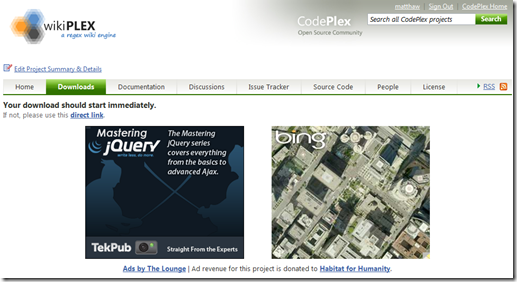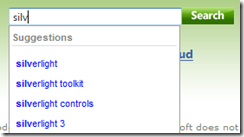Windows Live™ ID Support, Download Page Ads, and Other Changes
[Do you Tweet? Follow me on Twitter @matthawley ]
We deployed the latest version of the CodePlex software today.
Windows Live™ ID Support
The #2 requested feature for CodePlex has been to support logging in using your Windows Live™ ID account. We’re happy to say, that with this release this is now possible! The next time you visit the login screen, you’ll see a “Sign In” button at the top.
Once that button is clicked, you’ll be redirected to Windows Live™ ID to authenticate. Upon successfully authenticating, you’ll be redirected back to CodePlex. When you return to CodePlex, you’ll be prompted to login with your CodePlex credentials to associate your Windows Live™ ID account to your CodePlex account.
A quick Q&A that should answer the most important questions:
Q: Why do I still need a CodePlex account?
A: We still require a CodePlex account to successfully authenticate with the source control servers.
Q: Can I use my Windows Live™ ID login when connecting to TFS or Mercurial?
A: No. Both TFS and Mercurial require Active Directory credentials to verify your identity.
Q: Will I have to still log in with my CodePlex credentials every time I authenticate with Windows Live™ ID?
A: No. This one-time operation is required to associate your Windows Live™ ID account with a CodePlex account. Successive authentications with Windows Live™ ID will automatically authenticate you with CodePlex.
Q: I’m a new user and would like to authenticate with Windows Live™ ID. Do I first need to register with CodePlex and later associate it with my Windows Live™ ID account?
A: No. You can click the Sign In with Windows Live™ ID button on the user registration page. Upon authenticating with Windows Live™ ID, you’ll be redirected back to CodePlex to complete your user registration.
Download Page Ads
CodePlex allows project owners to include ads on their project pages from The Lounge, with the ad revenue going directly to either the project owners to help support the project, or donated to Habitat for Humanity Int’l.
With this release, we enabled a new feature that will dramatically increase the ad revenue for project owners to better support their project. When a user downloads any file from a release, they’ll be taken to a page displaying two 300 x 250 pixel ads while the file is downloading. This download page only applies to projects where the project owner has decided to include ads on their project.
Mercurial Hosting Changes
In this release we have made a few minor changes to our Mercurial hosting.
- We upgraded the server software to version 1.5
- We are always using canonical URLs for repositories (https://hg01.codeplex.com/WikiPlex will be redirected to https://hg01.codeplex.com/wikiplex)
- Fork clone URLs are displayed as clickable links (bug #25371)
- Downloading and browsing the latest source code will always use the most recent change set from the “default” branch
Search Term Suggestions
With this release, we have introduced a Search Term Suggestions popup when typing in any of the project search textboxes. After typing 4 characters, you’ll be presented with a listing of terms other users have searched for. You can then use either your mouse or the up/down arrow keys to select one of these existing search terms.
PowerShell Syntax Highlighting Support
In this release we have added syntax highlighting support for PowerShell scripts. This includes support in the source code browser, wiki (via {code:powershell} syntax), and a code syntax selection for discussion lists. You can see an example of this output in the SQL Server PowerShell Extensions project.
Comments
Anonymous
March 25, 2010
Fantastic! Keep the usability enhancements coming - I know you have a loooong list...Anonymous
April 07, 2010
Today is a great day for me when I come in MSDN microsoft for code plexAnonymous
April 21, 2010
Not being able to use your Live ID credentials for TFS sign-in is a real gotcha, one that you should make more obvious (eg on the 'Visual Studio Team Explorer' settings popup would be a good place)